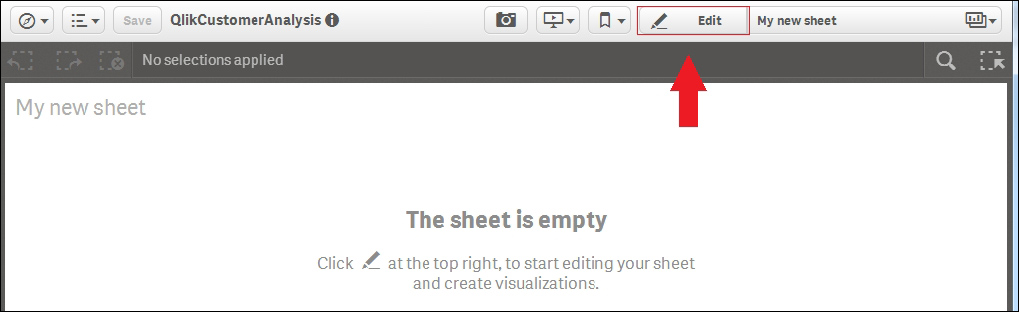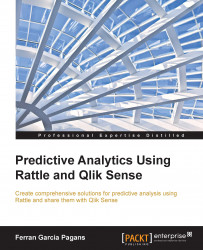Creating a simple data app
As we've seen in Chapter 1, Getting Ready with Predictive Analytics, a Qlik Sense application is based on different sheets. In this section, we'll learn how to add a new sheet in your application and how to add basic charts and filters.
In the Qlik Sense main menu, choose App overview to open your application. A new Qlik Sense application always has an empty sheet called My new sheet, and you always have the option of adding a new one. This option is shown in the following screenshot:
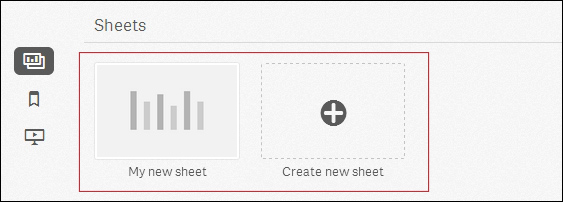
Now you are on an empty sheet. In order to modify a Qlik Sense sheet, you need to turn the Edit mode on. You can do this by clicking on the Edit mode to add new visual components, as shown in this screenshot: