Installing Unity
We’ll begin with a simple but necessary first step: installing Unity. It seems like a straightforward first step, but we can discuss the proper ways to do this. In this section, we will be looking at the following concepts:
- Unity’s technical requirements
- Unity versioning
- Installing Unity with Unity Hub
First, we will discuss what is necessary to run Unity on our computers.
Unity’s technical requirements
To run Unity 2022, your computer will need to meet the following operating system requirements:
- If you use Windows, you need Windows 7 Service Pack 1 or greater, Windows 10, or Windows 11. Unity will run only on 64-bit versions of those systems; there is no 32-bit support unless you are willing to work with Unity versions before 2017.x, but that’s outside the scope of this book.
- For Mac, you need Big Sur 11.0 to run Apple silicon versions of the editor. In any other case, you can run Intel versions of the editor from High Sierra 10.13 or superior.
- For Linux, you need exactly Ubuntu 20.04, 18.04, or CentOS 7.
Regarding the CPU, these are the requirements:
- Your CPU needs to support 64 bits
- Your CPU needs to support SSE2 (most CPUs support it)
- In the case of Macs with Apple silicon, M1 or above is needed
Finally, regarding graphics cards, these are the supported ones:
- On Windows, we need a graphics card with DirectX 10, 11, or 12 support (most modern GPUs support it)
- On Mac, any Metal-capable Intel or AMD GPU will be enough
- On Linux, OpenGL 3.2 or any superior version, or a Vulkan-compatible card from Nvidia and AMD is supported
Now that we know the requirements, let’s discuss the Unity installation management system.
Unity versioning
Unity releases a new major version each year—at the time of writing, 2022.1—and during that year it receives an update with new features, which is planned to be 2022.2 at the time of writing this book. Near the end of the year or during the beginning of the next one, an LTS (long-term support) version is released, which will be 2022.3 for this edition of the book, marking the end of new features being added to that year’s version of the engine. After that, the next year’s edition of the engine is released, and the cycle repeats.
LTS versions have the benefit that they are planned to be updated bi-weekly with bug fixes for 2 years, while new major versions of Unity release. That’s the reason most companies stick to LTS versions of the engine: because of its stability and long-term support. In this book we will be using 2022.1 just to explore the new features of the engine, but consider sticking to LTS versions when developing commercial game titles.
Considering this, you may need to have several versions of Unity installed in case you work on different projects made with different versions. You may be wondering why you can’t just use the latest version of Unity for every project, but there are some problems with that.
In newer versions of Unity, there are usually lots of changes to how the engine works, so you may need to rework lots of pieces of the game to upgrade it, including third-party plugins. It can take lots of time to upgrade the whole project, and that can push the release date back. Maybe you need a specific feature that comes with an update that will help you. In such a case, the cost of upgrading may be worthwhile. For projects that are maintained and updated for several years, developers are used to updates only to the latest LTS versions of the editor, although this policy may vary from case to case.
Managing different projects made with different Unity versions, and installing and updating new Unity releases, all used to be a huge hassle. Thus, Unity Hub was created to help us with this, and it has become the default way to install Unity. Despite this, it is not necessary for installing Unity, but we will keep things simple for now and use it. Let’s look closer into it.
Installing Unity with Unity Hub
Unity Hub is a small piece of software that we will install before installing Unity. It centralizes the management of all your Unity projects and installations. You can get it from the official Unity website. The steps to download it change frequently, but at the time of writing this book, you need to do the following:
- Go to unity.com.
- Click on the Get started button, as shown in the following screenshot:
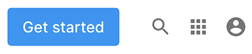
Figure 1.1: The Get started button on Unity’s website
- Click on the Student and hobbyist tab; then, under the Personal section, click on the Get started button, as illustrated in the following screenshot:
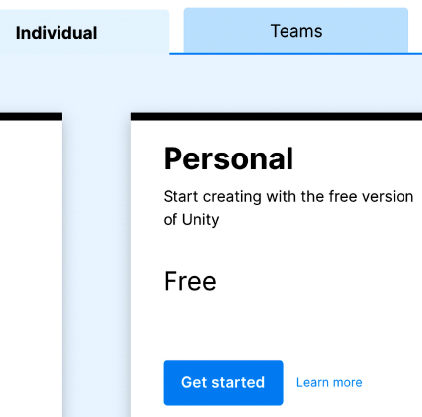
Figure 1.2: Choosing an individual/free license
- Scroll down to the section saying 1. Download the Unity Hub and click on the Download button according to your operating system. For Windows, click Download for Windows, and for Mac, click on Download for Mac. For Linux, there is an Instructions for Linux button with further info about how to install on that platform, but we won’t be covering Unity in Linux in this book:
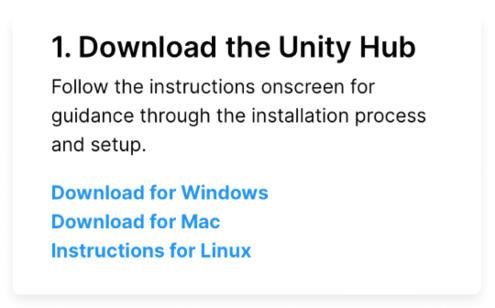
Figure 1.3: Starting the download
- Execute the downloaded installer.
- Follow the instructions of the installer, which will mostly be clicking Next all the way to the end.
Now that we have Unity Hub installed, we must use it to install a specific Unity version. You can do this with the following steps:
- Start Unity Hub.
- If prompted to install a Unity version and/or create a license, please skip these steps with the corresponding Skip buttons (which may vary according to the Unity Hub version). This way to install Unity and licenses is only available the first time you run Unity Hub, but we are going to learn the way to do this that works after the first time.
- Log in to your account by clicking on the “person” icon at the top-left part of the window and selecting Sign in:
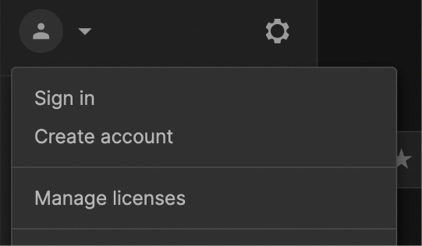
Figure 1.4: Signing into Unity Hub
- Here, you also have the option to create a Unity account if you haven’t already, as illustrated in the link labeled create one that appears in the Unity login prompt in the following screenshot:
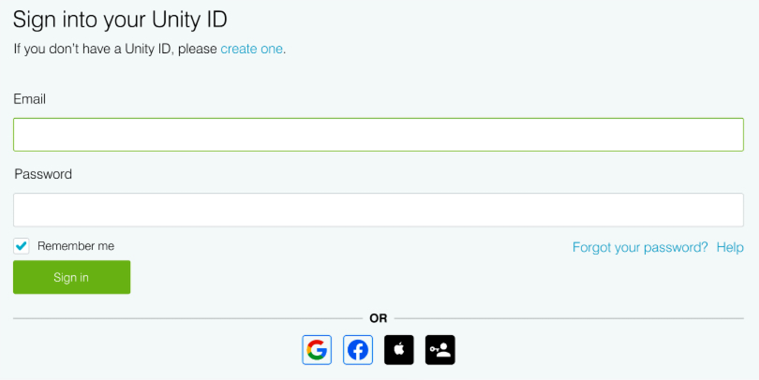
Figure 1.5: Logging into Unity Hub
- Follow the steps on the installer and then you should see a screen like the one in the next image. If it is not the same, try clicking the Learn button at the top-left part of the screen:
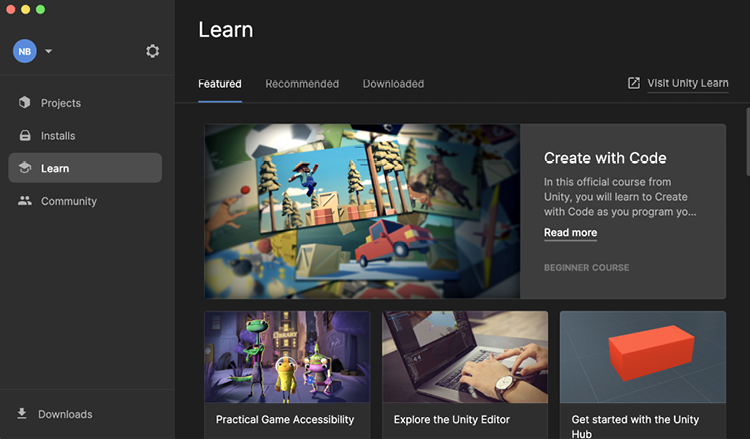
Figure 1.6: The Unity Hub window
- Click on the Installs button and check if you have Unity 2022 listed there.
- If not, press the Install Editor button at the top-right corner. This will show a list of Unity versions that can be installed from here:
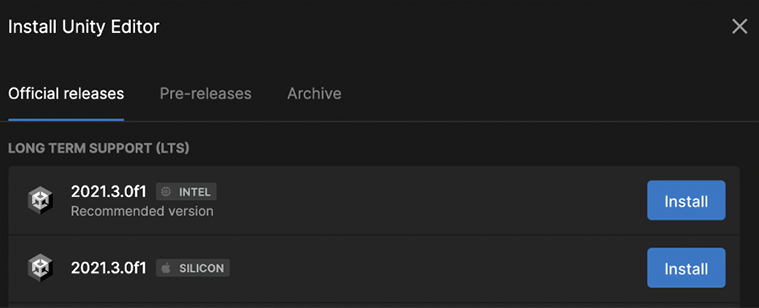
Figure 1.7: Unity versions available to install
- You will see three tabs here. Official releases contains the latest versions of each major release already released. Pre-releases contains alpha and beta releases of Unity, so you can participate in these programs and test new features before they are officially released. Archive contains a link to the Unity Download Archive that contains every single Unity version released. For example, the official release at the moment of writing this is 2022.1.20, but the project is being developed in 2022.1.14, so you can install the correct version from the archive.
- Locate Unity 2022.1 in the Official releases tab.
- Click on the Install button at the right of Unity 2022.1.XXf1, where XX will vary according to the latest available version. At the moment of writing this book we are using 2022.1.14f1. You might need to scroll down to find this version. If not present, install the latest 2022 version available (for example, 2022.2.XX or 2022.3.XX). Newer versions might vary of what is seen in the book, if you find the images of the book being too different consider looking for Unity 2022.1.14 in the archive.
- A modules selection window will show up. Make sure the Visual Studio feature is checked. While this program is not needed to work in Unity, we will be using it later in the book. If you already have a C# IDE installed, feel free to skip it.
- Now, click the Continue button:
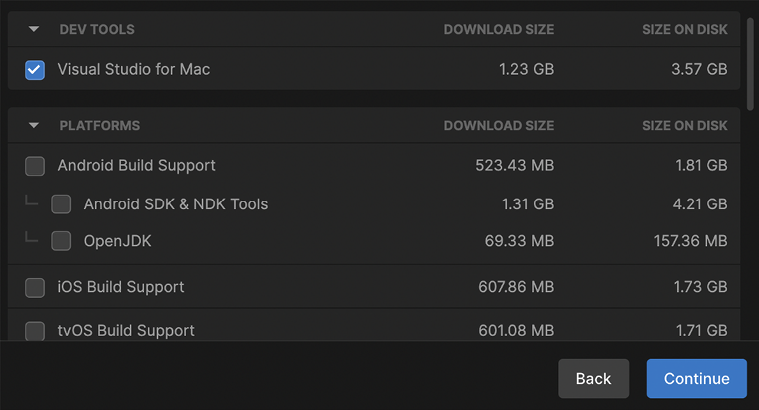
Figure 1.8: Selecting Visual Studio
- Accept Visual Studio’s terms and conditions and then click Install:

Figure 1.9: Accepting Visual Studio’s terms and conditions
It is important to note that Visual Studio is the program we will use in Chapter 5, Introduction to Scripting with C# and Visual Scripting, to create our code. We do not need the other Unity features right now, but you can go back later and install them if you need them.
- You will see the selected Unity version downloading and installing. Wait for this to finish. If you don’t see it, click the Downloads button to reopen it:
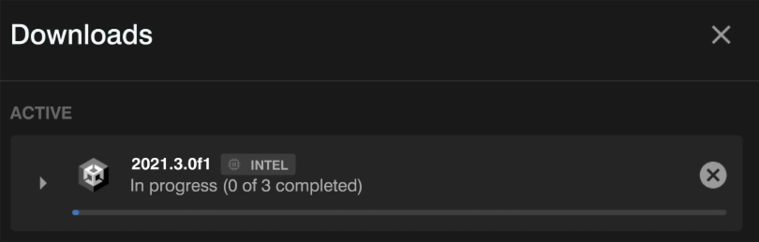
Figure 1.10: Currently active Unity Hub downloads
- If you decided to install Visual Studio, after Unity has finished installing, the Visual Studio Installer will automatically execute. It will download an installer that will download and install Visual Studio Community:
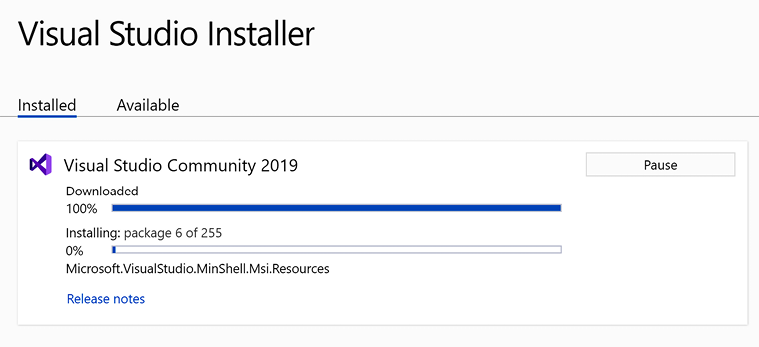
Figure 1.11: Installing Visual Studio
- To confirm everything worked, you must see the selected Unity version in the list of Installs of Unity Hub:
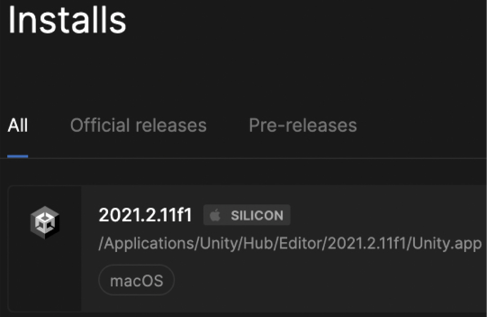
Figure 1.12: Available Unity versions
Now, before using Unity, we need to acquire and install a free license to make it work by doing the following:
- Click the Manage licenses button at the top-right corner of the Unity Hub. If you don’t see it, click your account icon at the top-left corner and click Manage licenses there:

Figure 1.13: The Manage licenses button to press in order to acquire a free license
- Click the Add button in the Licenses list window:

Figure 1.14: The Licenses list window’s Add button
- Click the Get a free personal license button:

Figure 1.15: Option to get a free personal license
- Read and accept the terms and conditions if you agree with them by clicking the Agree and get personal edition license button:
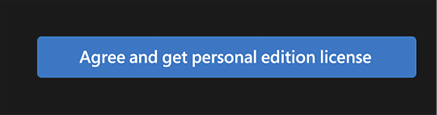
Figure 1.16: The button to accept the terms and conditions
Remember that the preceding steps may be different in new Unity Hub versions, so just try to follow the flow that Unity designed—most of the time, it is intuitive.
Now it is time to create a project using Unity.

























































