Applying transparency
Before declaring our effect finished, a little addition we can do is to make the water a little bit transparent. Remember that the Shader Pipeline has a blending stage, which has the responsibility of blending each pixel of our model into the image being rendered in this frame. The idea is to make our Shader Graph modify that stage to apply Alpha Blending, a blending mode that combines our model and the previously rendered models based on the Alpha value of our model.
To get that effect, take the following steps:
- Look for the Graph Inspector window floating around. If you don’t see it, click the Graph Inspector button at the top-right part of the Shader Graph editor.
- Click the Graph Settings tab.
- Set the Surface Type property to Transparent.
- Set the Blending Mode property to Alpha if it isn’t already at that value:
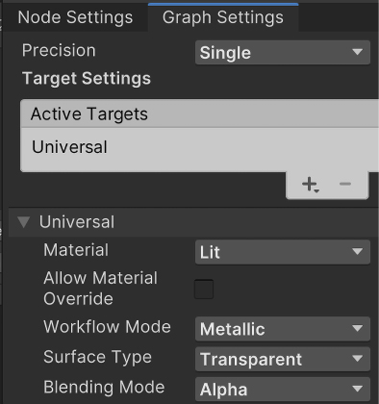
Figure 10.51: Graph Inspector Transparency settings
- Set the Alpha input pin...
























































