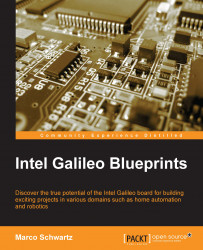Monitoring your board remotely
We will now see how to integrate our project based on PubNub with Freeboard.io, which we already used earlier in the project. I decided to use Freeboard.io again here because it integrates well with PubNub. Visit the following link for more information:
You will be prompted to create a new account. If you don't already have one, create a new dashboard, and a new DATASOURCE:
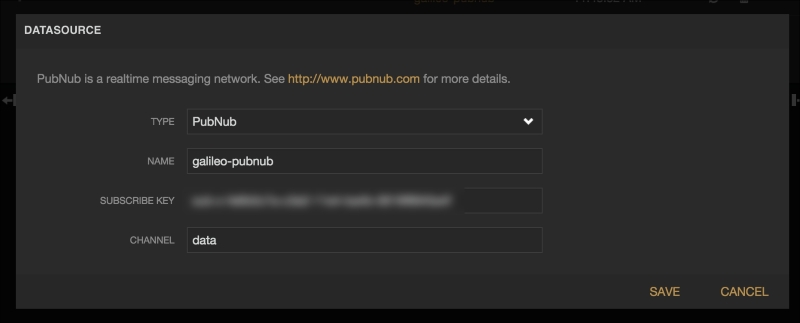
We only want to receive data, so you will only need your subscribe key here. Create two data sources, one for the "light" channel and another for the "motion" channel. This is the datasource for the motion channel:

Now we need to create some widgets and link them to the given data sources in order to display the data.
For the light level, we will create a gauge indicator. Simply link it to the light datasource that you created earlier, and use a range going from 0 to 100:

For the motion sensor, I simply used an Indicator Light widget and linked it to the motion data...