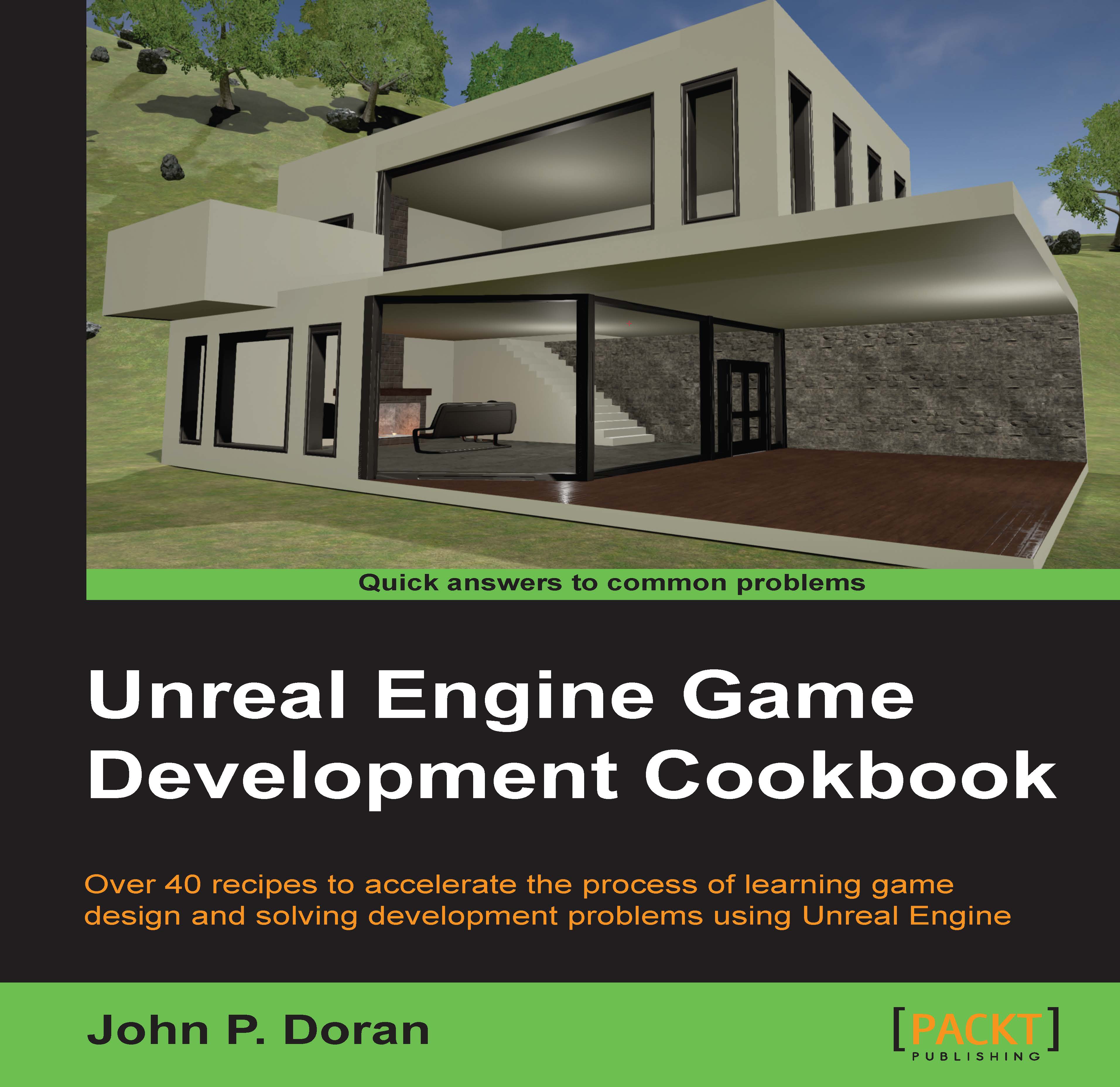Animating a menu
You may have created a menu or UI element at some point, but rather than having it static and non-moving, let's spend some time looking at how we can animate the menus by having them fly in and out or animate in some way. This will help add polish to the title as well as enable players to notice things easier as they move in.
Getting ready
Before we start working on this, we need to have a project created and set up. Follow the previous recipe all the way to completion.
How to do it…
- Open up the
MainMenublueprint once more and from the bottom-left in the Animations tab, click on the +Animation button and give the new animation a name (MenuFlyIn). - Select the newly-created animation, and you should see the window on the right-hand side brighten up.

Creating a new animation
- Next, click on the Auto Key toggle to have the animation editor automatically set keys that are appropriate for our implementation.
- If it's not there already, move the timeline bar (the white...