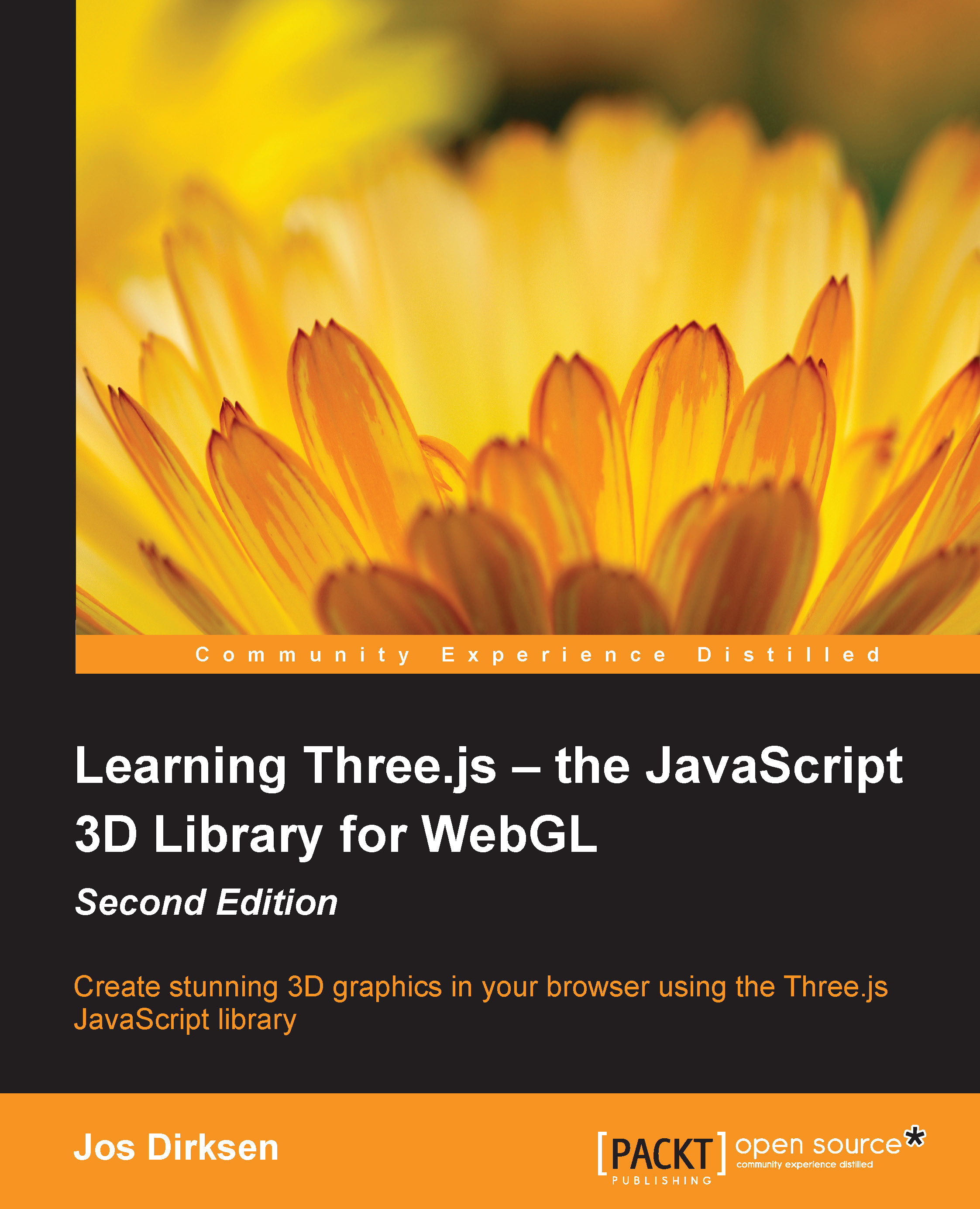Automatically resize the output when browser size changes
Changing the camera when the browser is resized can be done pretty simply. The first thing we need to do is register an event listener like this:
window.addEventListener('resize', onResize, false);Now, whenever the browser window is resized, the onResize function, which we'll specify next, is called. In this onResize function, we need to update the camera and renderer, as follows:
function onResize() {
camera.aspect = window.innerWidth / window.innerHeight;
camera.updateProjectionMatrix();
renderer.setSize(window.innerWidth, window.innerHeight);
}For the camera, we need to update the aspect property, which holds the aspect ratio of the screen, and for the renderer, we need to change its size. The final step is to move the variable definitions for camera, renderer, and scene outside of the init() function so that we can access them from different functions (like the onResize function), as follows:
var camera;
var scene;
var renderer;
function init() {
...
scene = new THREE.Scene();
camera = new THREE.PerspectiveCamera(45, window.innerWidth / window.innerHeight, 0.1, 1000);
renderer = new THREE.WebGLRenderer();
...
}To see this effect in action, open the 06-screen-size-change.html example and resize your browser window.