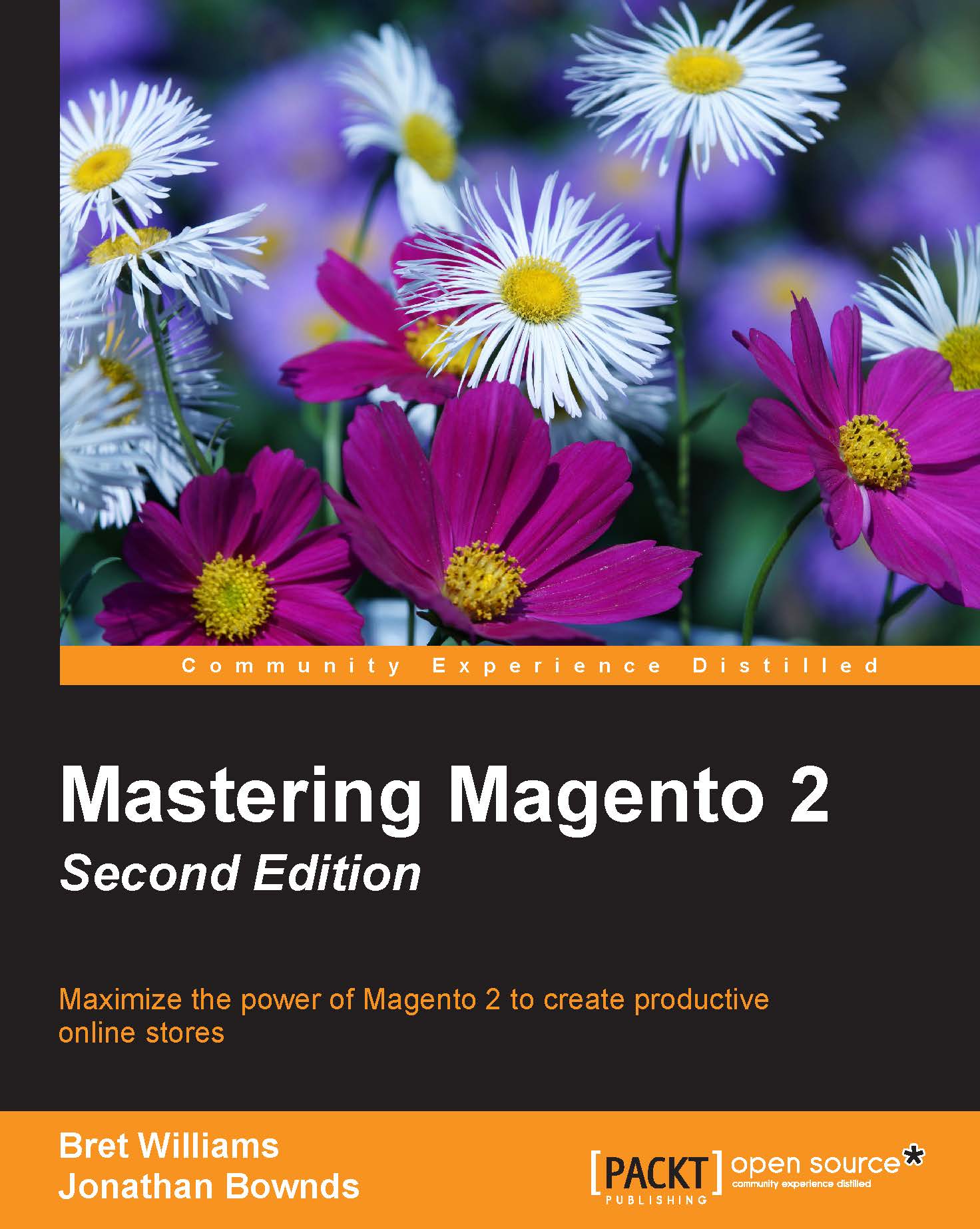Creating products
Now that we've discussed the various Magento product types, let's go over the process of creating a new product in the Magento 2 backend. While there are some differences based on product type, the overall process and options are very similar.
The new product screen
After you go to Products | Catalog in the backend, you will see a list of the products in your catalog. In the upper right-hand corner is an orange button, titled Add Product. If you click on Add Product, you can create a simple, configurable, virtual, or downloadable product. For all types — including the bundled and grouped product types — you can also click the button menu (the down arrow on the right side of the button) and choose a specific product type.
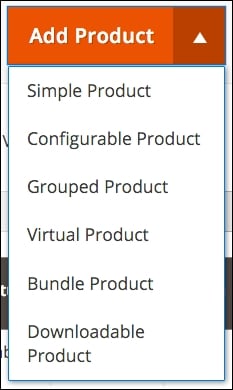
The configurable, virtual, and downloadable product types can be created simply by changing settings within the simple product detail panel. For example, you can start with a simple product, add configurations, and the product type will automatically change...