Receiving products into inventory
When your order arrives from your vendor supplier, you need to verify that everything you ordered has been received. If there are any discrepancies, you should notify your vendor supplier in writing immediately. To record the inventory received into QBO, you will complete a bill form. The vendor supplier might put your bill in the box with the products or they might send it to you via email or snail mail. Whether you have received the actual bill or not, you still want to record the inventory received.
Follow the steps below to record inventory received from a vendor supplier:
- Click on the +New button and select Bill, which is listed below the Vendors column:
Figure 12.14: Navigating to the Bill form
- A blank bill form displays as shown below:
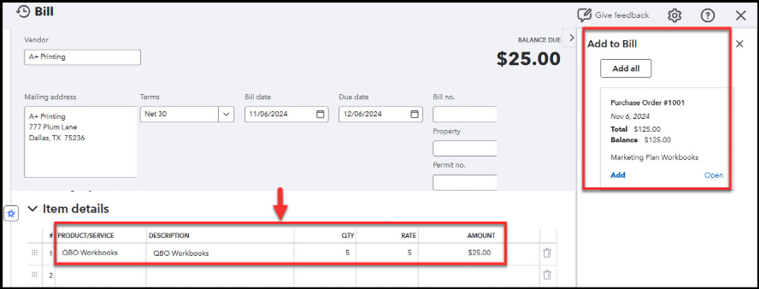
Figure 12.15: Completing the bill form
- To the far right, you will see a window open and the option to add the items on the purchase order to the...























































