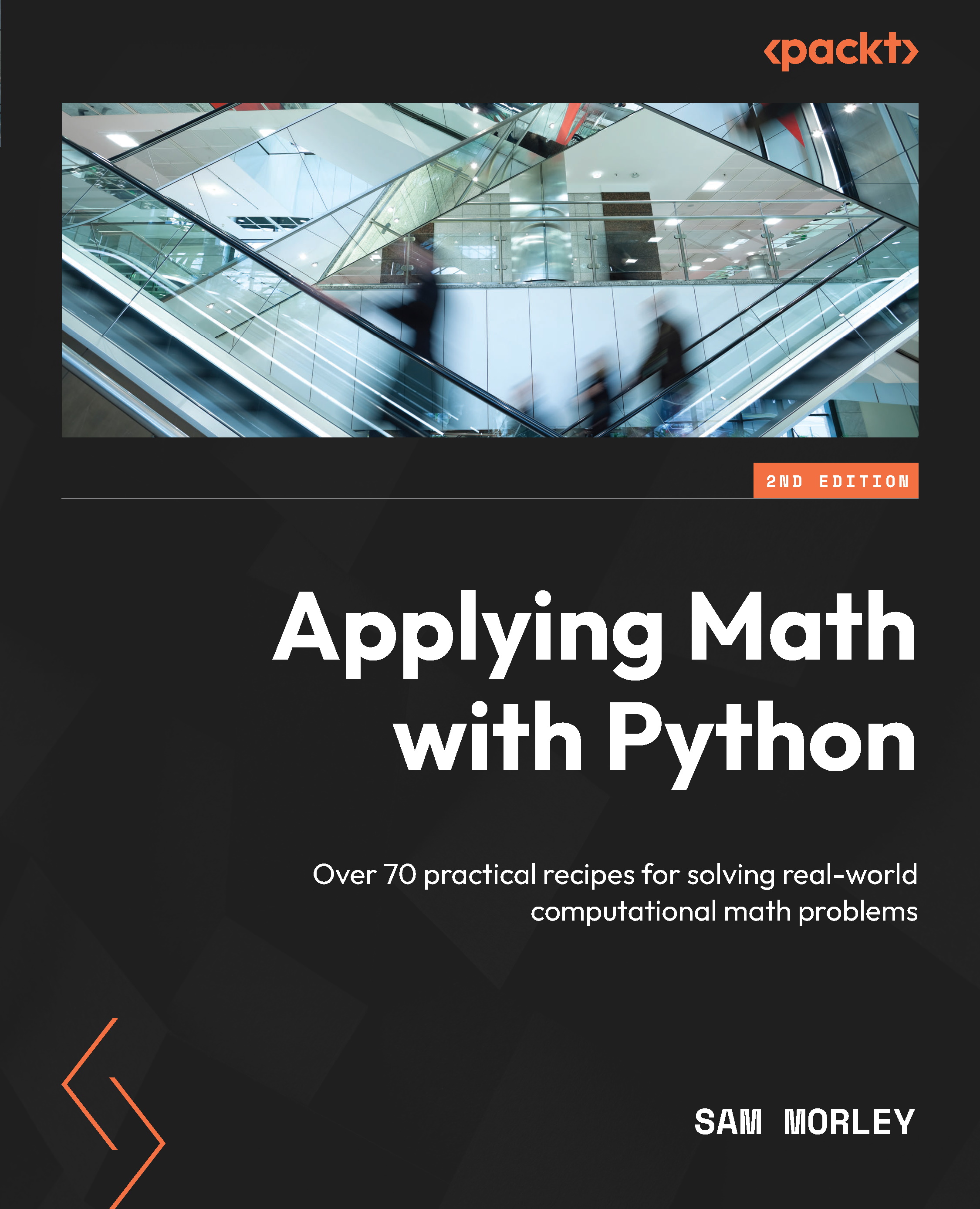Plotting data from a DataFrame
As with many mathematical problems, one of the first steps to finding some way to visualize the problem and all the information is to formulate a strategy. For data-based problems, this usually means producing a plot of the data and visually inspecting it for trends, patterns, and the underlying structure. Since this is such a common operation, pandas provides a quick and simple interface for plotting data in various forms, using Matplotlib under the hood by default, directly from a Series or DataFrame.
In this recipe, we will learn how to plot data directly from a DataFrame or Series to understand the underlying trends and structure.
Getting ready
For this recipe, we will need the pandas library imported as pd, the NumPy library imported as np, the Matplotlib pyplot module imported as plt, and a default random number generator instance created using the following commands:
from numpy.random import default_rng rng = default_rng(12345)