Placing the 3D models
There is another Lumion feature that can help us place the 3D model and inform us if there is something wrong with the location. Let's have a look at the following screenshot:
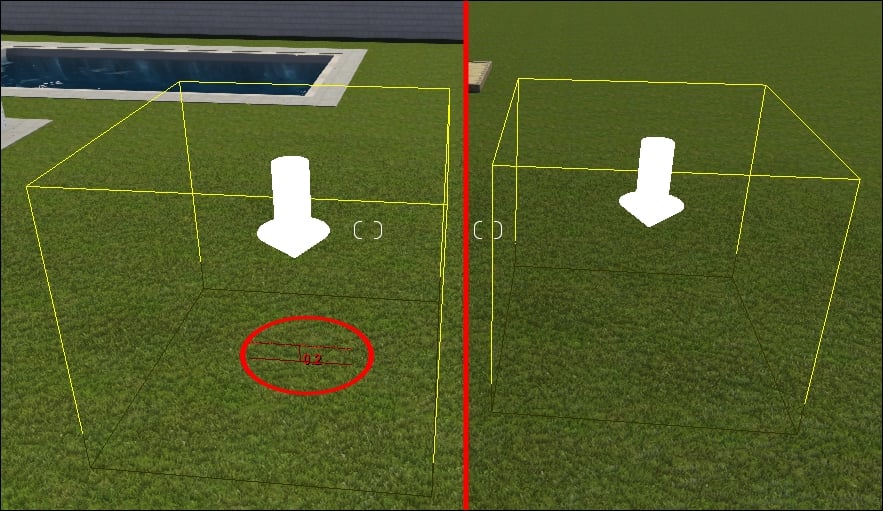
The difference between the images is that on the left-hand side, there is a small dimension that appears below the arrow. The feedback that we get tells us that if we place the 3D model at this location, the 3D model will not touch the ground, and in the case shown in the screenshot, the 3D model will be placed 0.2 meters above the ground. Why?
Well, in this example, we have a swimming pool, and to avoid any problems with the ground around the swimming pool, a plane will be used to cover the ground. This introduces the concept that Lumion recognizes surfaces, and these surfaces can receive any type of 3D model. To place a 3D model, click with the left mouse button.
Now, we know how to place and import a 3D model, but what if, by mistake, we import the wrong 3D model? Or if we place a 3D model and...























































