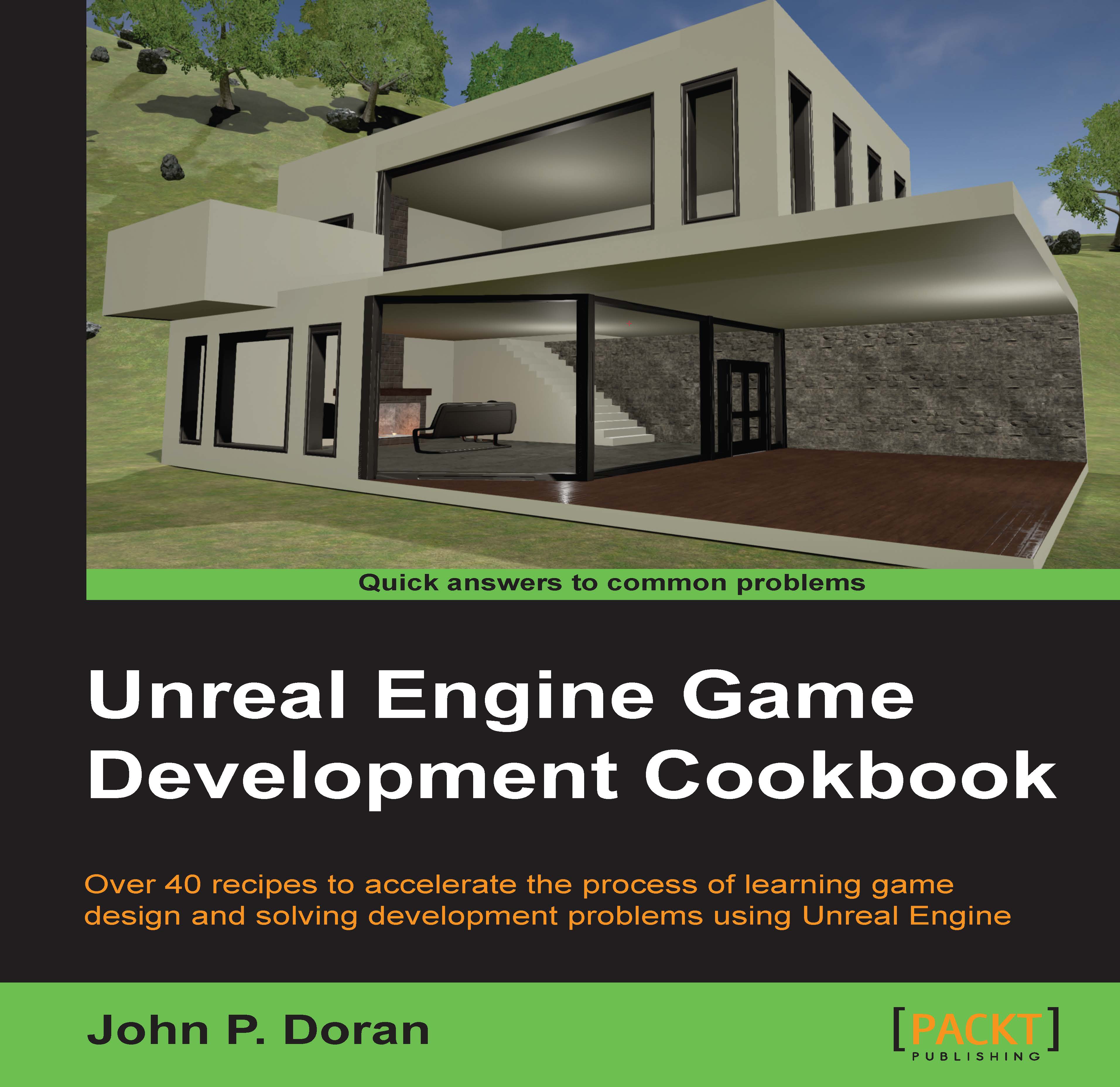Building a flickering light
For our first Blueprint, let's make use of the Level Blueprint system to create a simple action of a flickering light. Often a staple of horror games, lights that flicker can cause fear in players of not being able to see certain things for a random period of time.
Getting ready
Before we start working within the Unreal Editor, we will need to have a project to work with:
Open up the Unreal Editor by clicking on the Launch button from the Unreal Engine Launcher.
Start a new project from the Project Browser tab by selecting the New Project tab. Select First person and make sure that With Starter Content is selected and give the project a Name (
Cookbook_Chapter8). Once you are finished, click on Create Project.After the project is opened, go to the
Example Codefolder, drag and drop the NightScene map provided into your project folder and open it:
How to do it…
In the middle of the map, you'll notice that there is a light. We're going to make this randomly start to flicker...