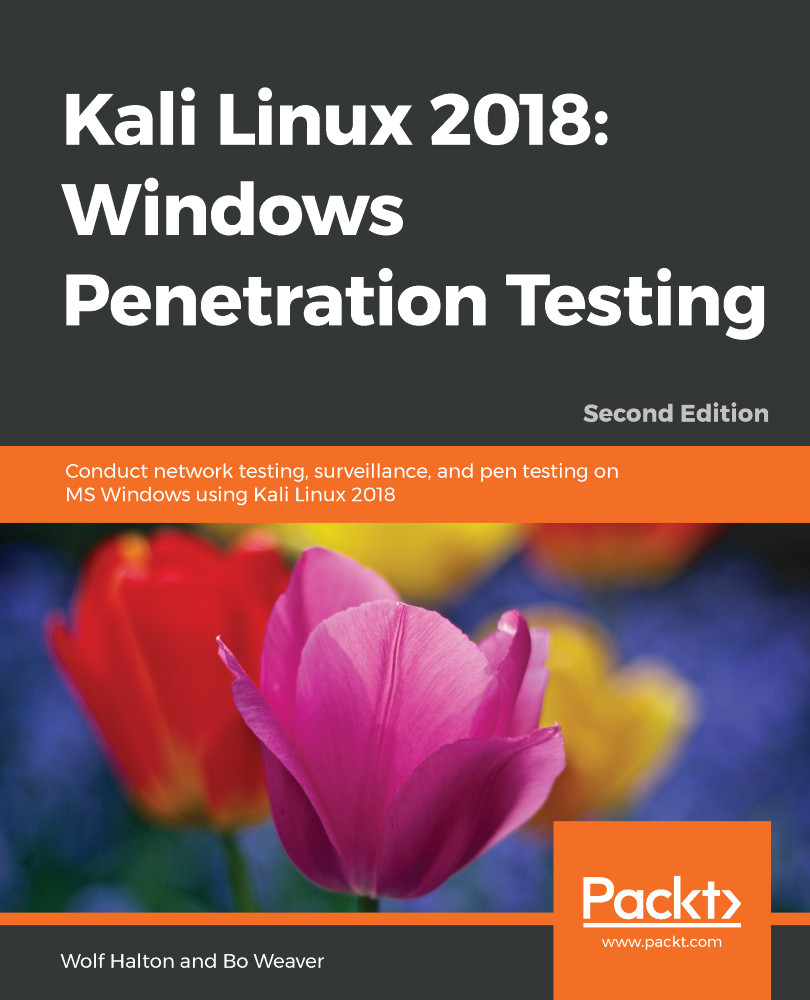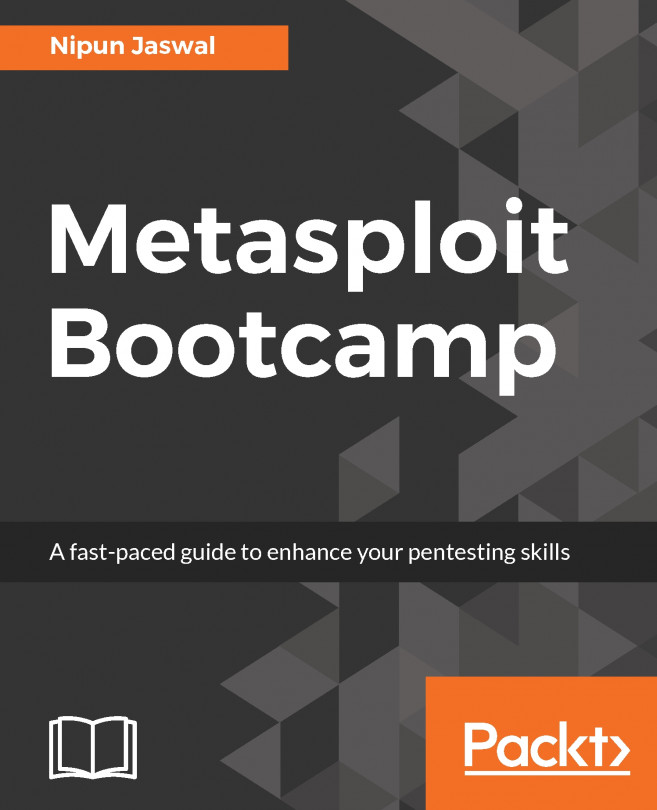Even though Zenmap has a short, punchy drop-down list of popular and useful scans, there are quite an assortment of commands and options that you can use in customizing your scans.
Where can you find instructions on this thing?
On a Linux box, there are three places where you can find more information about a command-line application:
- The help page: Almost all Unix and Linux applications have a help file that you can access by typing the application name and -h on the command line. Consider the following as an example: root@kali-01: ~# nmap -h.
- The man page: This is a full manual for most modern command-line applications, which you can access by typing man and the application name on the command line. See the following for an example: root@kali-01: ~#-. This gets you a pretty good explanation of how to use Rsync, the secure and logged...