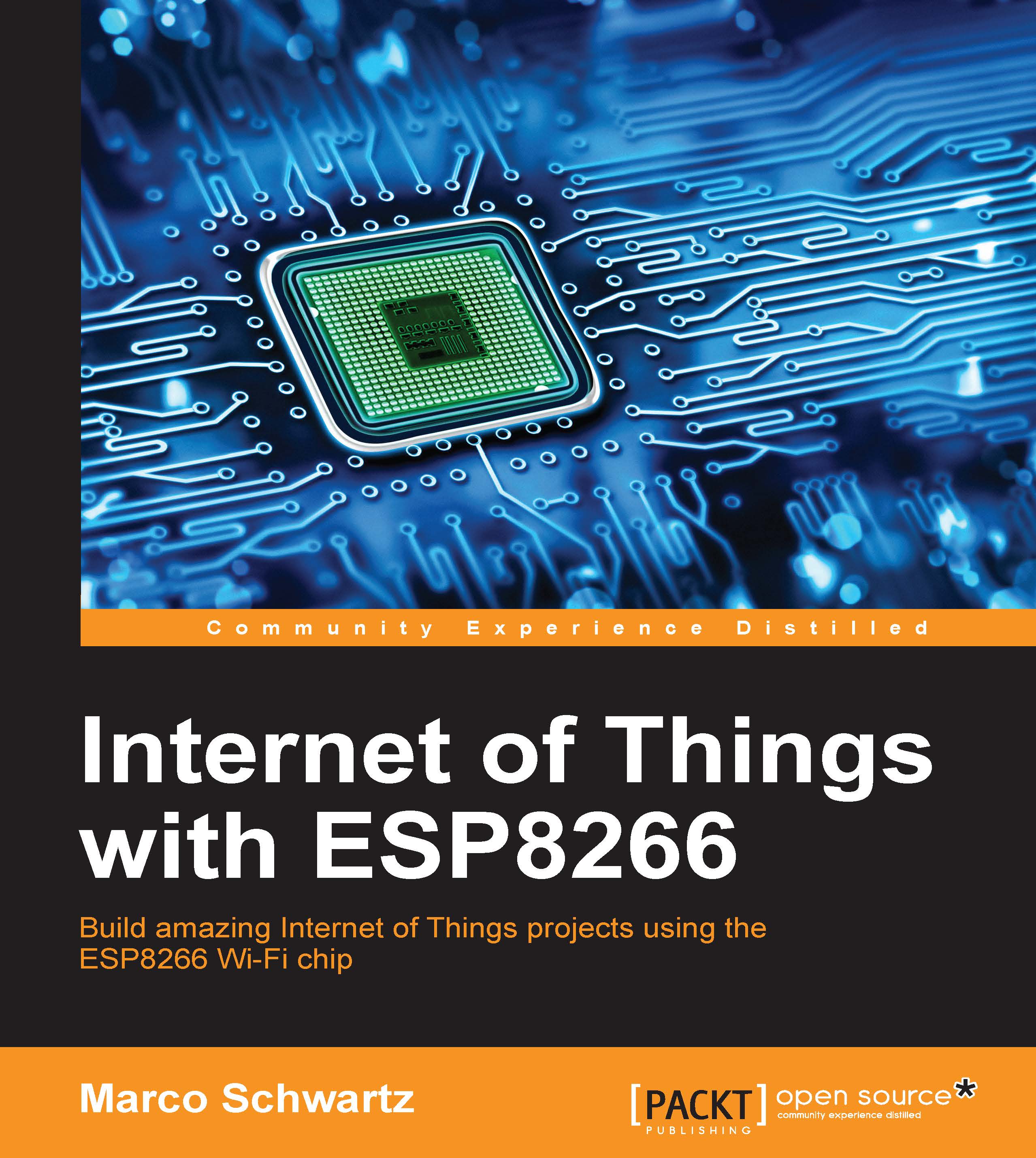Testing the ticker
We are now going to configure the project, and we'll start by going into the details of the code for this project. Of course, you will find all the code for this book inside the GitHub repository for the book.
It starts by including the required libraries:
#include <ESP8266WiFi.h> #include <ArduinoJson.h> #include <Wire.h> #include "SSD1306.h"
Then, we define on which pin the OLED screen is connected:
#define SDA 14 #define SCL 12 #define I2C 0x3D
We also need to create an instance of the LCD display:
SSD1306 display(I2C, SDA, SCL);
To grab the current price of Bitcoin, we need to use the Coindesk API. Therefore, we have to define the URL of the API in the code:
const char* host = "api.coindesk.com";
You also need to modify the code to set your Wi-Fi name and password:
const char* ssid = "wifi-network"; const char* password = "wif-password";
In the setup() function of the sketch, we initialize the
display.init(); display.flipScreenVertically(); display.clear...