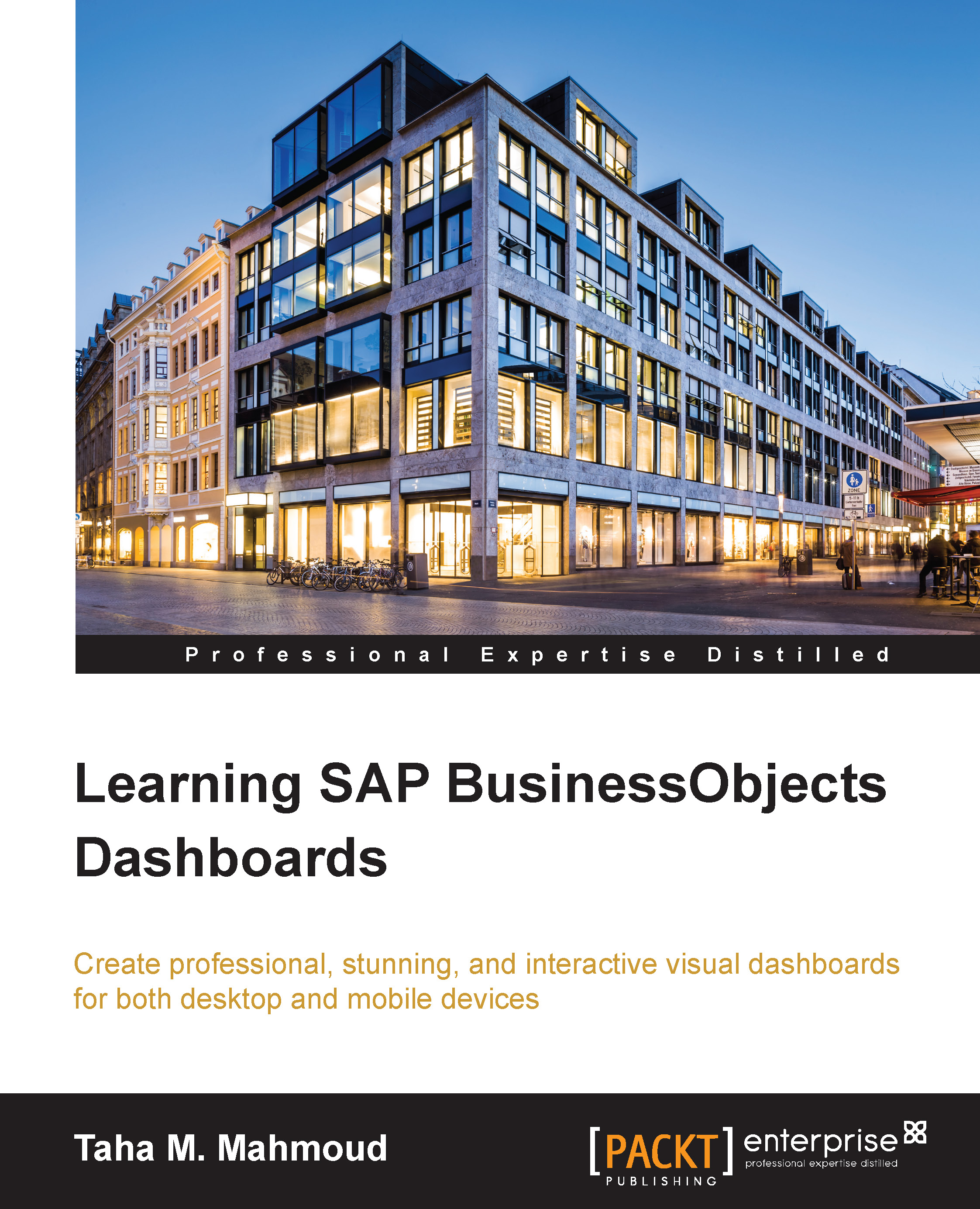Using text dashboard components
Any dashboarding application tool or utility should provide a way to incorporate text and labels into the dashboard. We have a Text category under the Components panel, which contains the following:
- Input Text Area
- Label
- Input Text
You can see these components here:
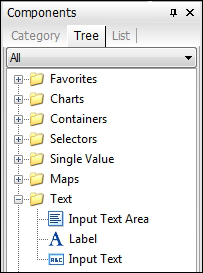
Before practicing this, let's prepare the dashboard file for this chapter:
- Navigate to the
Codesample folder from your PC. - Open the Chapter6 dashboard under the Dashboard (Ready) folder.
- Save it in the same location as Dashboard7 in your Development folder.
You can see these steps in the following screenshot:
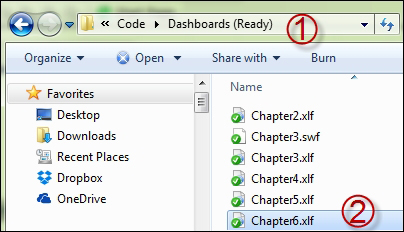
Now let's talk about text dashboard components.
Using Input Text Area
Input text can be used to enter a long string, such as a description paragraph, or directions on how to use the dashboard. This dashboard component can be used as an input or output. The Input Text Area option can be found under the Text category in the Components panel. We can use it to display and enter long clarification...