Bridging interfaces
This recipe will demonstrate how to bridge two interfaces on a pfSense firewall—the LAN and DMZ interfaces.
How to do it...
- Navigate to
Interfaces|Assignments. - Click on the
Bridgestab. - Click on the
Addbutton. - In the Member Interfaces list box, select
LANandDMZ:
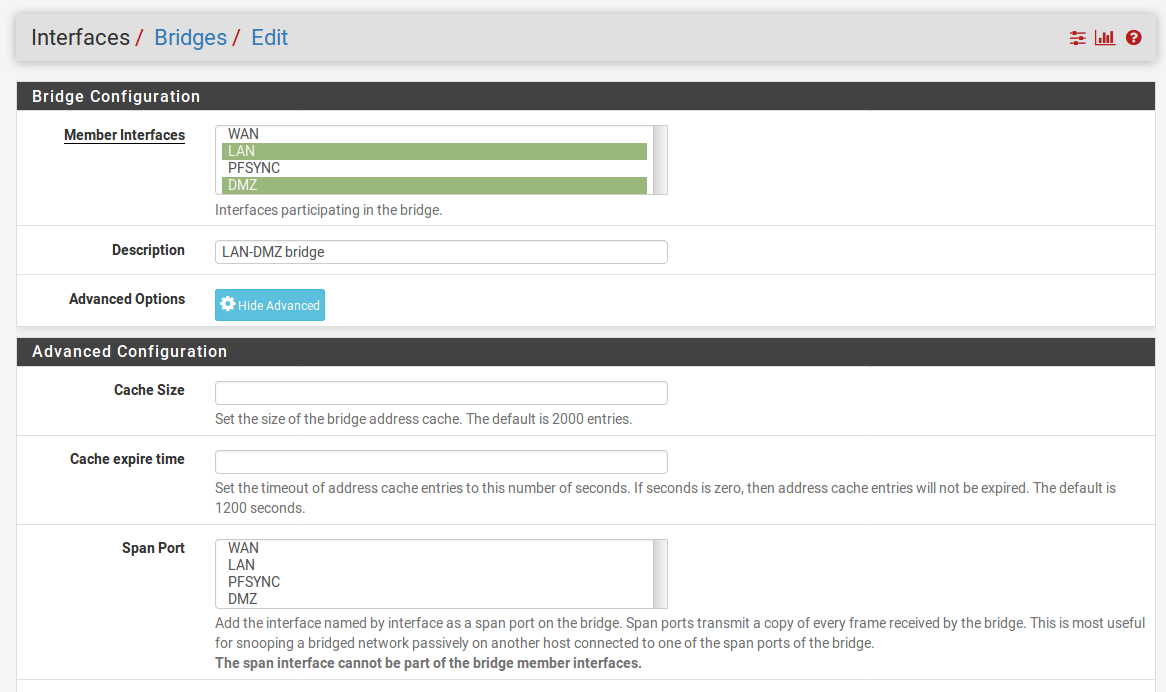
- Enter a brief description in the
Descriptiontext field (for example,LAN-DMZ bridge). - Click on the
Savebutton.
- We now have bridged the two interfaces, but unless the firewall rules allow traffic to flow between them, traffic will be blocked. Therefore, we will add firewall rules to allow traffic to flow between LAN and DMZ:
- Navigate to
Firewall|Rules. - Click on the LAN tab.
- Find the IPv4 default allow LAN to any rule and click on the Copy icon for this rule.
- Change Interface to DMZ.
- Change Source to DMZ net.
- Change the description in the Description text field (for example,
Allow DMZ to any rule). - Click on the Save button.
- Click on the LAN tab again.
- Find the IPv6 default allow LAN to any rule and repeat the process to...
- Navigate to





























































