Improving the import pipeline
It is possible to change the default settings Unity applies for all the assets added to the project and also, depending on your creativity and the pipeline you want to build, you can use different import settings for the asset based on filename, location, and so on.
Overwriting the background and level piece assets settings
Do you remember the asset we dropped into the project to test the script we created in the last section? Let's check its properties in the inspector:
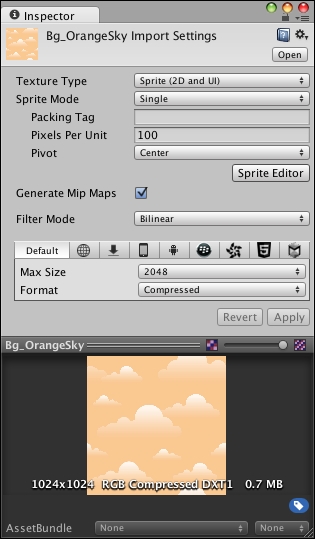
Tip
When you create a new project and select the option 2D or 3D, it tells Unity how to deal with the assets imported, in this case, for example, the project uses 2D so all the images are imported as Sprites instead of textures.
One thing that all projects should have is a file naming and folder structure convention; it makes things more organized and is really important if you have other people working with you. If a texture is dropped in Assets/Art/Bg, we are going to assume the texture is a background...
























































