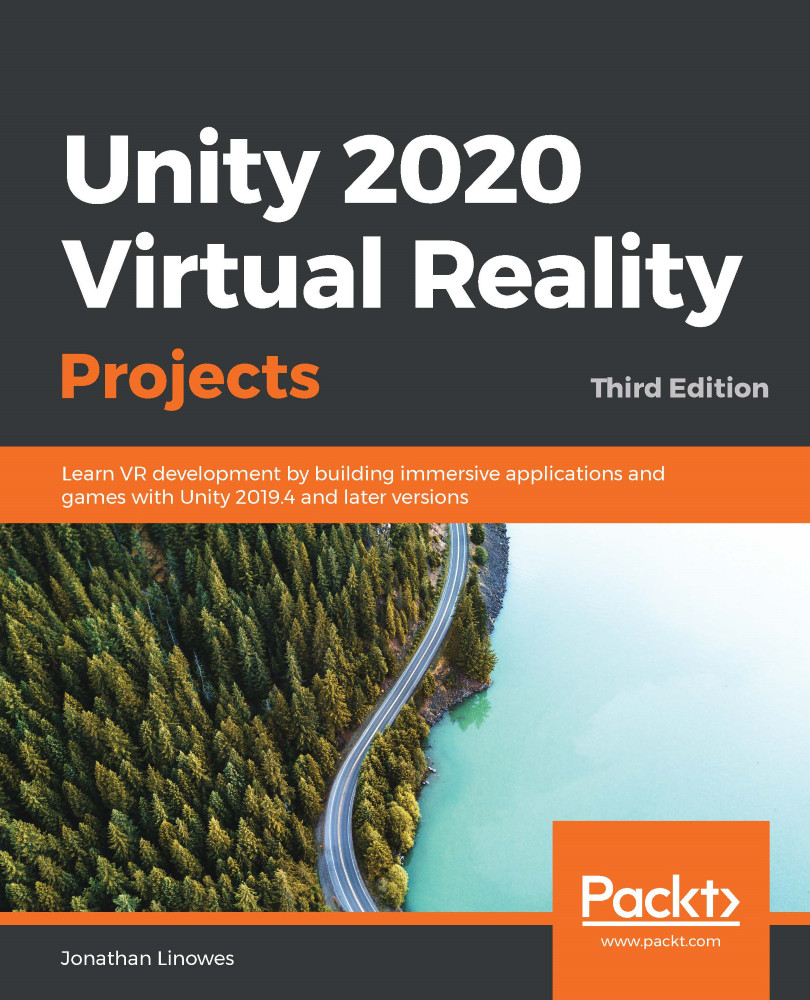We now have more information oneach art piece, and can incorporate that into our scene. We will add a world space user interface (UI) canvas to the ArtworkRig. If you'd like a reminder introduction to Unity's canvas and UI elements, please look atChapter 6, CanvasingWorld Space UI.
The info plaque will be a small canvas next toeach picture, with a title text UI element. Let's build it into the ArtworkRig prefab. Open theArtworkRig prefab for editing. Then, add a world space canvas, as follows:
- Add a child canvas,GameObject| UI |Canvas, and name it InfoPlaque Canvas. (Note: if you wanted to make any of the UI on this canvas interactable, you should use XR | UI Canvas instead).
- Set itsRender modetoWorld Space.
- Set the canvasWidth:640,Height:480, Rotation (0, 0, 0).
- If you recall, the canvas scaled in world space will be 640 meters wide! Set theScale XYZto0.0006.
- Next, create...