Creating beautiful effects with inverted polygon shapeburst fills
The inverted polygon renderer can be used in combination with a shapeburst fill to create some beautiful effects. Next, you will see two examples of this in a single map covering Baltimore City, Maryland. You will begin by opening the Baltimore.qgs project. The data focuses on diabetes in Baltimore City neighborhoods:
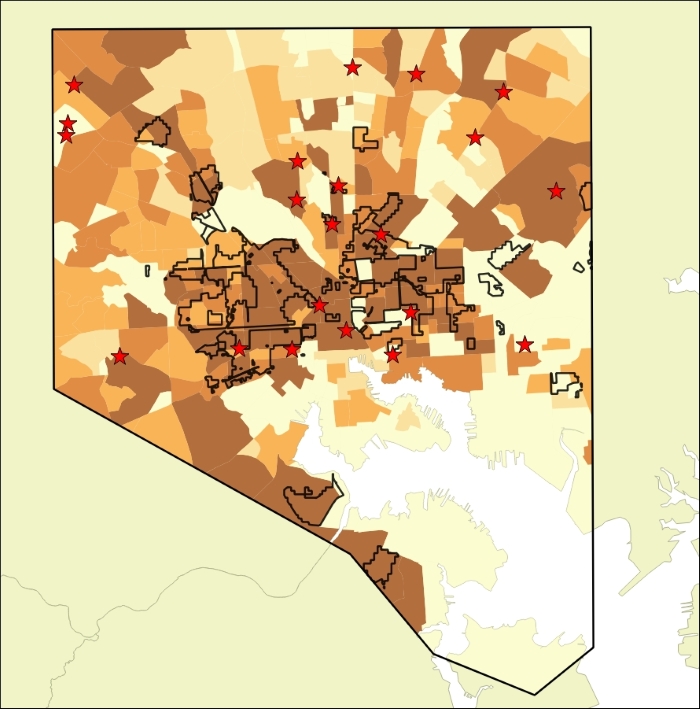
Creating coastal vignettes
It's already a fairly nice map, but there is no data representing the harbor and Chesapeake Bay. It is simply a white hole in the data layers. To make it blue, you could click on Project | Project Properties and change the background color of the map to blue. However, you will now learn a more powerful way to represent this feature:
Right-click on the
MD_County_boundarieslayer and choose Duplicate. A second copy of the layer will appear in the Layers Panel.Drag the new copy so that it is between the
Neighborhood_diabetesandBaltimore City Boundarylayers in the Layers Panel, and turn...
























































