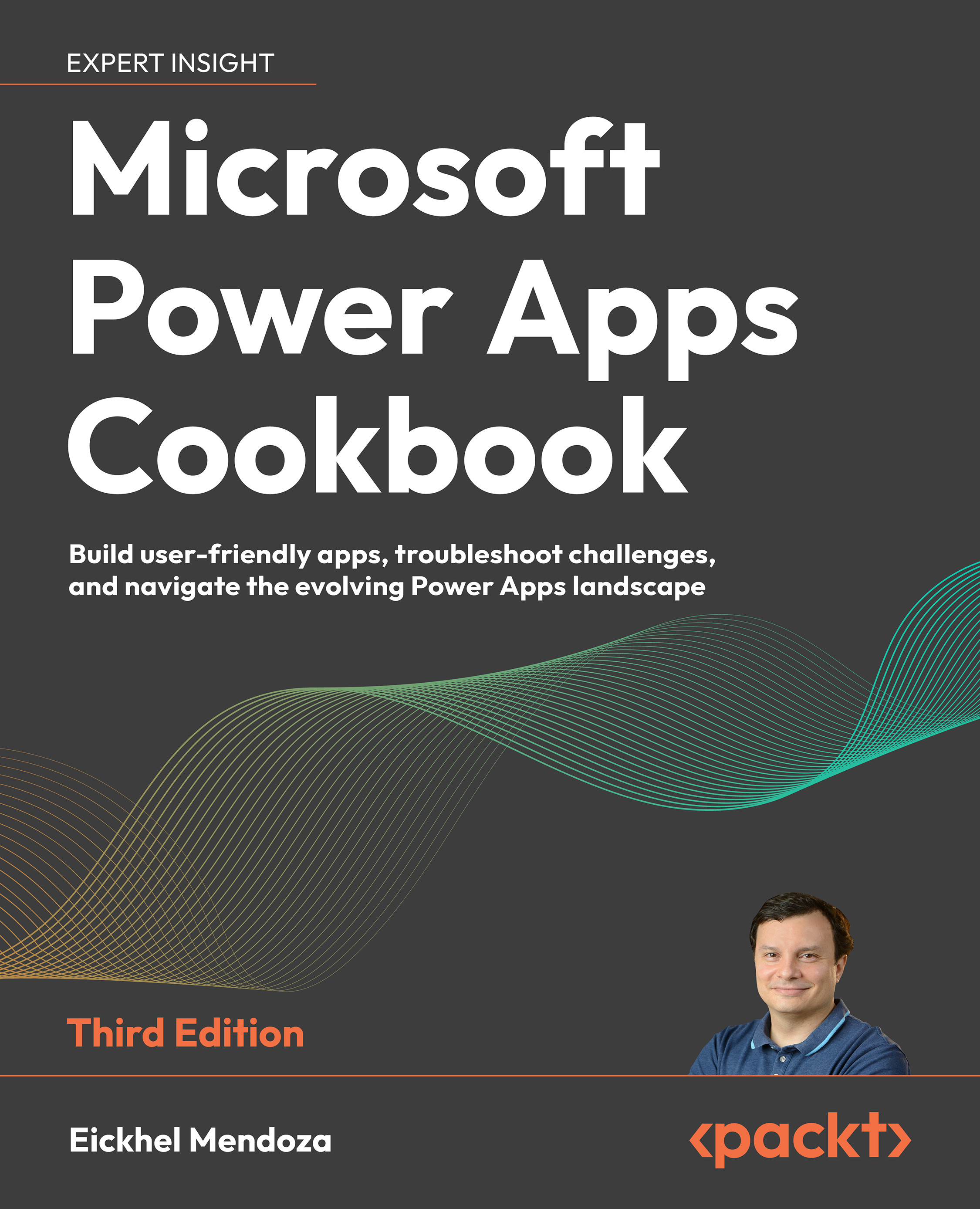Extending screen real estate using the canvas control
When building apps, you must consider your app’s specific UI needs. You can design many screens, use tabbed menus, or use forms to organize the input data.
However, one control remains hidden from the Insert pane in Power Apps Studio, which only appears when a specific type of screen gets created: canvas. This control generates a container that scrolls vertically to the dimensions you require, just like a website on the internet. This recipe will show you how to use it.
Getting ready
The completed app, as well as the image resources, are available in our GitHub repository.
How to do it…
The following steps will use the canvas control to replicate a website:
- Go to the Power Apps maker portal, https://make.powerapps.com/, and create a solution.
- From the solution’s toolbar, click + New | App | Canvas app. In the open dialog, enter
Power Apps Homepagefor the App name, keep...