Now that we have defined our dataset, we can create the layout. Business Central supports both RDLC, which can be edited in Visual Studio, and SQL Report Builder, and it also supports Microsoft Word.
Both layouts can be added to the report definition using the WordLayout and RDLCLayout properties:

To generate the layout, we need to package our application, which can be done from the Command Palette:

This screenshot shows the generated RDLC, which is essentially to XML syntax:
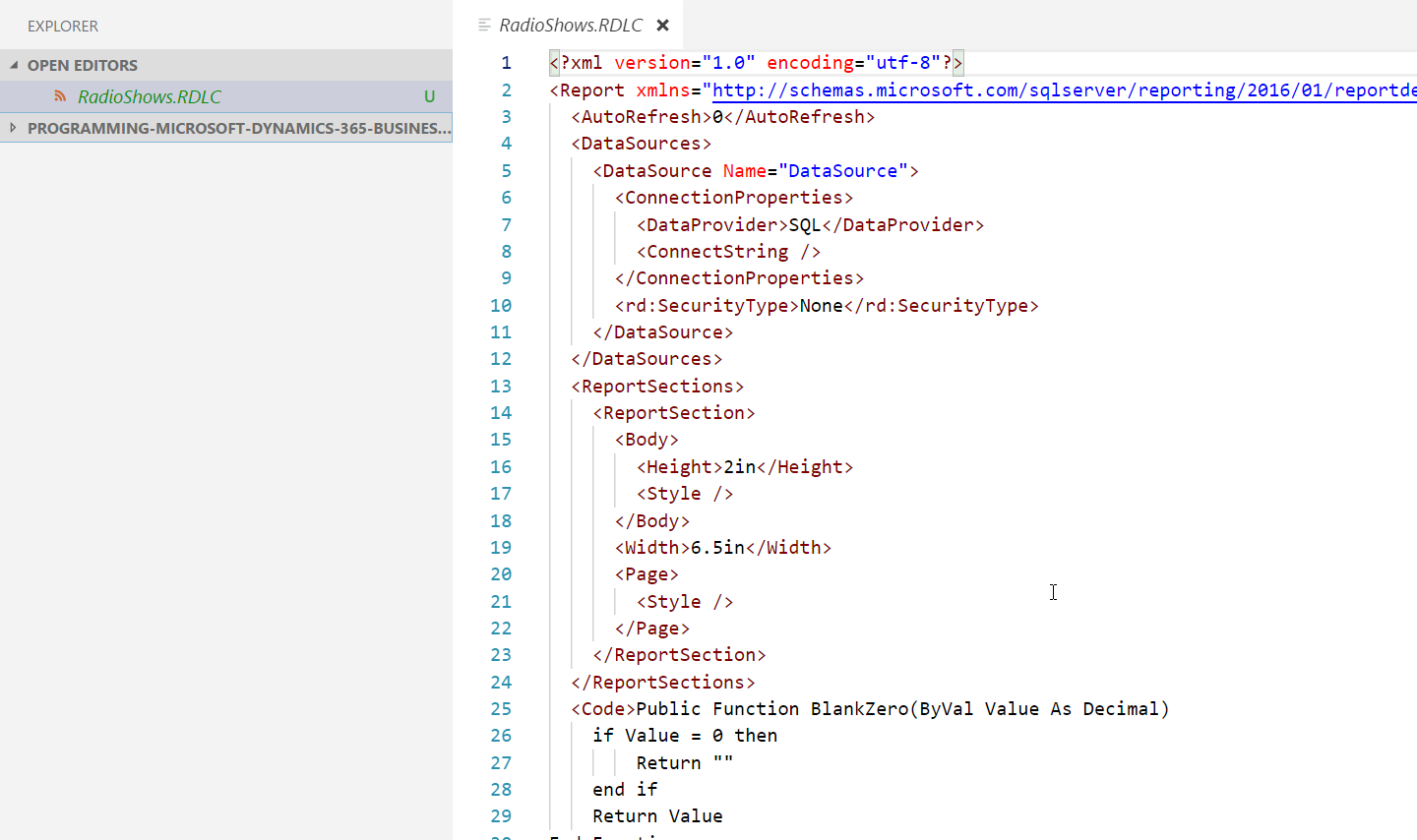
Let's see if we can run our report. To do that, we will publish our extension without startupObjectId:

In the Business Central session, we will use the searchbox and type in the word radio , which will show our report:
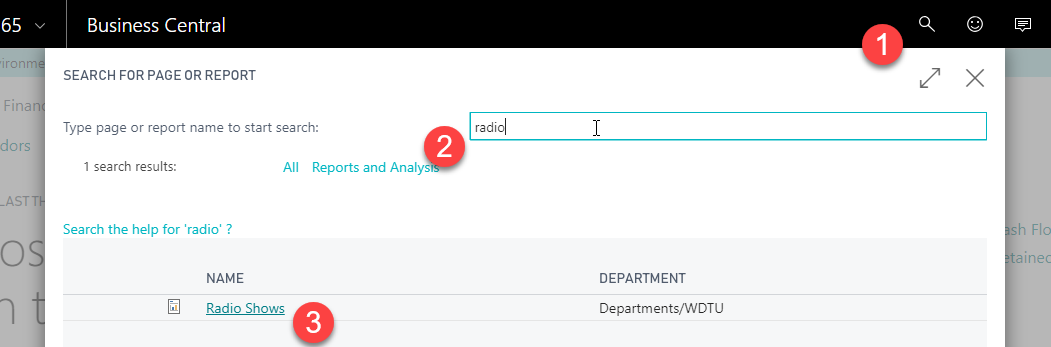
When you click on the report and select Preview, you should see an empty layout.




























































