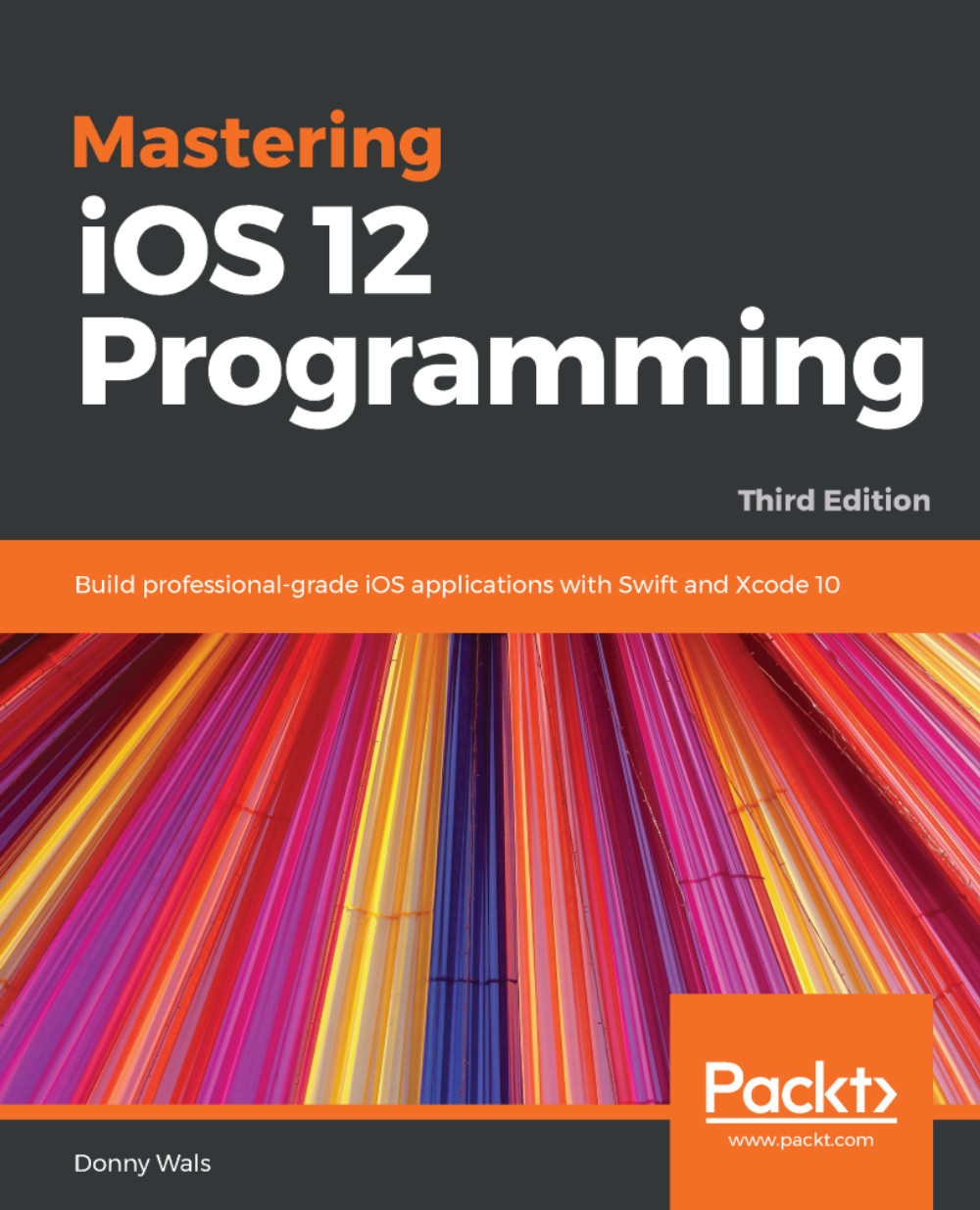To send your app out to beta testers and eventually real users, you must first archive your app using Xcode. Archiving your app will package up all contents, code, and assets. To archive your app, you must select Generic iOS Device from the list of devices your app runs on in Xcode:

With this build device selected, select Product | Archive from the top menu in Xcode. When you do this, a build will start that's a lot slower than usual. That's because Xcode is building your app in release mode so it is optimized and can run on any device.
Once the archive is created, Xcode will automatically open the organizer panel for you. In this panel, you get an overview of all apps and archives that you have created:
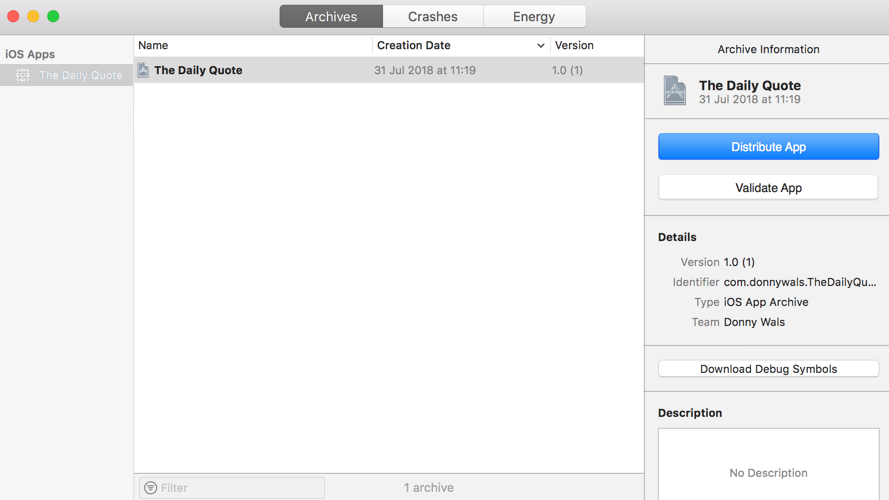
Before you archive your app, you should make sure that your app is ready for release. This means that you must add...