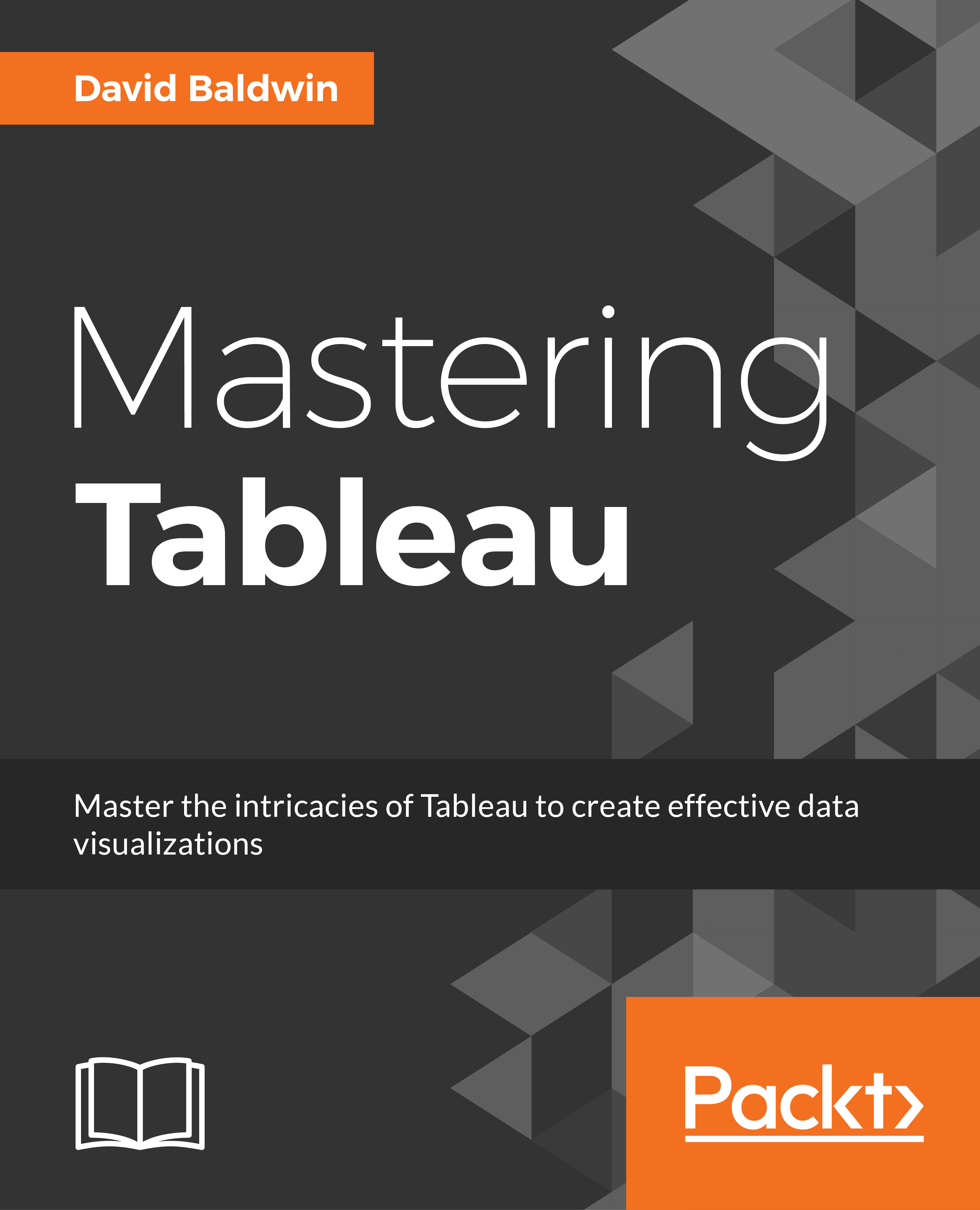Accessing the Tableau Server Performance Recording dashboard
In Chapter 11, Improving Performance, the Performance Recording dashboard was discussed in detail. Sometimes a workbook may perform satisfactorily on Tableau Desktop but, mysteriously, may perform poorly when published to Tableau Server. In such cases accessing the Performance Recording dashboard on Tableau Server can be very helpful. The following exercise provides step-by-step instructions for doing so.
Exercise - exploring performance recording on Tableau Server
Navigate to an instance of Tableau Server.
On the toolbar, click on Settings:

On the resulting page, locate the section entitled
Workbook Performance Metricsand select Record workbook performance metrics.Click Save.
Navigate to a workbook of your choosing and open a view. Note that the ending portion of the URL is :
iid=<n>.Type :
record_performance=yes&immediately before :iid=<n>, for example,http://localhost:8000/#/views/Finance/Taleof100Start-ups?:record_performance...