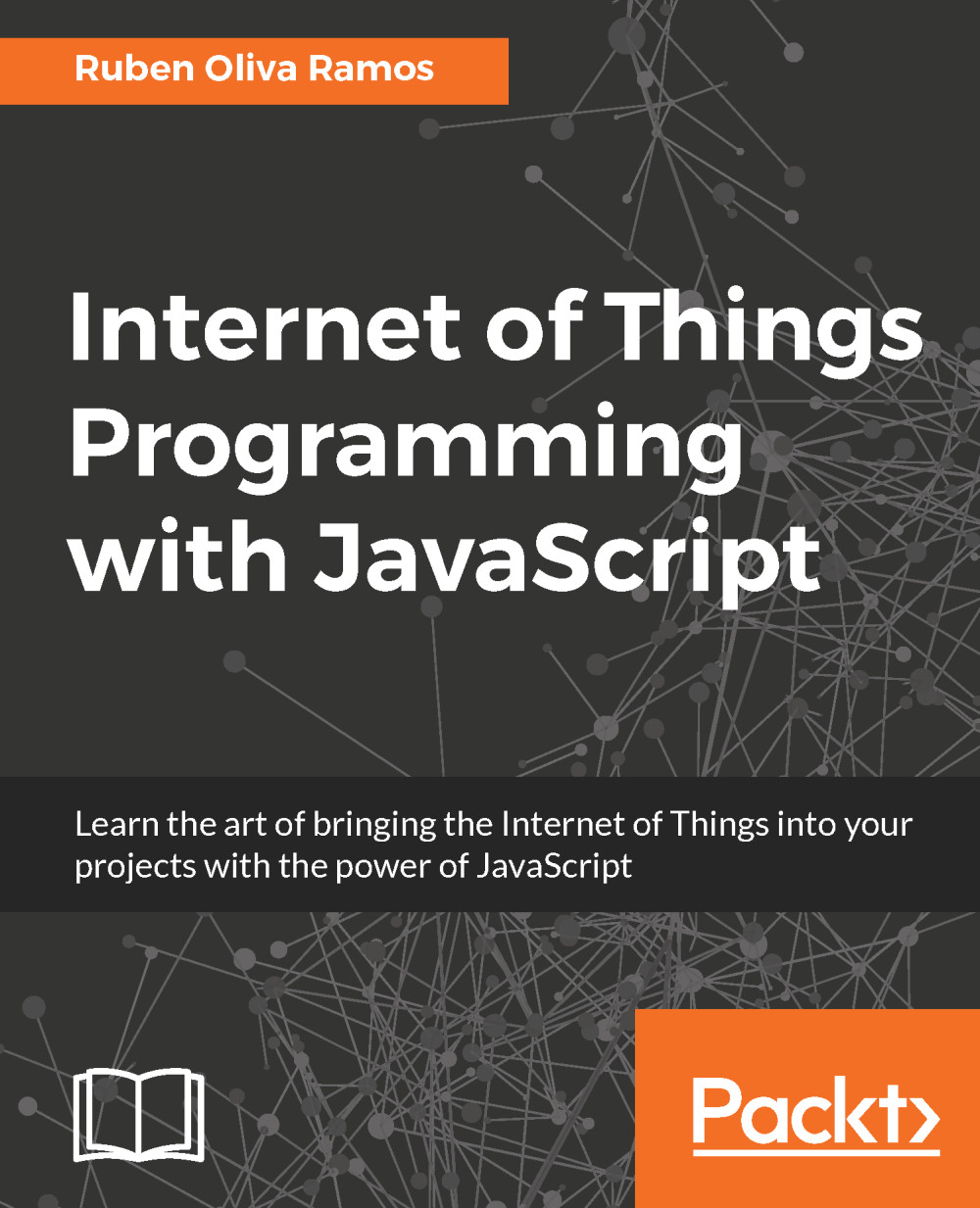Installing PhpMyAdmin for administrating databases
In this section, we will talk about how to configure your PhpMyAdmin to administrate your database from a remote panel. It's important that we install the client and the module PHP5 in the Apache server, so type the following command:
sudo apt-get install mysql-client php5-mysql
Next we will install the phpmyadmin package with the following command:
sudo apt install phpmyadmin
In the following screenshot, we can see the configuration of the server; in this case, we need to select apache2:
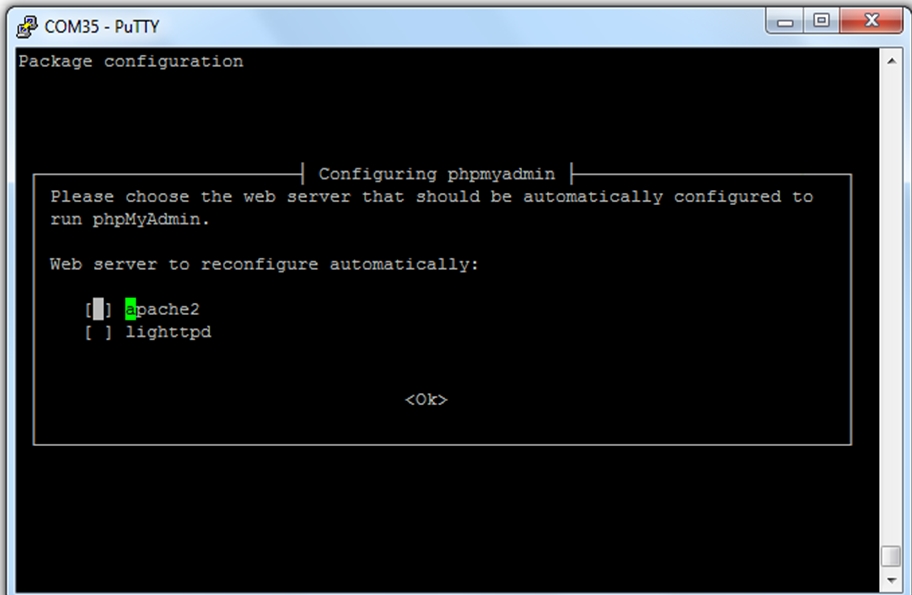
We choose the apache2 server:
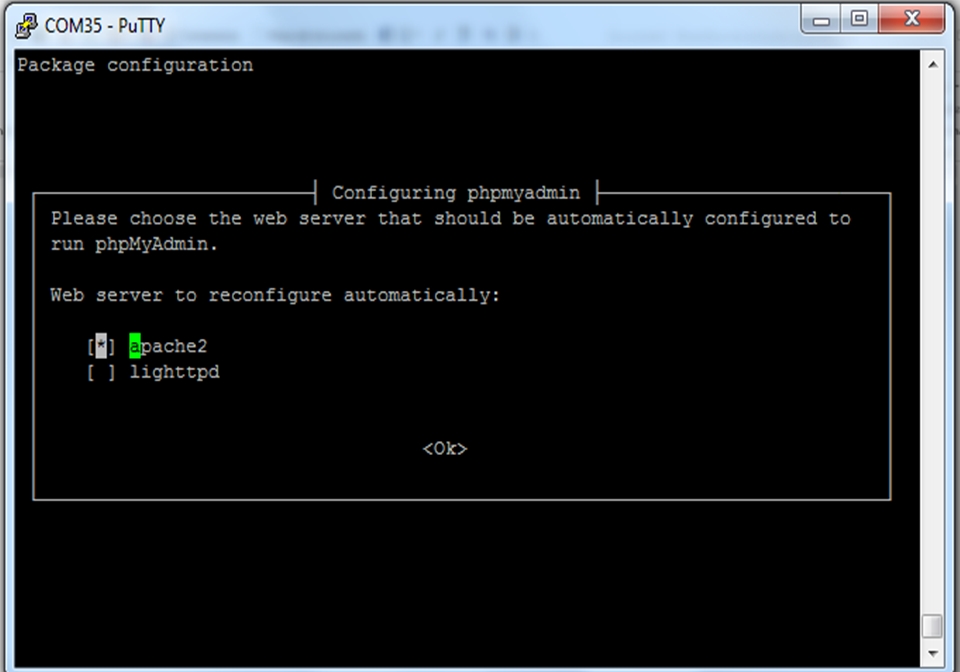
After that we can select the database:
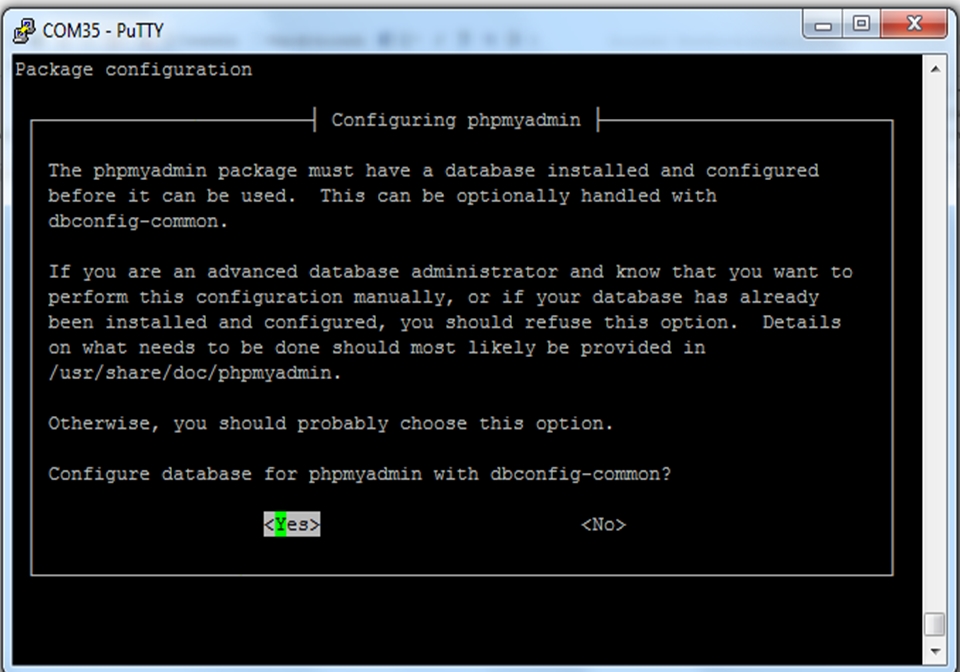
We choose the option <No>:
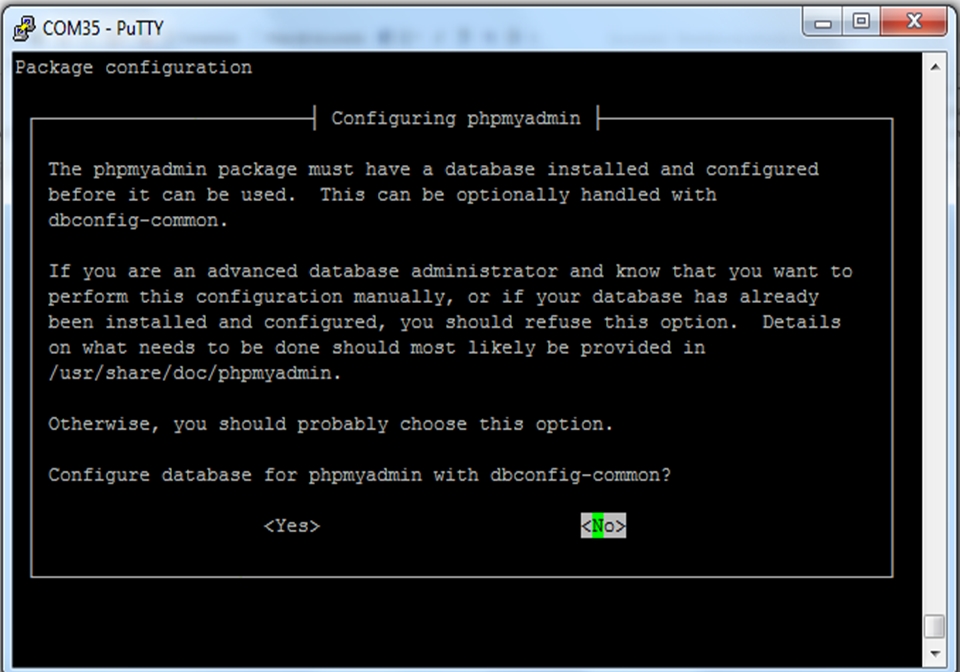
Configuring the Apache server
It's necessary that we make the configuration of the file apache2.conf. First go to the Terminal on your Pi:
sudo nano /etc/apache2/apache2.conf
In the following screen, we need to add the code:
Include /etc/phpmyadmin/apche.conf
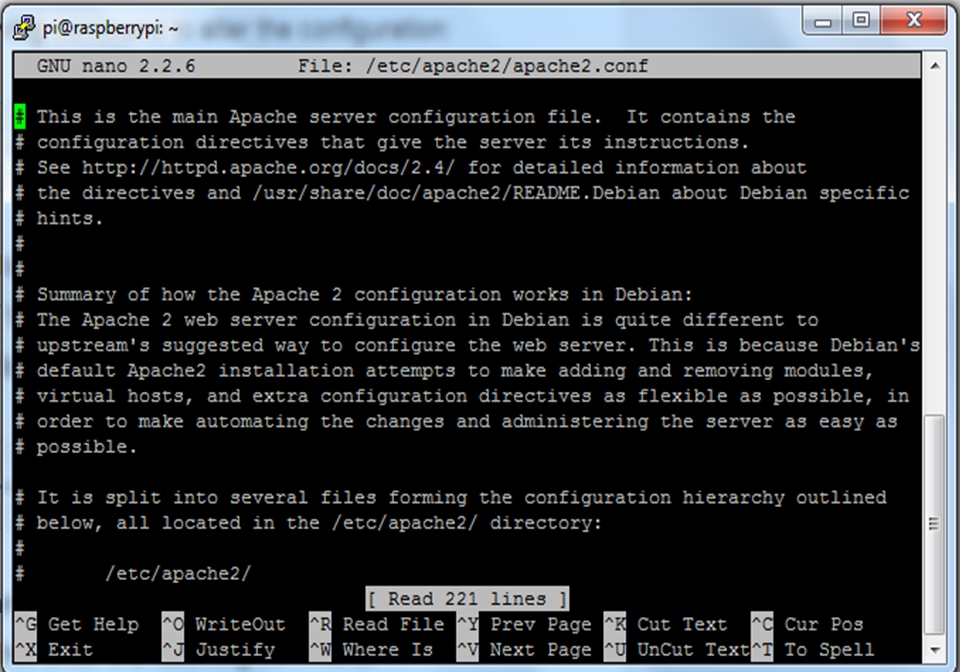
We include the following line in the bottom of the file:
Include /etc/phpmyadmin/apche.conf...