Logging on to a XenDesktop virtual desktop
We have completed the required configuration steps, built a desktop image ready for delivery, created a machine catalog, and finally created a delivery group.
The next step is to log in to XenDesktop and verify that the user can not only access a virtual desktop machine, but also that they have their App Volumes-delivered applications available.
We are going to use one of the example user desktop machines to log in from. You will need to ensure that Citrix Receiver is installed on this desktop machine.
The first step is to launch a browser and enter the address of the StoreFront server. In the Example Lab, a separate StoreFront server wasn't built, so we will use the default address. Enter http://xendesktop.pvolab.com/Citrix/StoreWeb/ as the address:
You will now see the Citrix Receiver login screen, shown in the following screenshot:
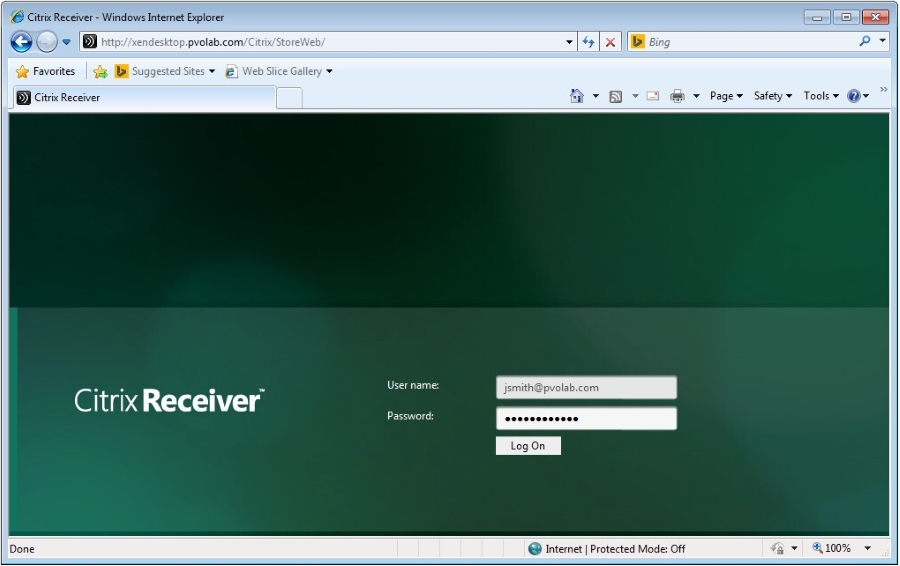
Enter the username [email protected] and the password for it, and then click on the Log On button. You will now see...























































