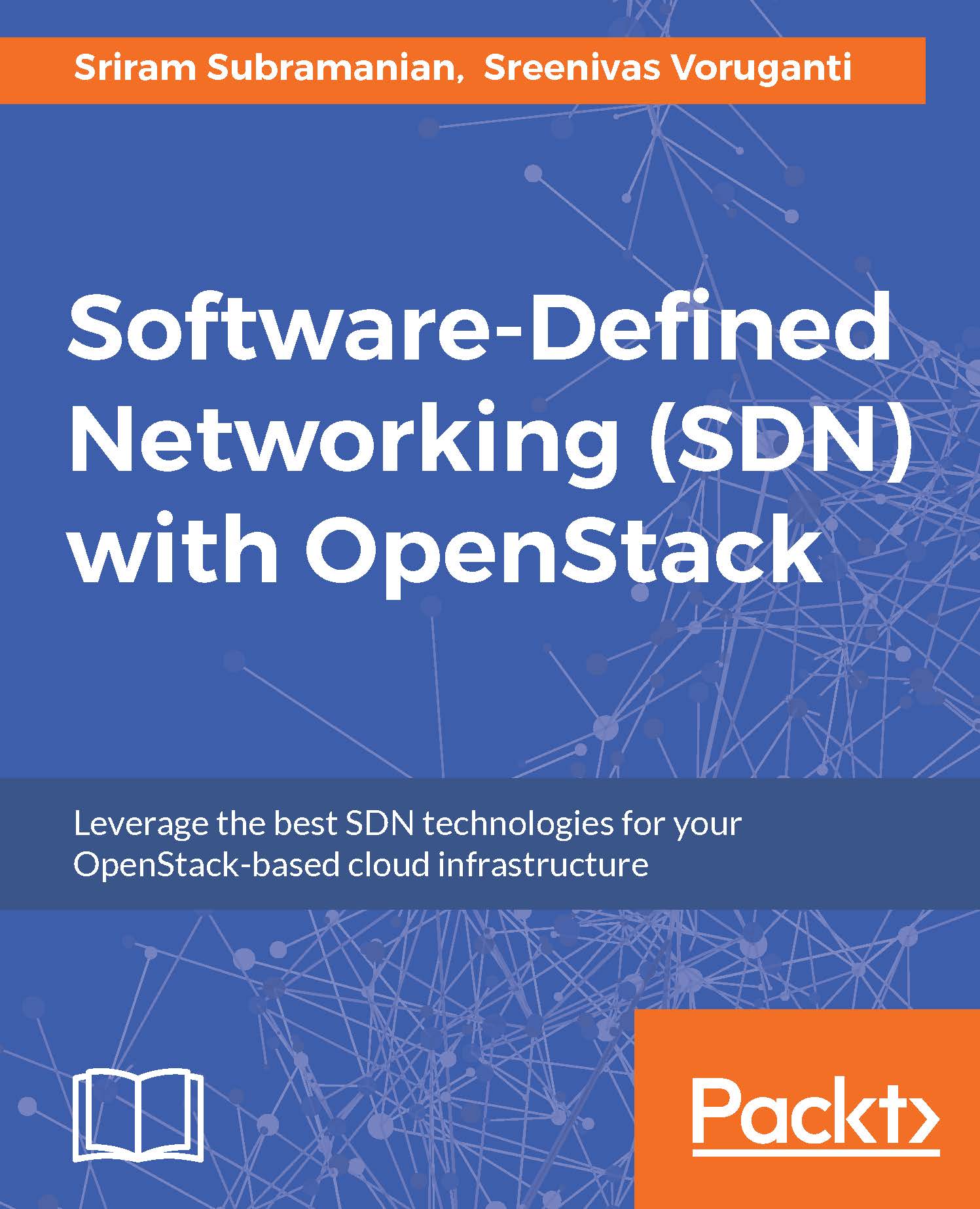Managing OVS Using OpenDaylight
Next, we will show you how to manage the OVS instance called br-test using an ODL controller. This will complete the whole setup and configuration:
On the Open vSwitch node, set the ODL controller IP address on the OVS bridge instance. as shown in the following screenshot. In your setup, the IP address of the ODL controller may be different. By default, ODL listens to port
6633for OpenFlow protocol messages.
Once the preceding command is successfully executed, the OVS instance
br-testwill send OpenFlow messages to the ODL controller. We can now log in to our ODL DLUX GUI and view details about the OVS and the hosts.Open a browser and navigate to
http://<controller-ip-address>:8181/index.html#/topology. This will display OVS and the host topology, as shown in the following screenshot:
In the left navigation bar, click on the Nodes. This will show a tabular view of the OVS instance. The number 3 indicates the number of ports on OVS instance:

Click...