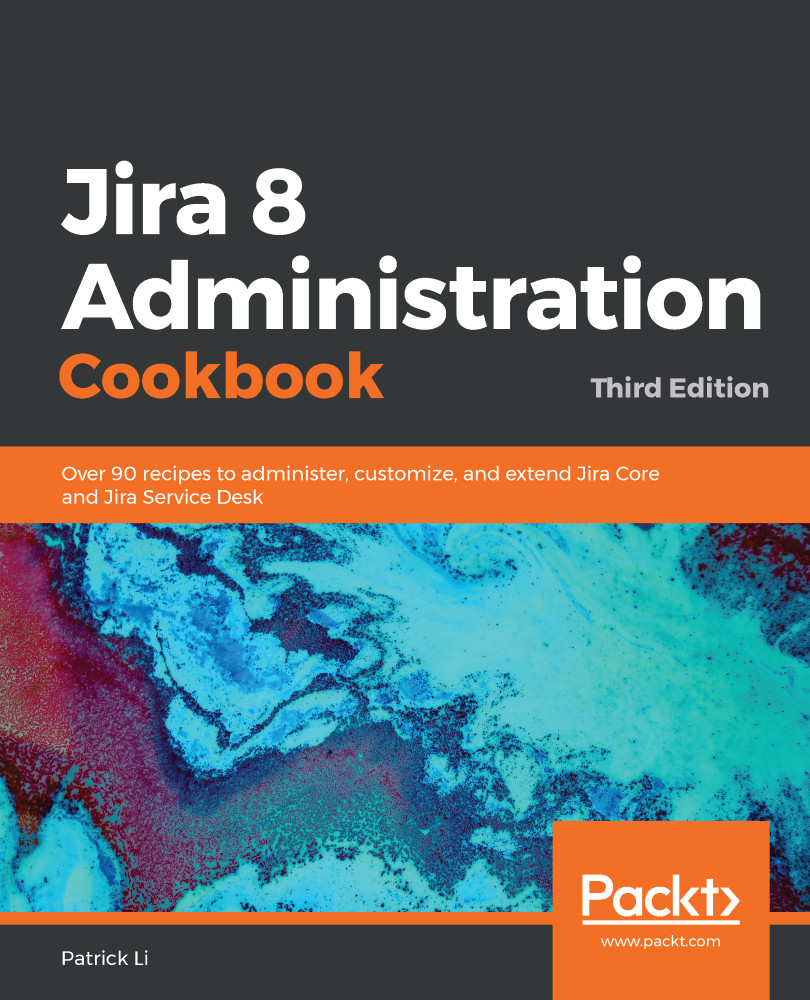You might need to connect Jira to other services, such as LDAP, mail servers, and other websites. Often, these services make use of SSL. In such cases, the connection will fail, and you will see the following errors in your Jira log file:
javax.net.ssl.SSLHandshakeException: sun.security.validator.ValidatorException: PKIX path building failed: sun.security.provider.certpath.SunCertPathBuilderException: unable to find valid certification path to requested target