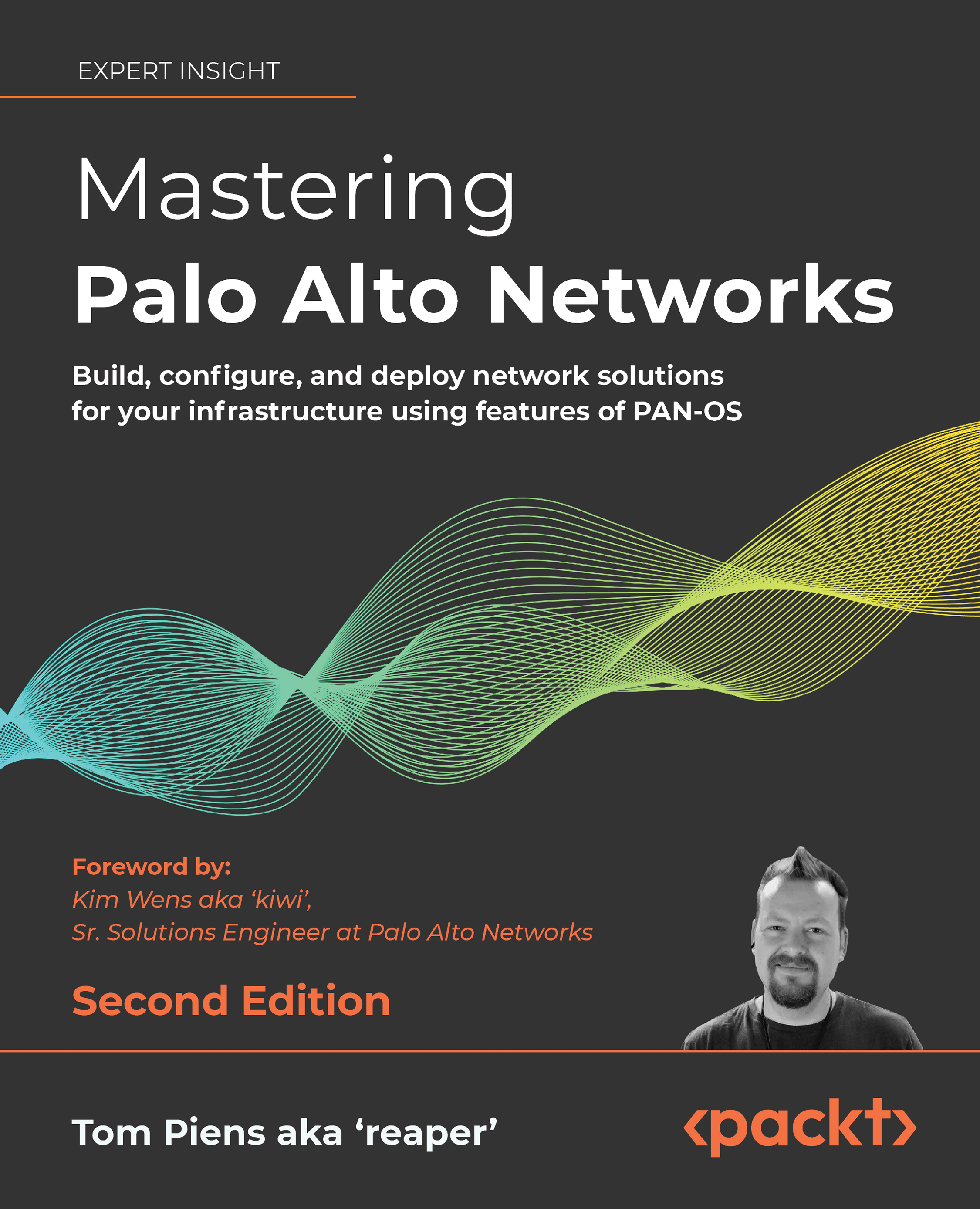Monitoring with Pan(w)achrome
Some monitoring tools come in very simple packaging, such as the Chrome browser extension Pan(w)achrome (also known as Panachrome). You can install the extension right from the Chrome web store:
- Open https://chrome.google.com/webstore/category/extensions in the Chrome browser.
- Search for
pan(w)achrome. - Click on Add to Chrome, as shown in the following screenshot:
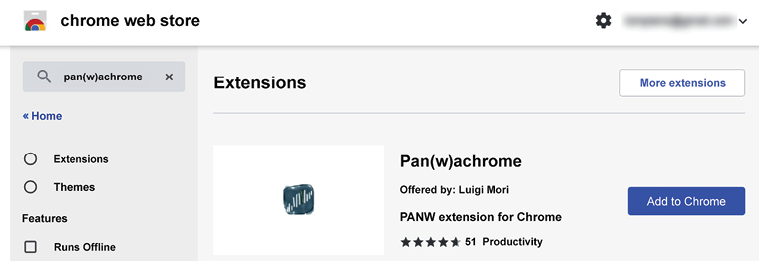
Figure 15.7: Adding the Pan(w)achrome extension to Chrome
- Once the extension is installed, the icon will appear in your extension quick launch.
- Click on the icon to go to the landing page, where you can add new firewalls, as shown in the following screenshot:
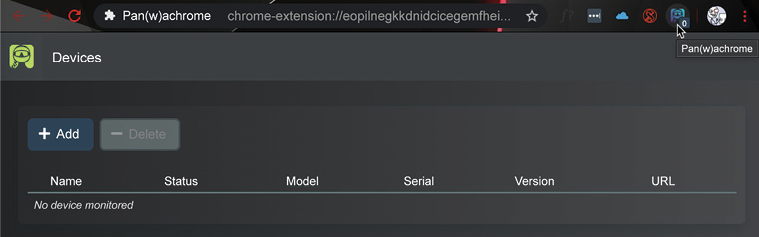
Figure 15.8: Pan(w)achrome managed devices
- Click on the Add button and add the firewall by its URL.
- Select whether you want to authenticate using an API key or username and password.
The API key can be easily extracted from each firewall using the following...