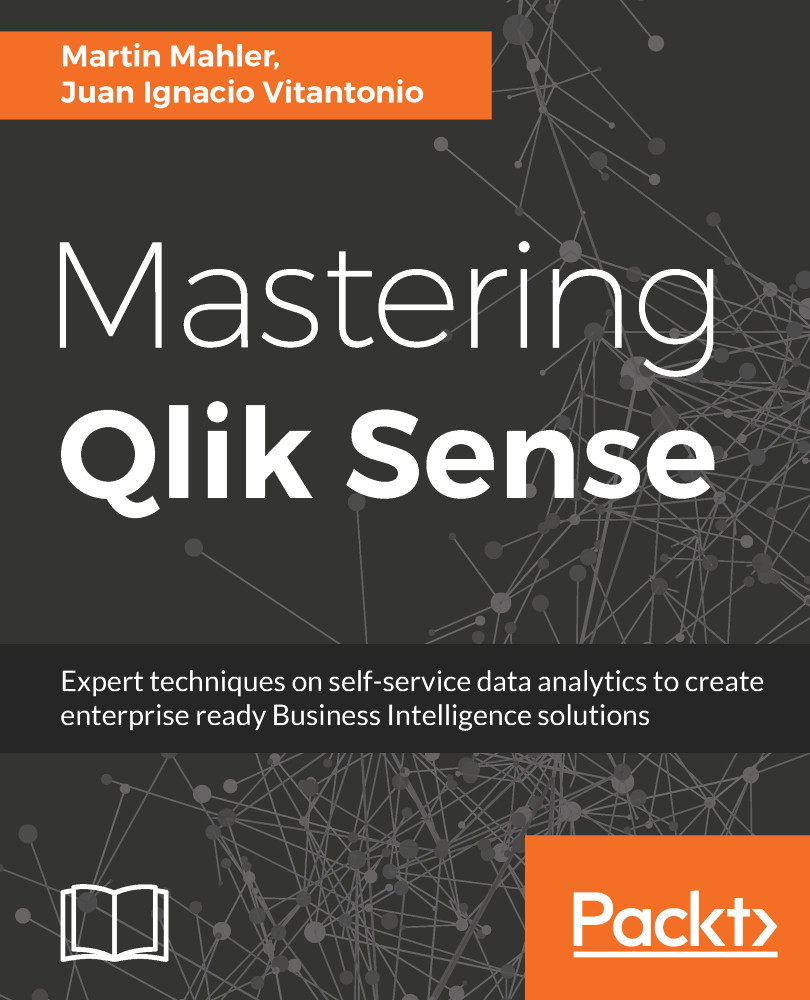Following this definition, QlikView is a tool that provides access to information and enables its exploration and analysis via a user-friendly interface, which in turn improves and optimizes business decisions and performance.
Historically, BI has been very much IT-driven. IT departments were responsible for the entire BI life cycle, from extracting the data to delivering the final reports, analyses, and dashboards. While this model works very well for delivering predefined static reports, most businesses find that it does not meet the needs of their business users. As IT tightly controls the data and tools, users often experience long lead-times whenever new questions arise that cannot be answered with the standard reports.
How does QlikView differ from traditional BI?
Qlik prides itself in pioneering an approach to BI that is different from the way other BI tools have been traditionally developed and implemented, essentially introducing a new paradigm to the BI industry which, in time, other vendors followed. With QlikView and the rest of Qlik's product portfolio, Qlik aims to put the tools in the hands of business users, allowing them to become self-sufficient and less dependent on IT to perform their own analyses.
Independent industry analyst firms have noticed this new paradigm as well. In 2011, Gartner created a subcategory for data discovery tools in its yearly market evaluation, the Magic Quadrant for Business Intelligence and Analytics Platforms. QlikView was named the poster child for this new category of BI tools. Over subsequent years, the market experimented a steady shift of focus from IT-led reporting to business-led self-service analytics. Gartner identified 2016 as the year the tipping point had been passed and redefined the vendor landscape on its Magic Quadrant based on this new perspective.
Besides the difference in who uses the tool—IT users versus business users—there are a few other key features that differentiate QlikView from other solutions.
Associative user experience
The main difference between QlikView and other BI solutions is the associative user experience. Where traditional BI solutions use predefined paths to navigate and explore data, QlikView's associative architecture allows users to take whatever route they want. This is a far more intuitive way to explore data. Qlik describes this as working the way your mind works.
An example is shown in the following diagram. While, in a typical BI solution, we would need to start by selecting a Region and then drill down step-by-step through the defined drill path, in QlikView we can choose whatever entry point we like—Region, State, Product, or Sales Person. We are then shown only the data related to that selection, and in our next selection we can go wherever we want. It is infinitely flexible.
Additionally, the QlikView user interface allows us to see which data is associated with our selection.
For example, the following screenshot shows a QlikView dashboard in which two values are selected. In the Quarter field, Q3 is selected and in the Sales Reps field, Cart Lynch is selected. We can see this because these values are green, which in QlikView means that they have been selected. When a selection is made, the interface automatically updates to not only show which data is associated with that selection, but also which data is not associated with the selection. Associated data has a white background, while non-associated data has a gray background. Sometimes the associations can be pretty obvious; it is no surprise that the third quarter is associated with the months July, August, and September. However, at other times, some not-so-obvious insights surface, such as the information that Cart Lynch has not sold any products in Germany or Spain. This extra information, not featured in traditional BI tools, can be of great value, as it offers a new starting point for investigation.
QlikView's core technological differentiators are:
- It uses an in-memory data model
- It uses an associative architecture
The fact that it uses an in-memory data model means it stores all of its data in RAM instead of using disk. As RAM is much faster than disk, this allows for very fast response times, resulting in a very smooth user experience.
The associative architecture is what makes the associative user experience, discussed in the previous section, possible. It associates every single data point in the data model with every other data point at all times throughout the entire analysis process.
Because the associative engine is built entirely in memory, every association with every data point is processed dynamically with every click.
In a later part of this chapter, we will go a bit deeper into the technology behind QlikView.
There is also a difference between QlikView and traditional BI solutions in the way it is typically rolled out within a company. Where traditional BI suites are often implemented top-down—by IT selecting a BI tool for the entire company—QlikView often takes a bottom-up adoption path. Business users in a single department adopt it and its use spreads out from there.
Note
QlikView is free of charge for single-user use. This is called the Personal Edition (PE). Documents created in PE can be opened by fully-licensed users or deployed on a QlikView server. The limitation is that, with the exception of some documents enabled for PE by Qlik, you cannot open documents created elsewhere, or even your own documents if they have been opened and saved by another user or server instance
Often, a business user will decide to download QlikView to see if he can solve a business problem. When other users within the department see the software, they get enthusiastic about it, so they too download a copy. To be able to share documents, they decide to purchase a few licenses for the department. Then other departments start to take notice too, and QlikView gains traction within the organization. Before long, IT and senior management also take notice, eventually leading to enterprise-wide adoption of QlikView.
QlikView facilitates every step in this process, scaling from single laptop deployments to full enterprise-wide deployments with thousands of users. The following diagram demonstrates this growth within an organization:
As the popularity and track record of QlikView have grown, it has gotten more and more visibility at the enterprise level. While the adoption path described before is still probably the most common adoption path, it is not uncommon nowadays for a company to do a top-down, company-wide rollout of QlikView.
 Germany
Germany
 Slovakia
Slovakia
 Canada
Canada
 Brazil
Brazil
 Singapore
Singapore
 Hungary
Hungary
 Philippines
Philippines
 Mexico
Mexico
 Thailand
Thailand
 Ukraine
Ukraine
 Luxembourg
Luxembourg
 Estonia
Estonia
 Lithuania
Lithuania
 Norway
Norway
 Chile
Chile
 United States
United States
 Great Britain
Great Britain
 India
India
 Spain
Spain
 South Korea
South Korea
 Ecuador
Ecuador
 Colombia
Colombia
 Taiwan
Taiwan
 Switzerland
Switzerland
 Indonesia
Indonesia
 Cyprus
Cyprus
 Denmark
Denmark
 Finland
Finland
 Poland
Poland
 Malta
Malta
 Czechia
Czechia
 New Zealand
New Zealand
 Austria
Austria
 Turkey
Turkey
 France
France
 Sweden
Sweden
 Italy
Italy
 Egypt
Egypt
 Belgium
Belgium
 Portugal
Portugal
 Slovenia
Slovenia
 Ireland
Ireland
 Romania
Romania
 Greece
Greece
 Argentina
Argentina
 Malaysia
Malaysia
 South Africa
South Africa
 Netherlands
Netherlands
 Bulgaria
Bulgaria
 Latvia
Latvia
 Australia
Australia
 Japan
Japan
 Russia
Russia