Joiner transformation
Joiner transformation is used to join two heterogeneous sources. You can join data from same the source type also. The minimum criteria for joining the data are a matching column in both the sources. A mapping indicating the Joiner transformation is shown in the following screenshot:
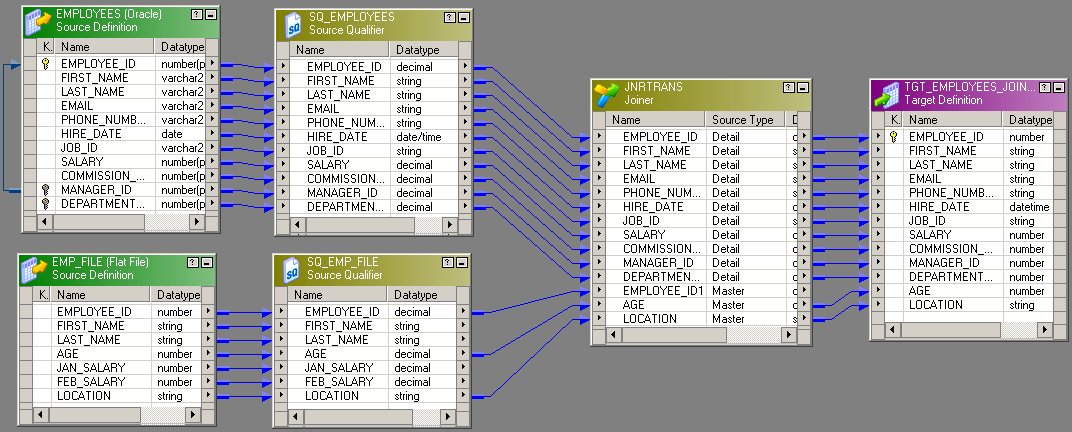
Joiner transformation has two pipelines, one is called Master and the other is called Detail. We do not have any left or right Join as we have in SQL database.
To use Joiner transformation, drag all the required columns from the two sources into Joiner transformation, and define the Join condition and Join type in the properties.
Master and Detail Pipeline
By default, when you add the first source, it becomes Detail and the other becomes Master. You can decide to change the master or detail source. To make a source the Master source, check the Master port for the corresponding source as shown in the following screenshot:
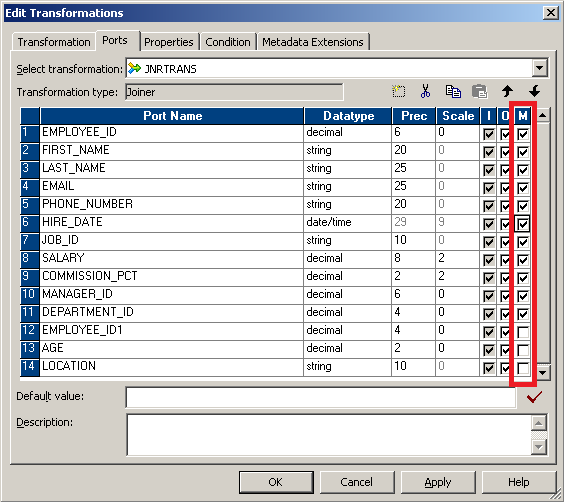
Always verify that the Master and Detail sources are defined to enhance...























































