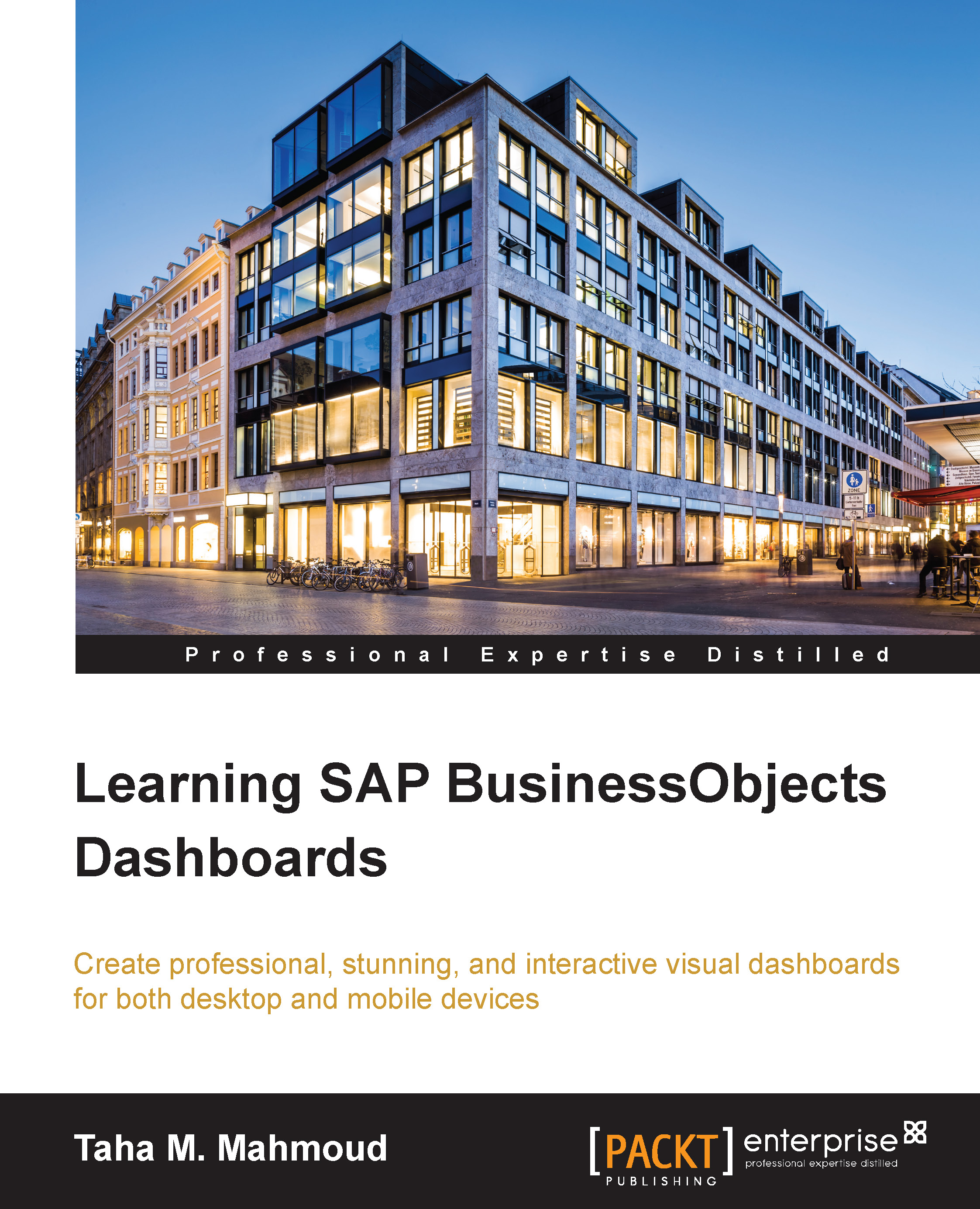Publishing mobile dashboards
Publishing a dashboard will make it available for end users. You can learn how to publish your dashboard for desktop users in Chapter 8, Exporting, Publishing, and Importing Dashboards.
After developing our mobile dashboard, we will need to do the following:
Preview our dashboard to see what it will look like on a tablet
Publish our dashboard on the SAP BO server as a mobile dashboard
Add our dashboard to the mobile category to make it available for mobile users
Previewing our mobile dashboard
There are two modes for previewing mobile dashboards:
Mobile (Fit to Screen)
Mobile (Original Size)
You can see the three available options in the following screenshot. We have already explained how to use the first one.
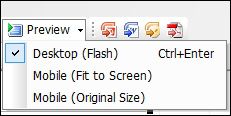
The main difference between the other two options is that Mobile (Fit to Screen) will fit the dashboard to the screen size, and the other will display the original size. We need to note that the previewing option will affect only the preview mode. It will not...