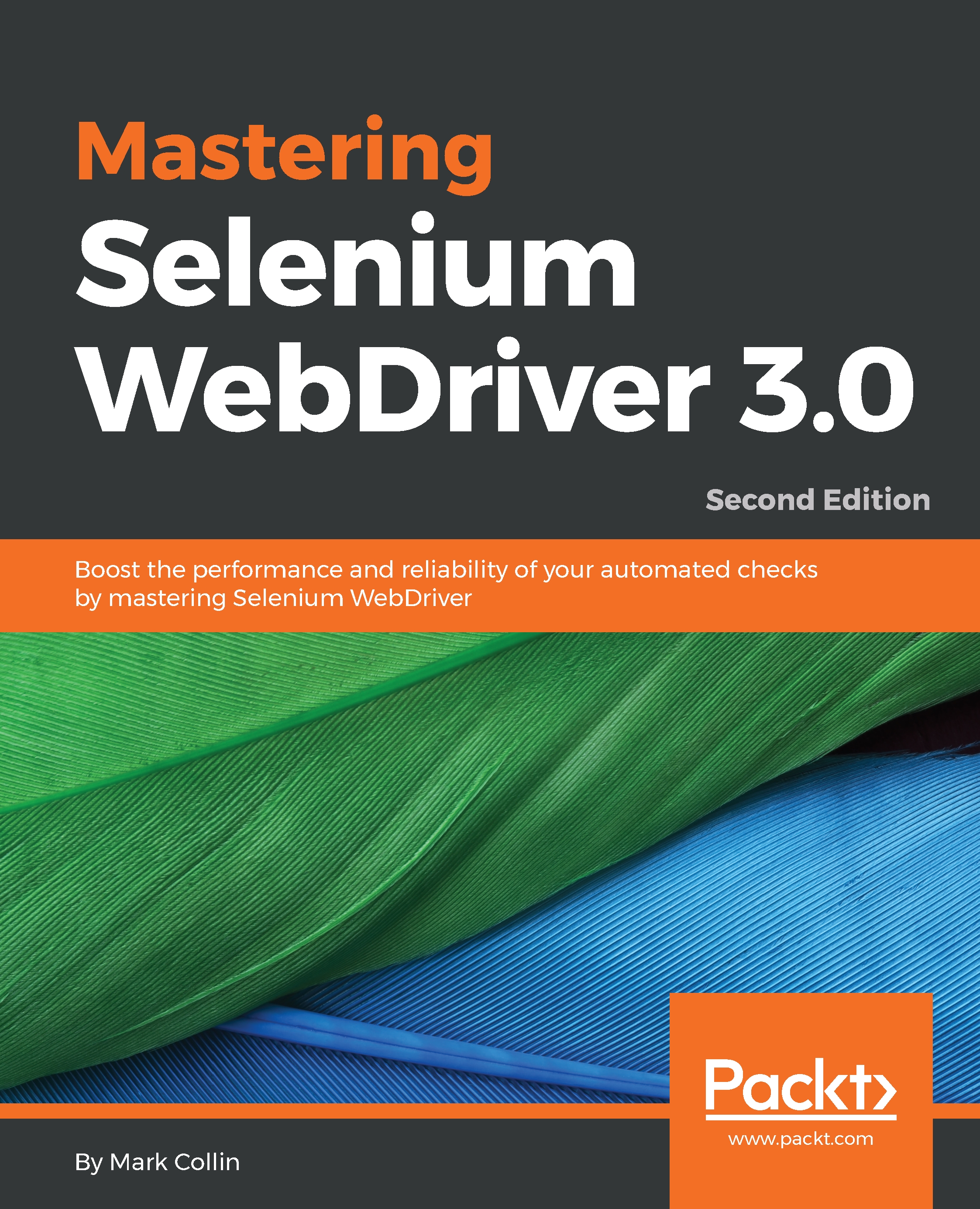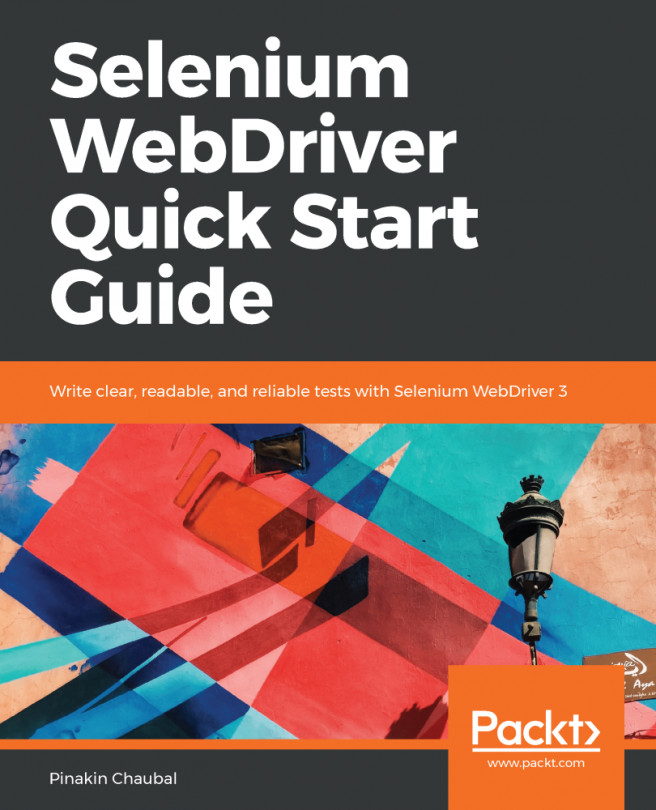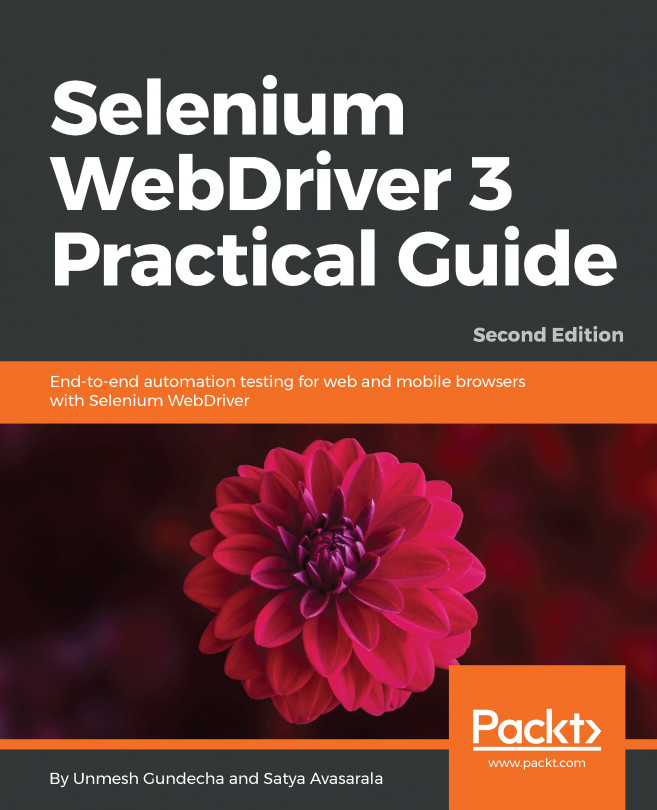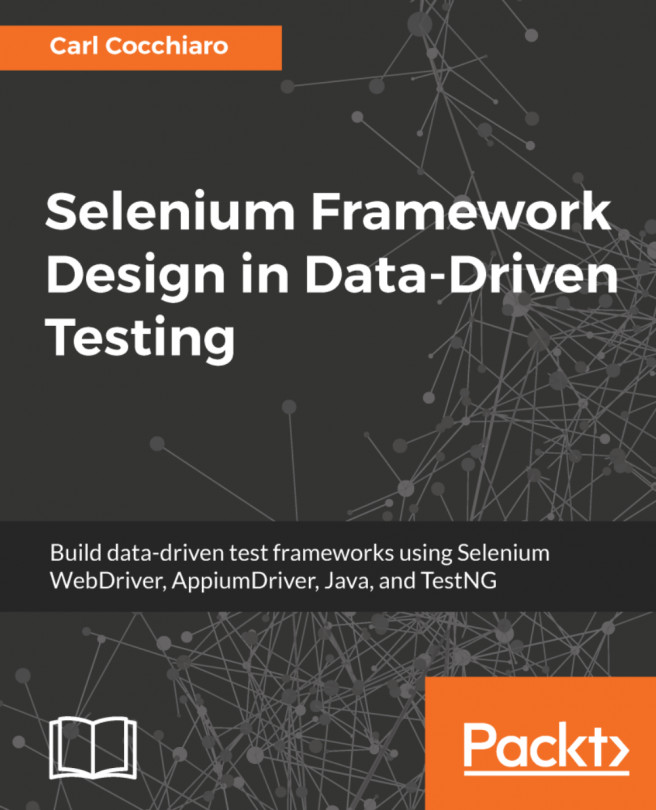We don't always use automation for writing tests. Sometimes we also want to automate repetitive tasks. A lot of these repetitive tasks can be easily automated, whereas others are not completely repetitive and require some form of user input that regularly changes. How useful would it be to be able to write a Selenium script that can take some user input so that you don't need to keep rewriting the script for that regular task you have to perform?
Well, we can do that; let's put together an example. First of all, we are going to write a snippet of JavaScript that will allow us to insert an input field into a page:
var dataInput = document.createElement('div');
dataInput.id = "se_temp_markup";
dataInput.setAttribute("style","width: 200px; height: 100px; background-color: yellow; z-index...