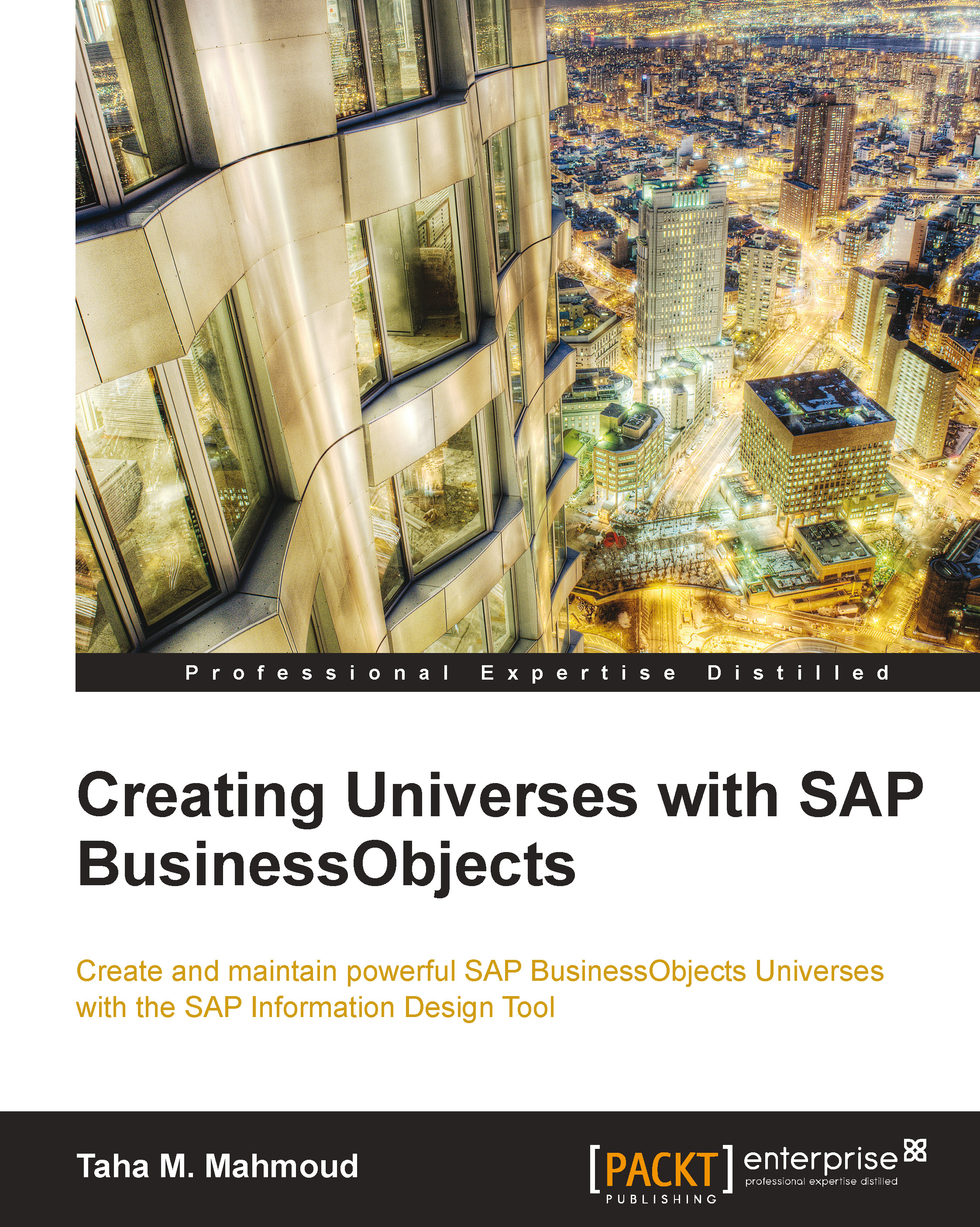Working with the Security Editor
The first step to create a security profile is to open the Security Editor. In this section, we will try to be more familiar with the Security Editor, then we will focus on Data and Business Security Profiles with the following step:
Click on the Security Editor icon to open the Security Editor, as shown in the following screenshot:

This will open following window:

As we can see, the Security Editor window consists of two main views that will be explained in the upcoming sections.
Universes / Profiles
In the Universes / Profiles view, we can select a Universe and insert new data or business profile to that Universe (the left-hand side panel). Then, we can assign this profile to users or groups (the right panel). After that, we can control security profile options from the panel at the bottom. The main focus of this window is to show the users and groups assigned to a specific security profile.
Tip
This view should be used if your main focus is security profiles...