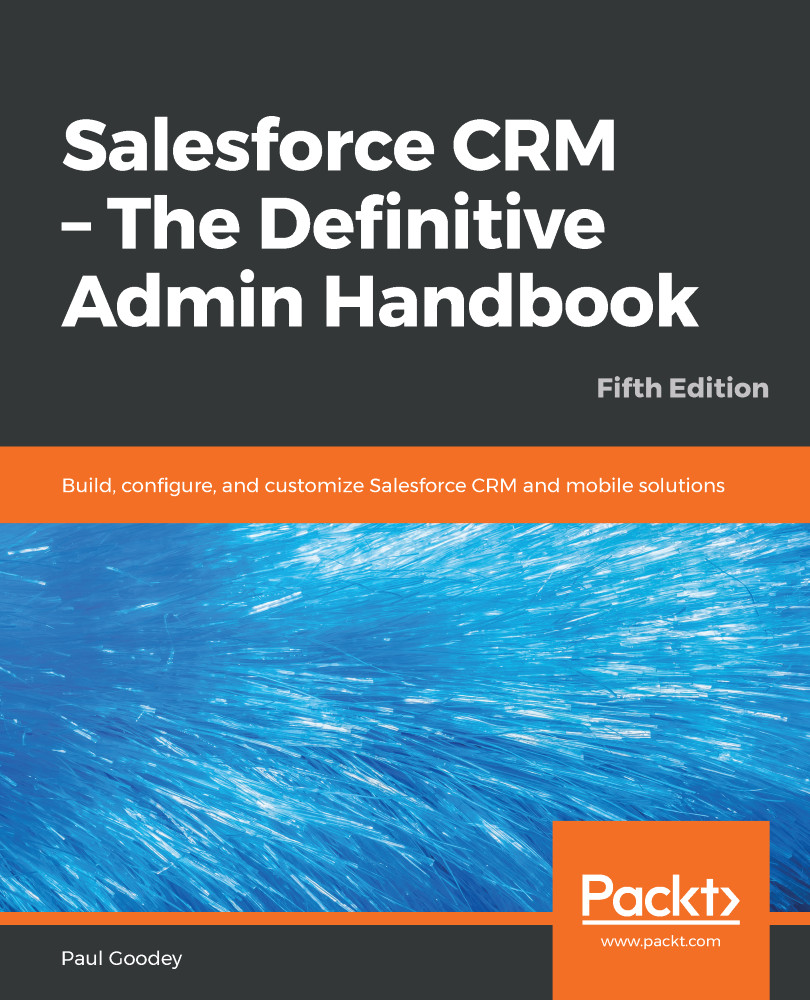To view or edit user information, navigate to Setup | Manage Users | Users. Now, click on the Edit option next to the name of the user. Click on the Save button when you have completed the changes.
Users are also able to modify or enter additional personal information within fields on the user record if they have the necessary field permissions.
If you need to change the password and email address for a user, you should select the Generate new password and notify user immediately option to prevent the Salesforce system from sending a confirmation to the new email address for the user to verify the change of email.
Click on the Unlock button if you need to allow a user access to Salesforce if they have become locked-out of Salesforce.
The Unlock button is only shown on the user's detail page when they become locked-out, which happens after...