SQL Server client tools setup
We will see how to setup SQL Server client tools.
Getting ready
This recipe assumes that you have access to the internet and you have the necessary rights to install the software on your PC.
How to do it...
- From
SQL Server Installation Center, click onInstall SQL Server Management Tools, as highlighted in the following screenshot:
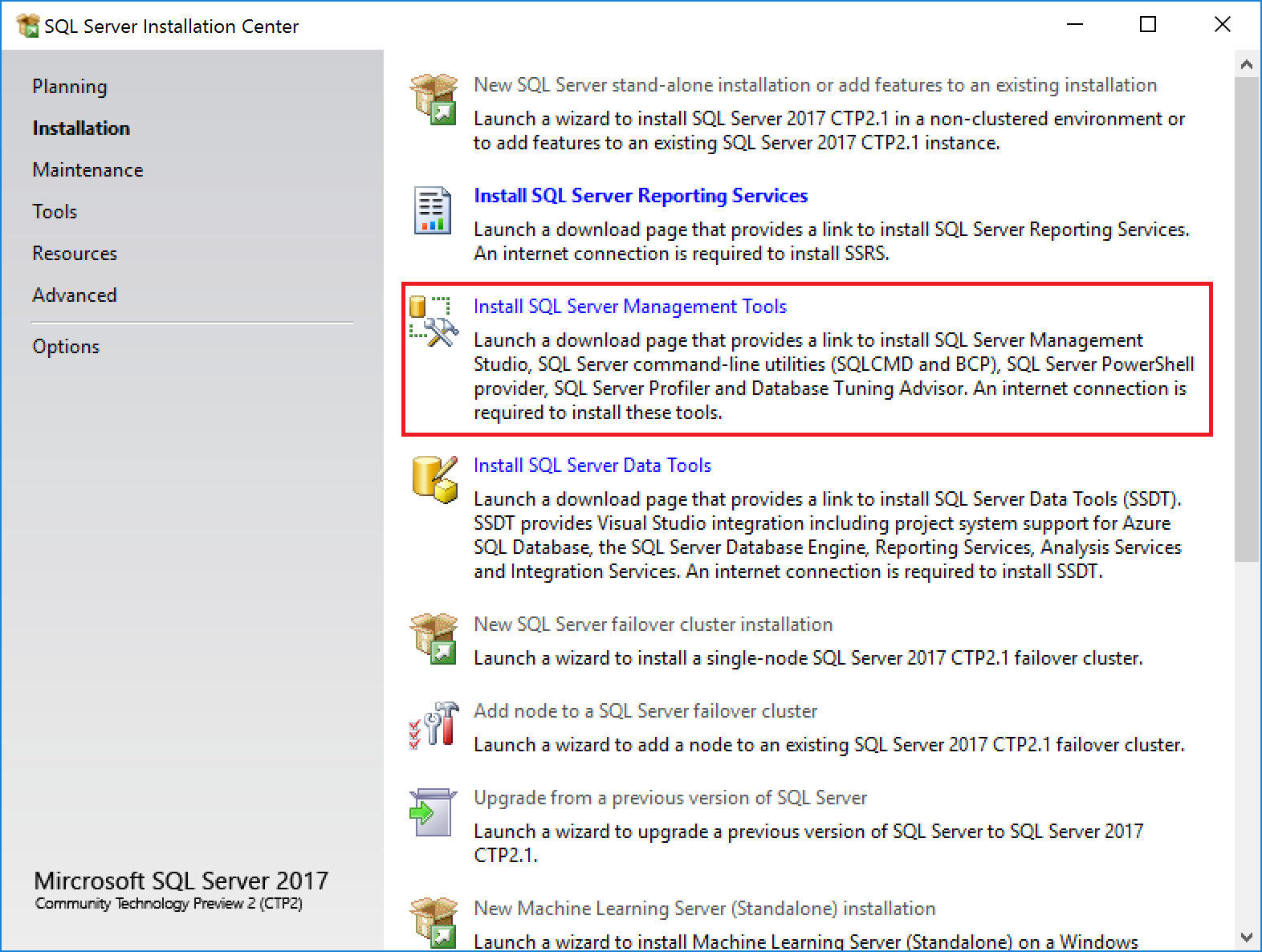
- A browser opens and the following page opens. Select version 17.1 (the latest version available at the time of writing this book), highlighted in the following screenshot:
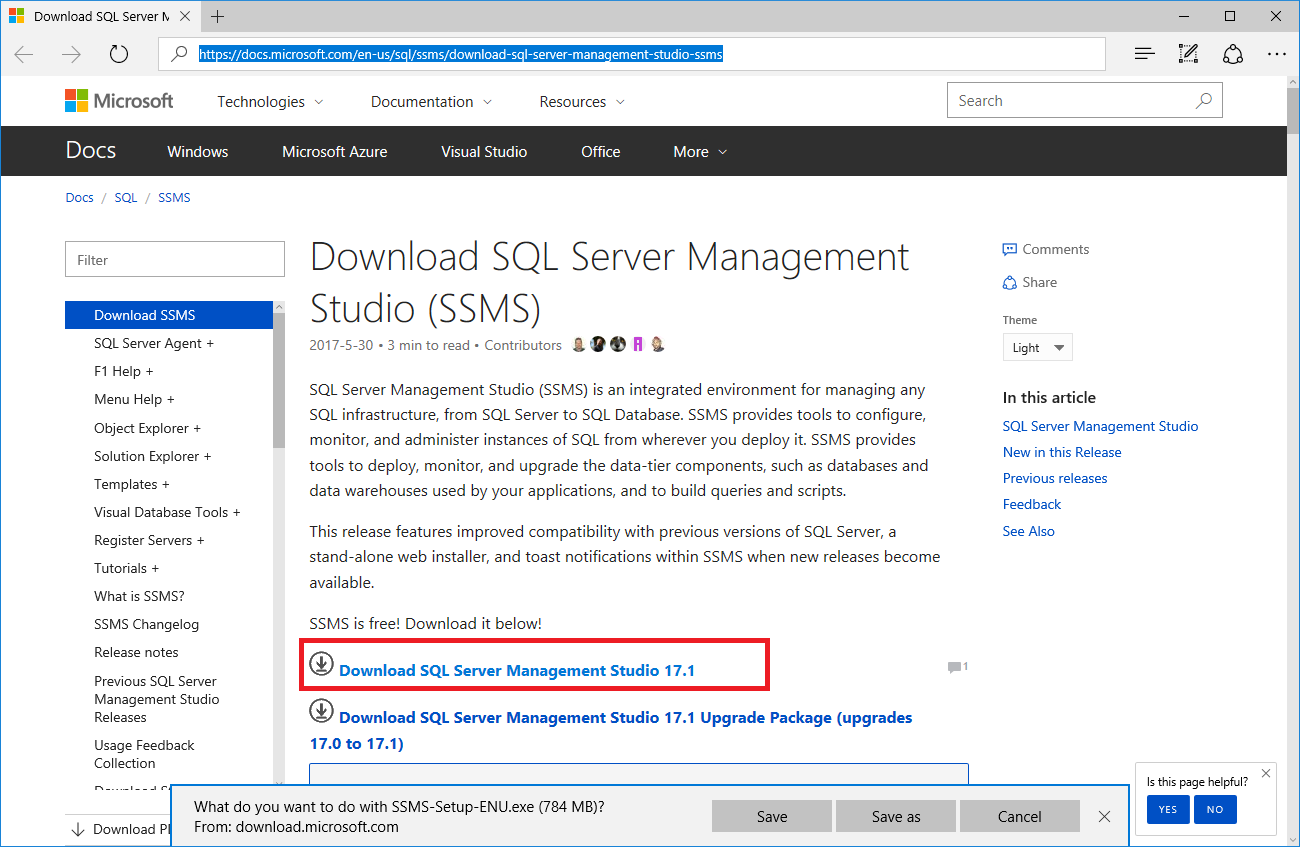
- Once the download completes, double-click on the downloaded file to start the installation process. Once completed, you get a window similar as the one shown in the following screenshot:
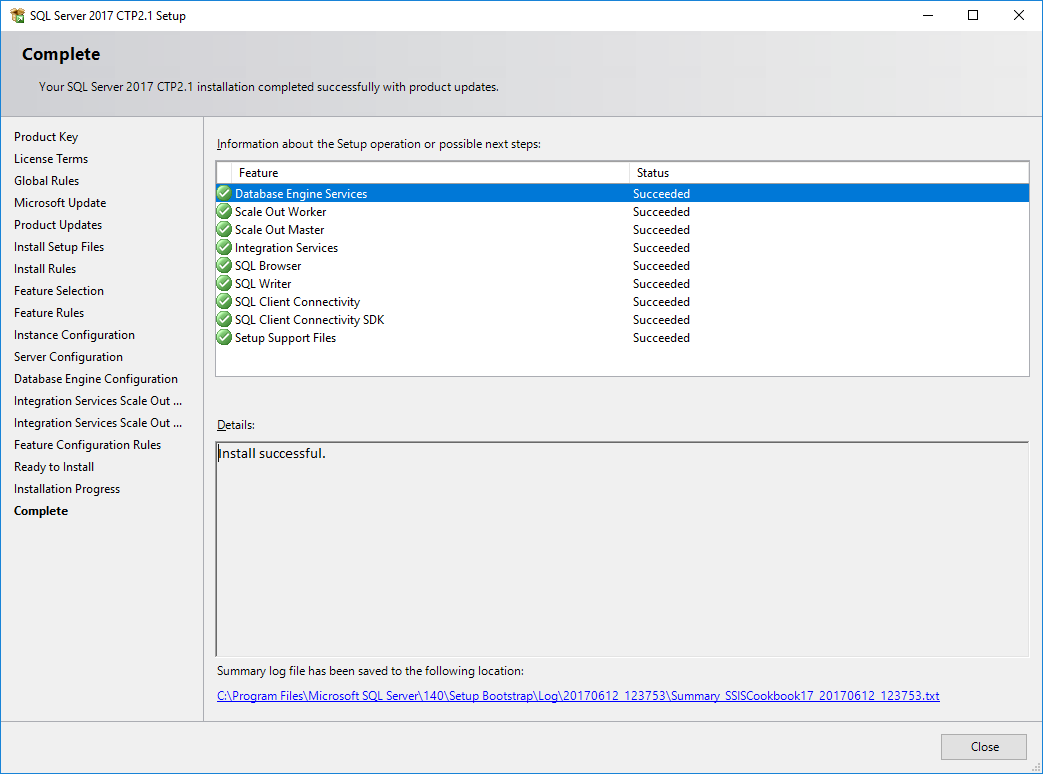
- Go back to
SQL Server Installation Center, and this time, click onInstall SQL Server Data Tools, as highlighted in this screenshot:
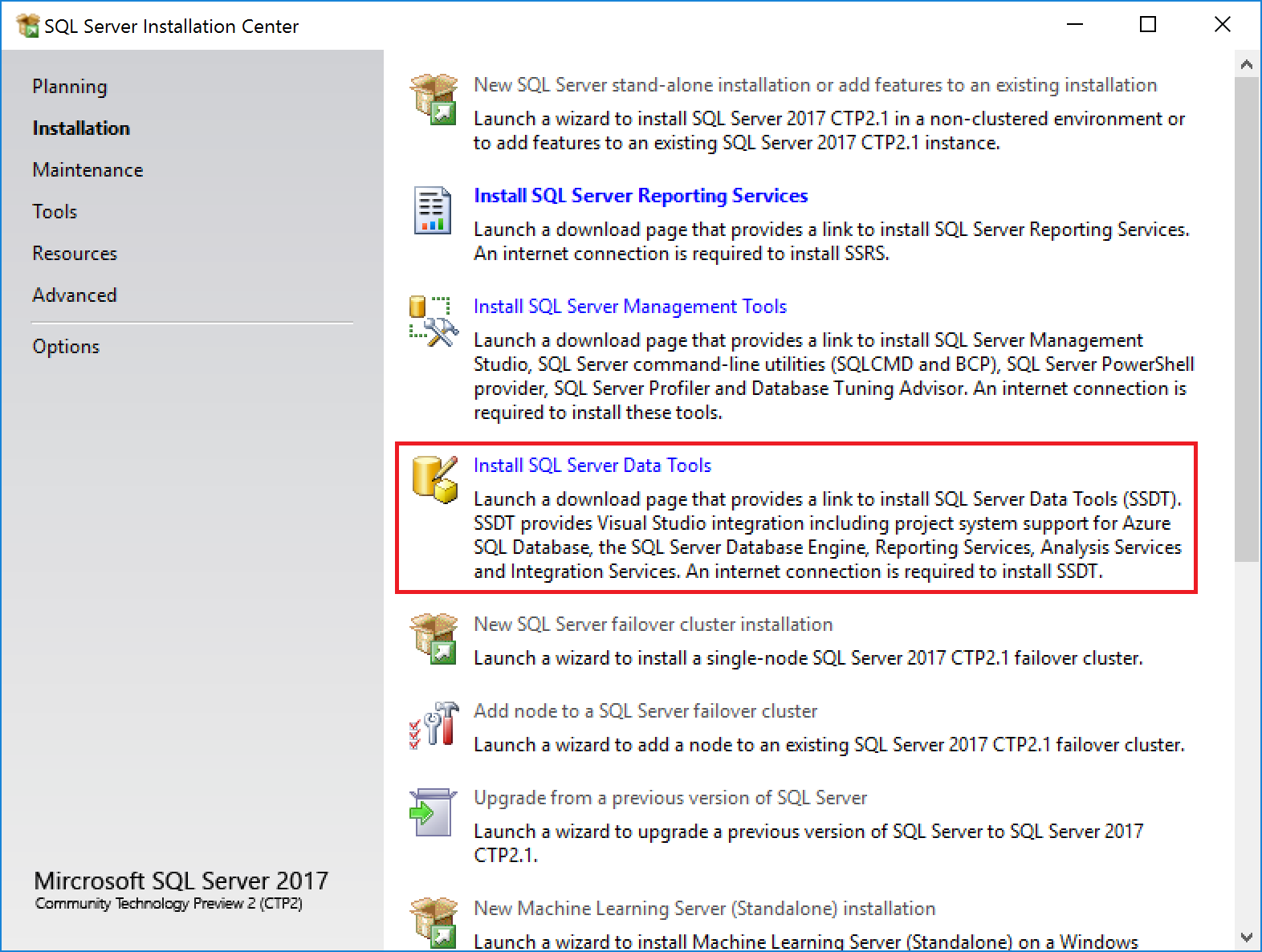
- You are directed to the SSDT website. As shown in the following screenshot, download the latest version (17.1 at the time of writing) of SSDT:
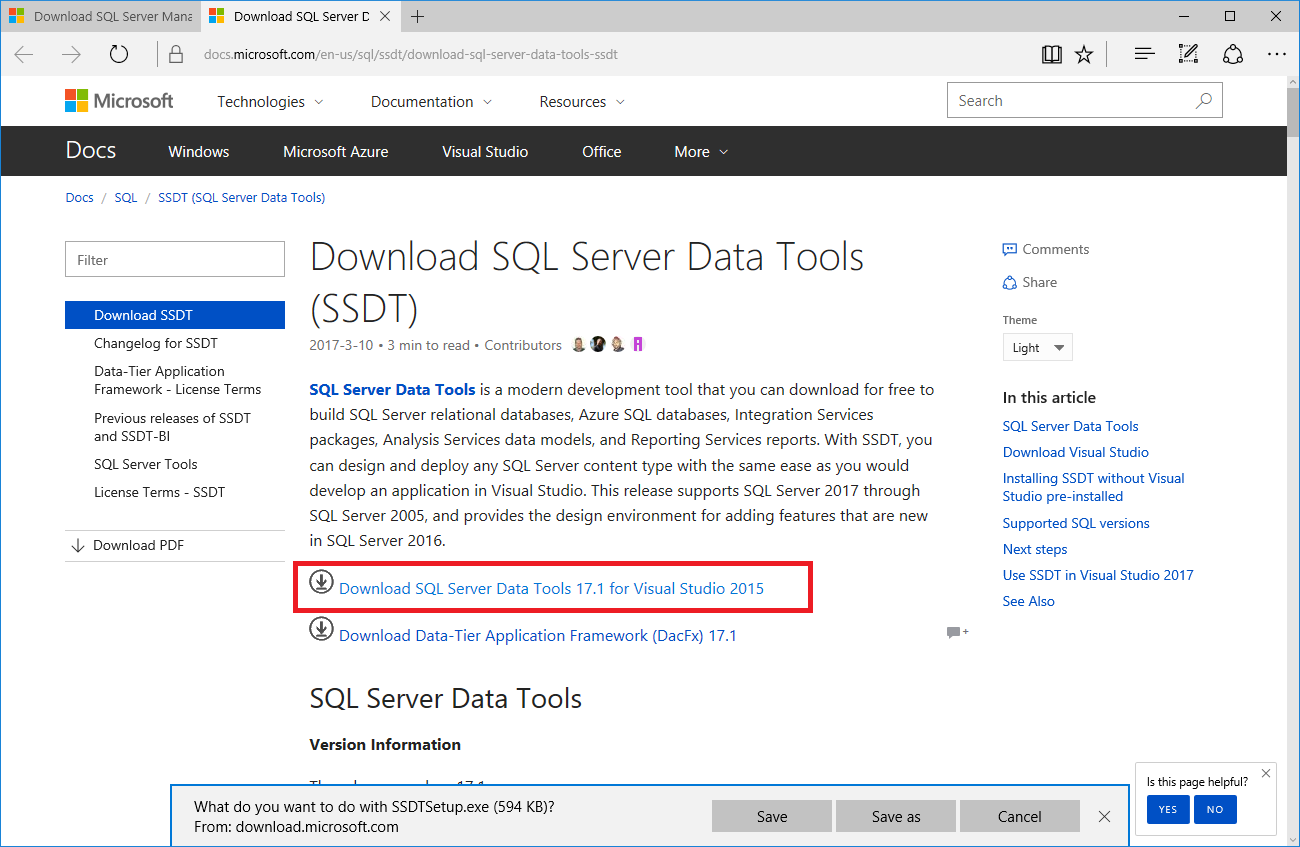
- The...

























































