Processing a form with Power Automate
In this exercise, we’ll configure a flow to process the responses and save them into the database you created in Chapter 12, Using a Database. The flow will utilize the form ID value you saved in the previous exercise, the When a new response is submitted trigger, and the Get response details action for the Microsoft Forms connector.
Follow these steps to configure the flow:
- Log into the Power Automate web portal (https://flow.microsoft.com) and click Create.
- Under the Start from blank section, select Automated cloud flow.
- Enter a name for the flow (such as
Customer Survey) and select the When a new response is submitted trigger for Microsoft Forms. Click Create:
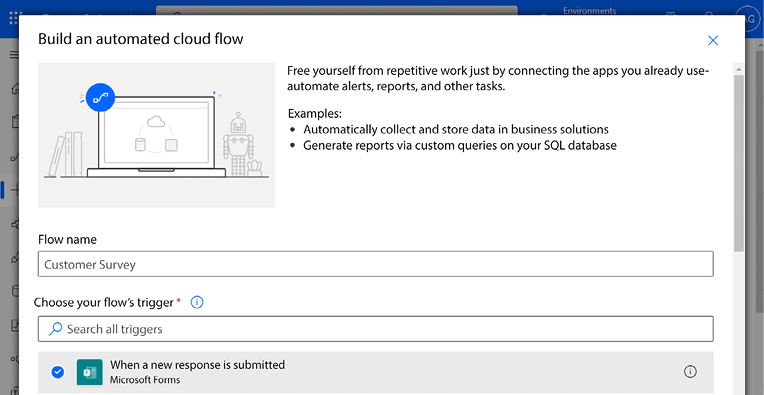
Figure 13.7: Creating a new automated cloud flow with the Forms trigger
- In the details for the trigger, select the form if it is displayed. If the form you created is not displayed, select Add a custom item and paste in the form...























































