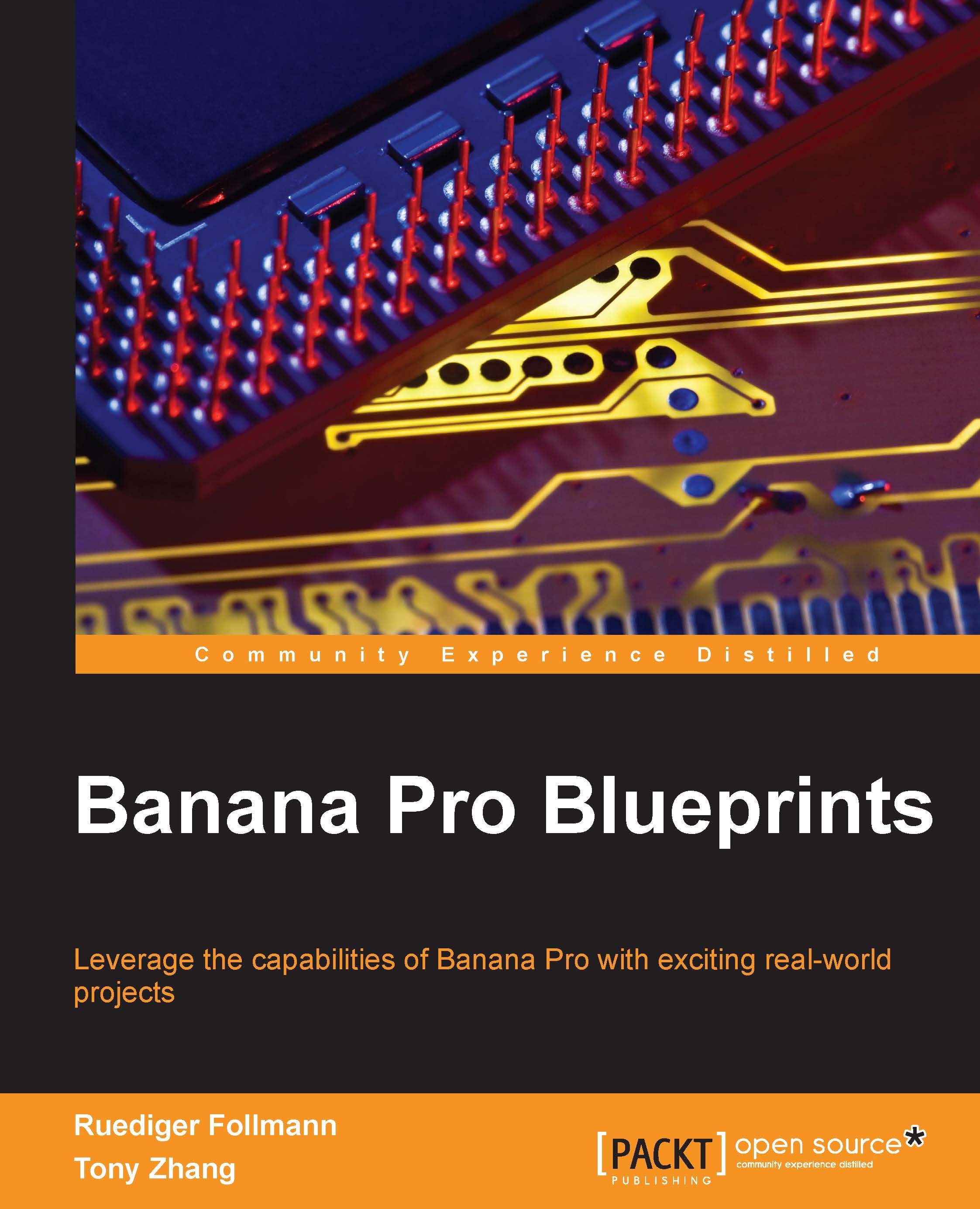Loading a program into the laser CPU
In order to establish communication between laser CPU and Banana Pro, we should first load the bootloader and driving programs into the laser CPU.
Loading bootloader
Follow these steps to load the bootloader:
Connect the laser CPU to the USBtinyISP, and then, connect the USBtinyISP to the PC, as follows:

After connecting USBtinyISP to the PC, we can verify whether the connection is successful by checking the Windows device manager (by navigating to My Computer | Property | Manager):

Double-click the Arduino program and be ready to configure the Tools setting:

Select the Arduino Nano boards configuration by navigating to Tools | Board | Arduino Nano.
Select the USBtinyISP programmer by navigating to Tools | Programmer | USBtinyISP.
To select Burn Bootloader, click on Tools, then select Burn Bootloader.
Then, wait for a few minutes until the the burning process has been completed. We will see the following output if it is burned successfully: