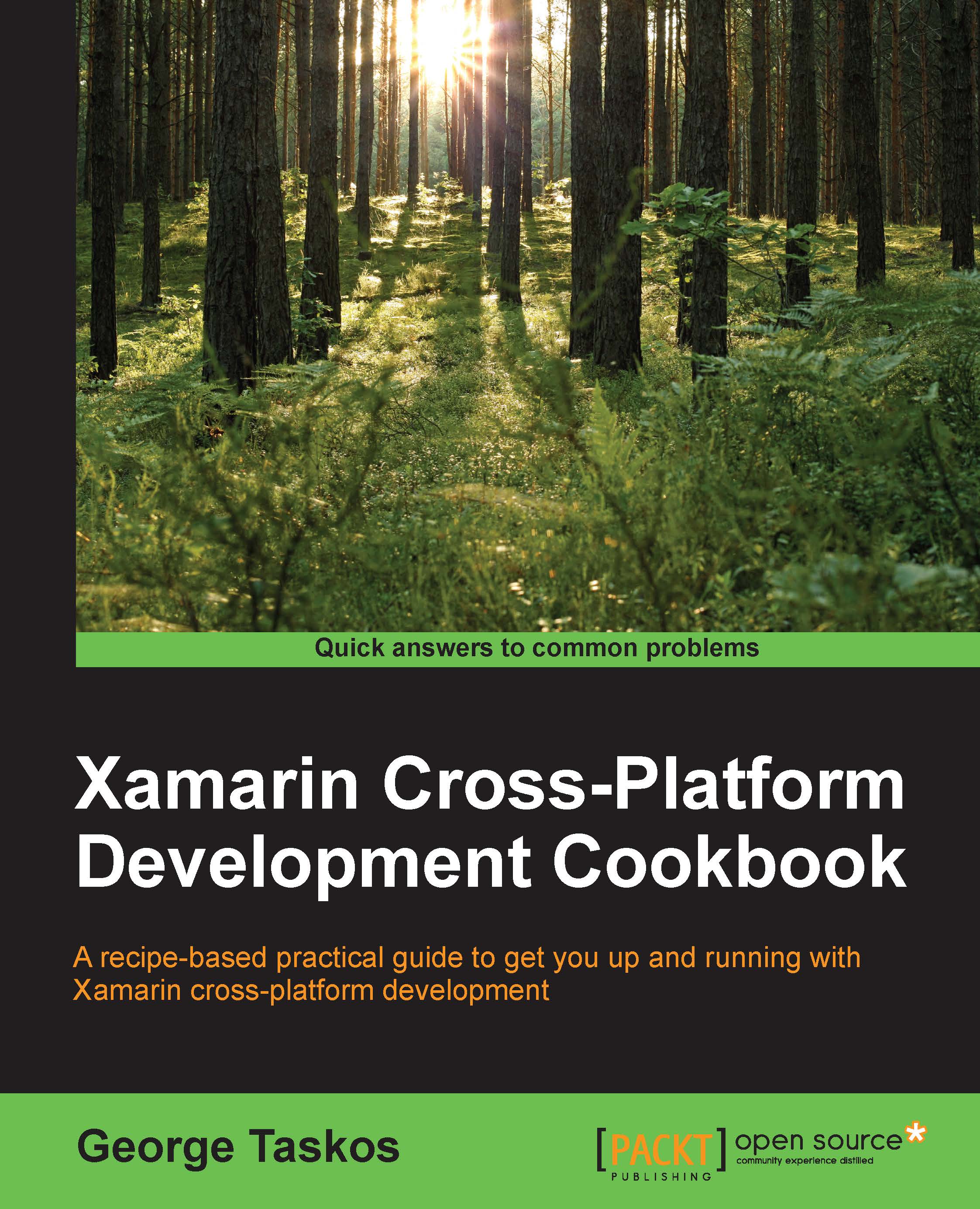Configuring the XenDesktop® policies
Now that the XenDesktop infrastructure has been configured, it is time to activate and populate the Virtual Desktop Infrastructure policies. This is an extremely important part of the implementation process because, with them, you can regulate the resource use and assignment, but you will also improve the general virtual desktop performance.
Getting ready
All the policies will be applied to the deployed virtual desktop instances and the assigned users, so you need an already existent XenDesktop infrastructure on which to enable and use the configuration rules.
How to do it...
In the following steps we will explain the configuration for the user and machine policies offered by XenDesktop:
- Connect to the Delivery Controller server with an administrative domain user.
- Run the Windows + C key combination, search for the Citrix Studio icon in the Citrix software section and click on it.
- Click on the Policy link in the left-hand menu, and then select Create Policy...