Foundations for building visualizations
When you first connect to a data source such as the Superstore file, Tableau will display the data connection and the fields in the Data pane. Fields can be dragged from the data pane onto the canvas area or onto various shelves such as Rows, Columns, Color, or Size. As we'll see, the placement of the fields will result in different encodings of the data based on the type of field.
Measures and dimensions
The fields from the data source are visible in the Data pane and are divided into Measures and Dimensions. In older versions of Tableau, these are separate sections in the Data pane. In newer versions, each table will have Measures and Dimensions separated by a line:
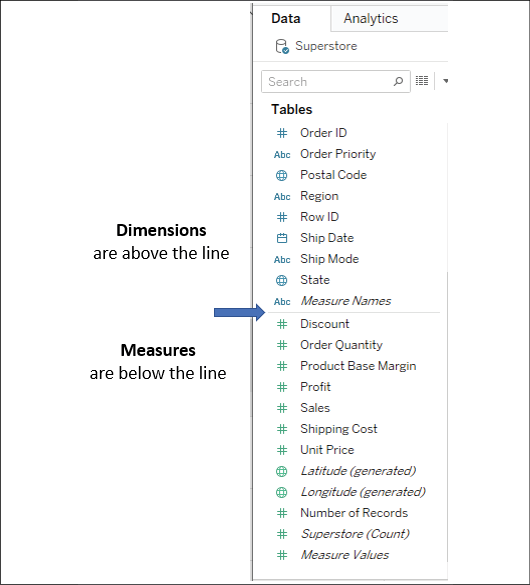
Figure 1.3: Each table (this data source only has one) has dimensions listed above the line and measures listed below the line
The difference between Measures and Dimensions is a fundamental concept to understand when using Tableau:
-
...

























































