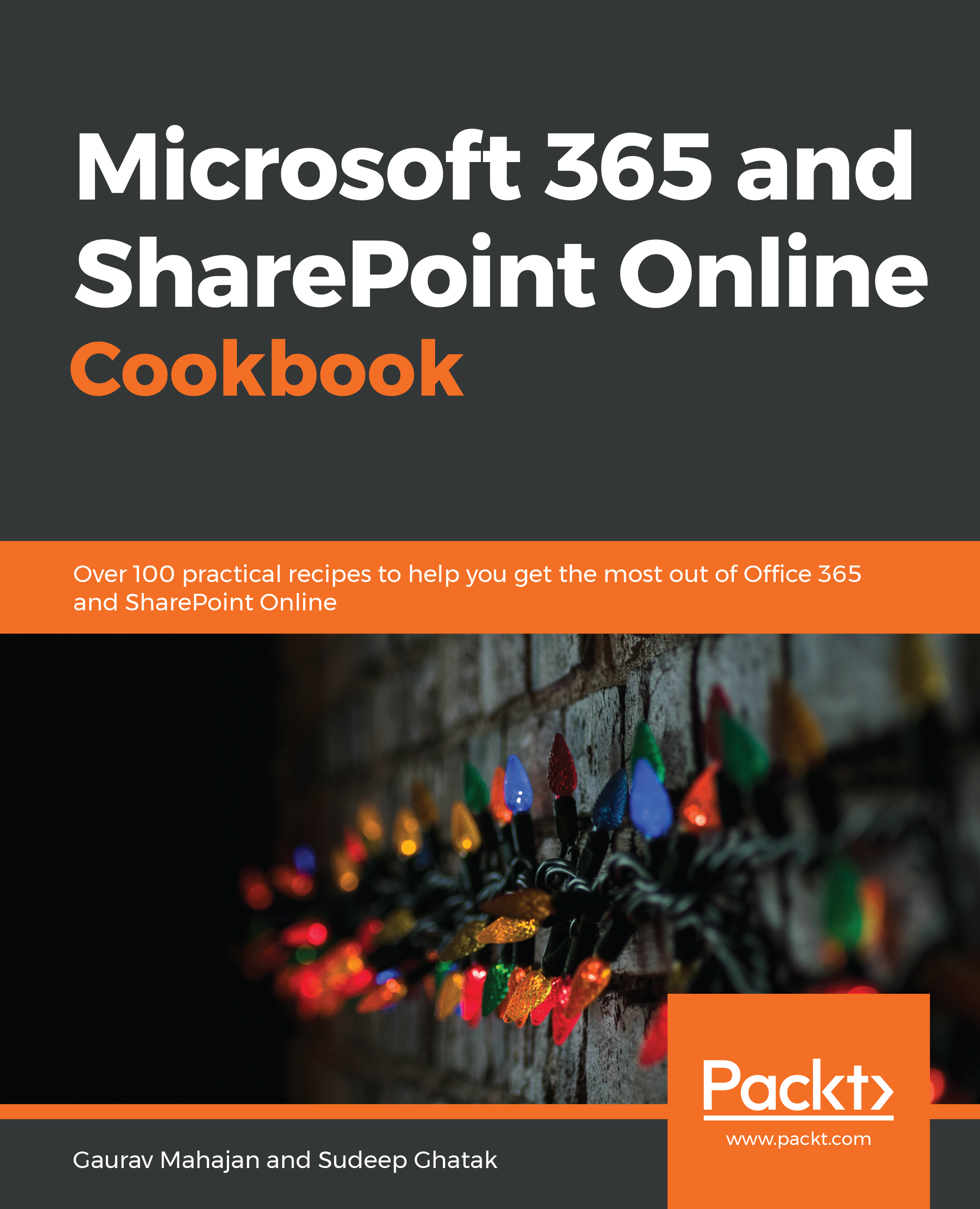The following are the steps to create a new task in Planner:
- Log in tohttps://office.com using your Microsoft 365 account.
- Click on Planner and choose the plan you are working on.
- Click on the + symbol on the board below the bucket name:

- Give your task a name and provide a due date (optional) and assignee (optional):

- Click Add task.
- The task appears on the board. Click to open it.
- You can now set a start date for the task as well as update the due date, as shown in the following screenshot:

- Enter the task description. Planner autosaves your task properties.