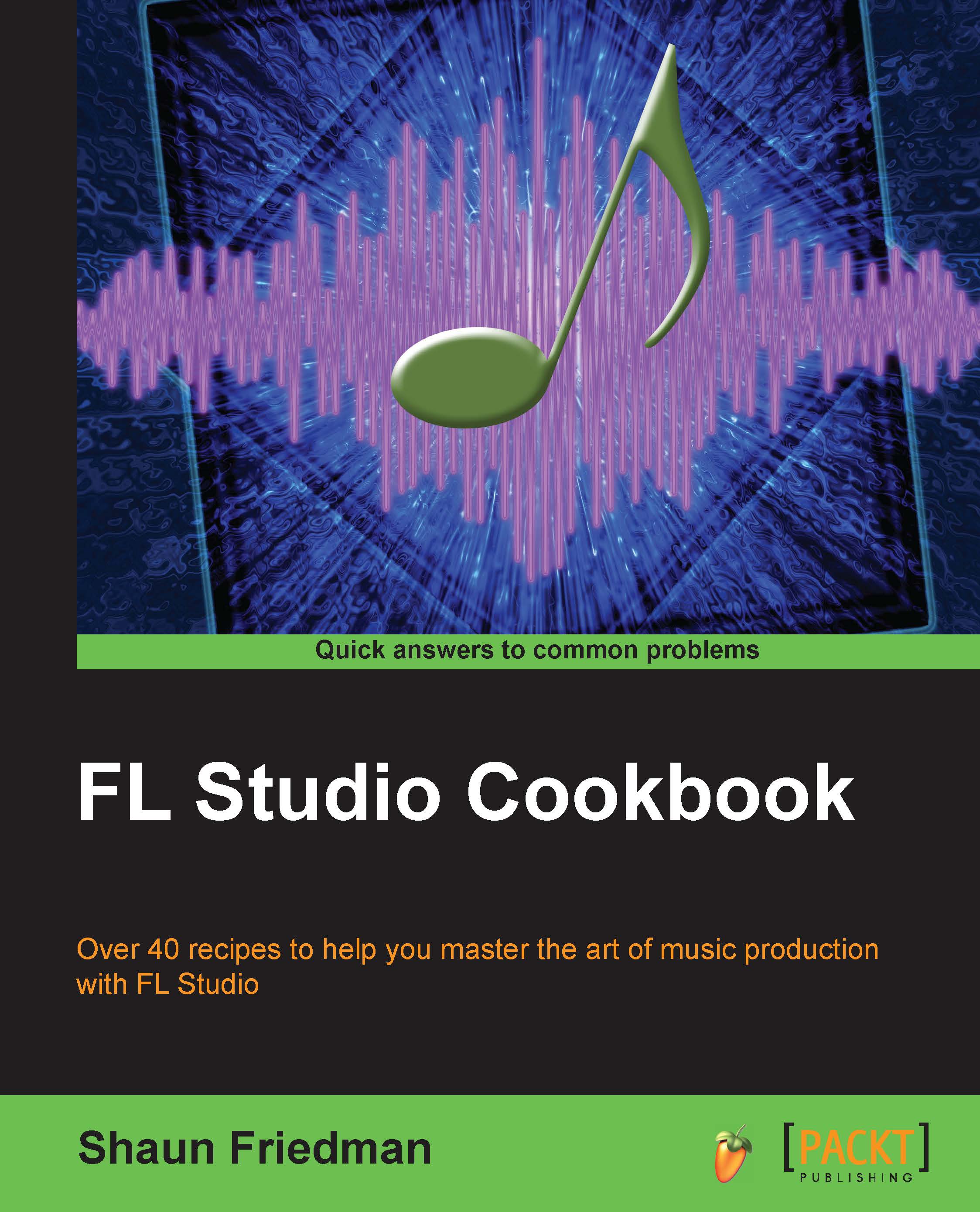Using send tracks in the mixer
Using send tracks in the mixer allows you to free up your computer load and easily add an effect to multiple mixer slots.
Getting ready
In order to start using send tracks, you will want to have the FL Studio Mixer open as well as have your channels in the step sequencer sent to the mixer slots. This is done by setting the FX number, as reviewed in the Sending a channel to a mixer slot recipe in Chapter 3, Working with Step Sequencer and Channels.
How to do it…
The use of send tracks is a well-known practice on both analog mixers and mixers inside of DAWs. Perform the following steps to learn to use send tracks in these mixers:
Open up the FL Studio Mixer. This can be done by pressing F9.
Look at the far right of the mixer. You will see four send mixer slots titled Send 1, Send 2, Send 3, and Send 4.
Click on one of the previous send channels, either 1, 2, 3, or 4. In Fig 6.1, we have selected Send 1.
Select an effect from the effect slots. These are labeled 1 through...