We are now ready to give our terrain some color. We will start by covering the entire terrain with a grass texture. To accomplish this, ensure the Terrain is selected in the Hierarchy panel. Then, in the Inspector panel, select the Paint Texture tool. As you can see here, that is the fourth icon in the Terrain section of the Inspector panel:
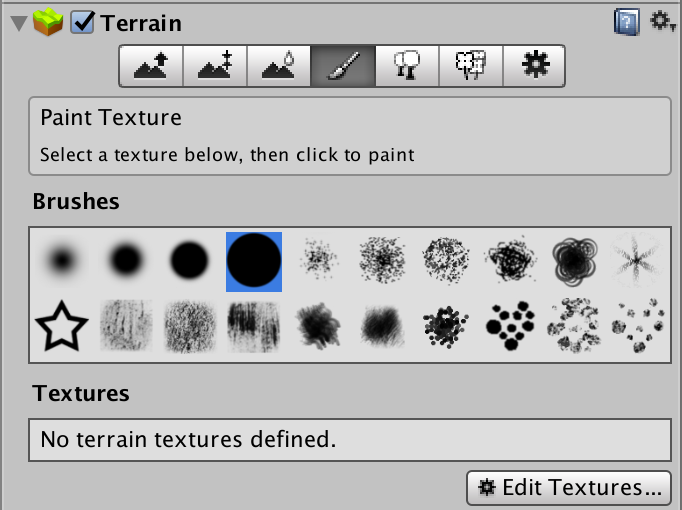
As you can see, we do not have any textures defined. We actually do not have any appropriate textures in our project yet, so let's take care of that with a few simple steps:
- In the Project panel, click the Assets folder.
- In the right section, right-click and select Create | Folder. Name the folder Textures.
- Download the grass_starter_texture.jpg file from the publisher's companion site.
- Drag the grass_starter_texture.jpg file from your filesystem to the Textures folder you created in step 1.
Now that you have...






































































