Recording customer payments
If you record income using a sales invoice, you will receive payment based on the terms you have agreed with your customer. When customer payments are received, you must apply payments to an outstanding sales invoice to reduce the accounts receivable balance. As mentioned previously, you can accept multiple payment methods in QuickBooks, including check, cash, Apple Pay, Visa, Mastercard, Discover Card, Amex, ACH, PayPal, and Venmo. To learn more about managing credit card payments, refer to Chapter 10, Handling Special Transactions in QuickBooks Online.
Follow these steps to receive payment from a customer:
- Click on the + New menu.
- Navigate to Receive payment, located below CUSTOMERS, as indicated here:
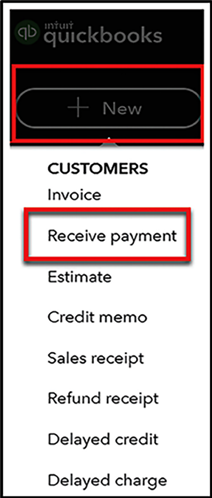
Figure 6.17: Navigating to Receive payment
- Complete the fields, as indicated in Figure 6.18, to record the customer payment:
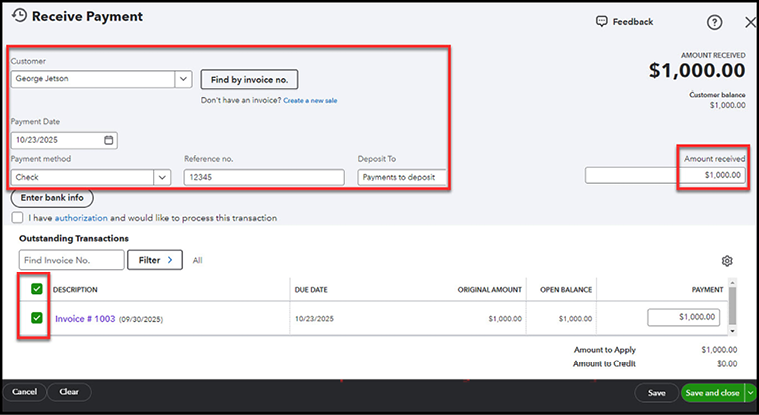
Figure 6.18: The Receive Payment window (for better visualization, refer...























































