Defining project tasks
The main unit for tracking the various activities involved with a project is a project task. Odoo provides a quick way to add a task to the project by clicking the large plus button under the appropriate project stage.
Click the plus button inside the Specifications stage and create a task for Determine Team Names:
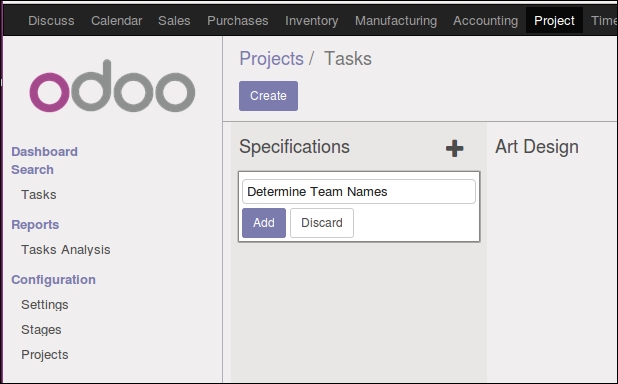
Similar to adding a stage, you simply enter the title of the task and then hit the Add button. The screen will then refresh and you will automatically be prompted to add the next task. Once you have created the task, you can use the menu on the task to pull the task up to edit it and provide additional details.
Here, we'll define additional aspects of the task:
Name of the task (which is required)
The Project to which the task is assigned
The Deadline date of the task
The responsible party Assigned to the task
Any Tags you would like to associate with this task
A Description of the task
For our example, we have filled out the task as shown in the following screenshot...




























































