When we created our project, we talked about the bundle identifier (also known as your App ID). This bundle identifier is used to identify your app, and therefore must be unique. Let's proceed with the following steps:
- Log in to your Apple developer account, and you will see the following screen:
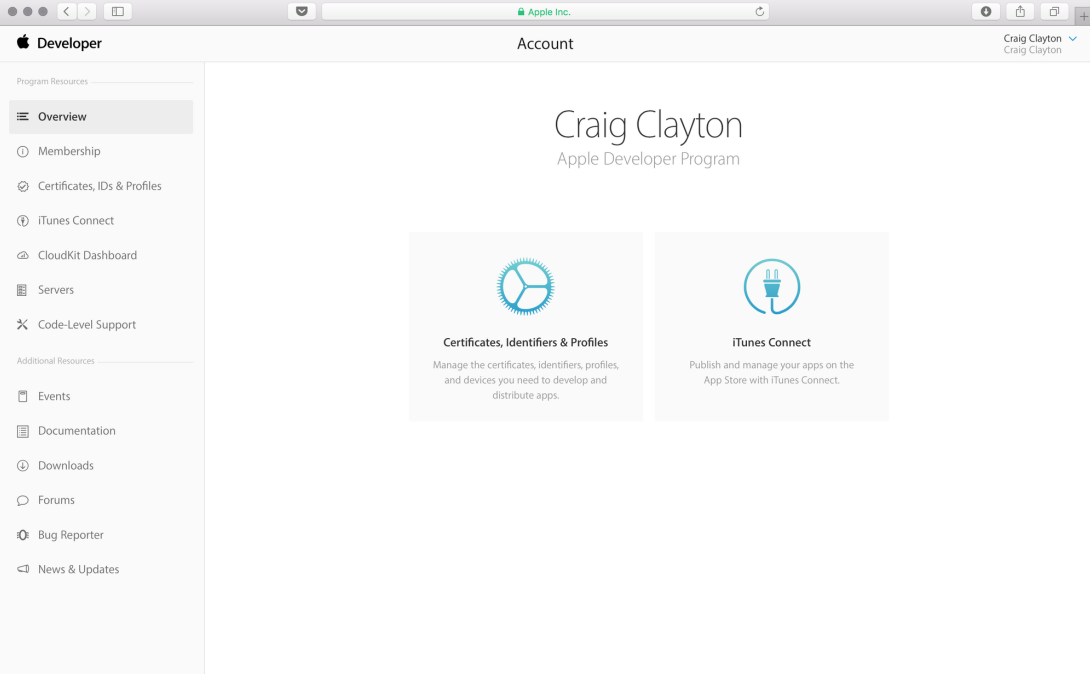
- Click Certificates, IDs & Profiles.
- Then, under IDs, click App IDs:
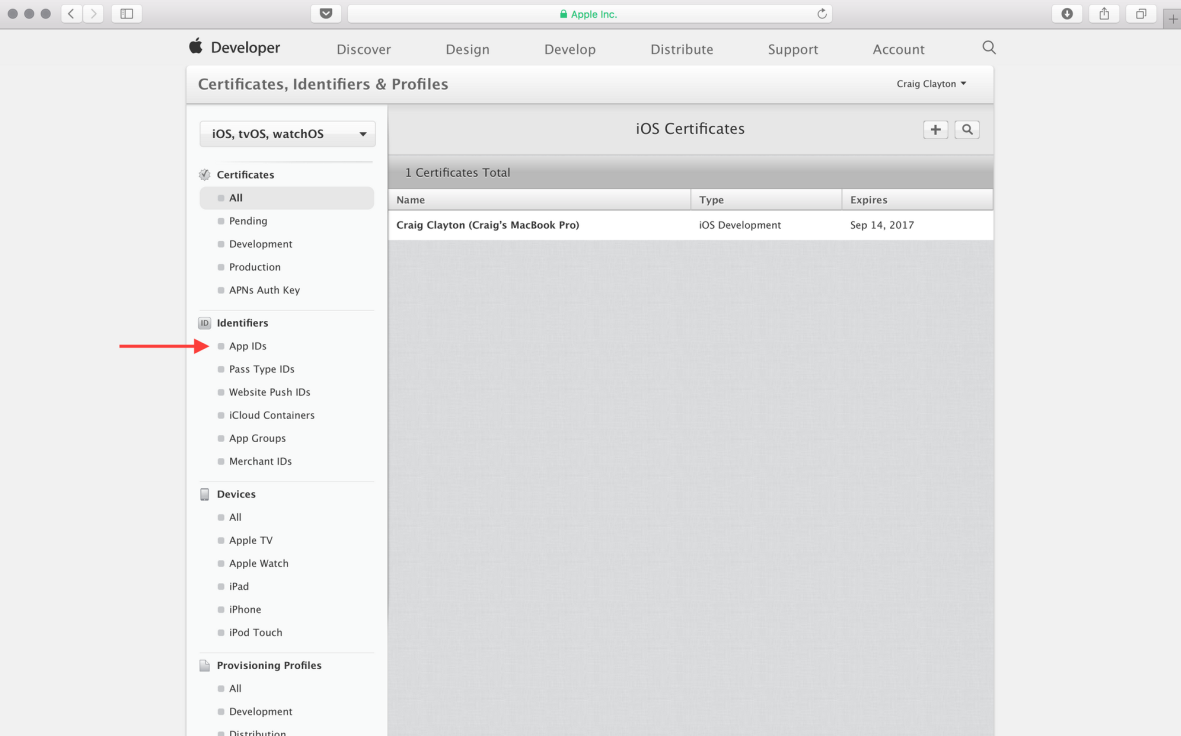
- Click on the + button at the top right of the screen:
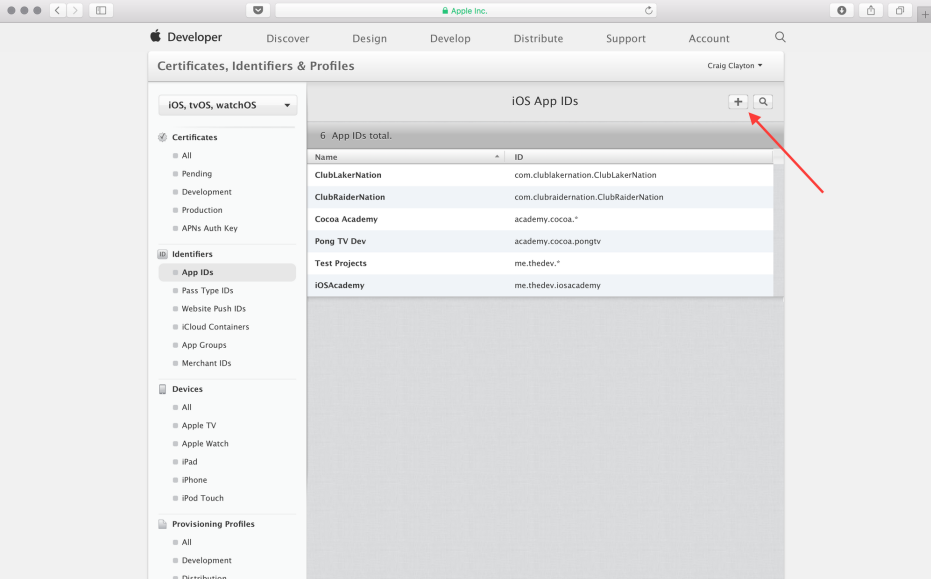
- The Registering an App ID screen will appear, as follows:
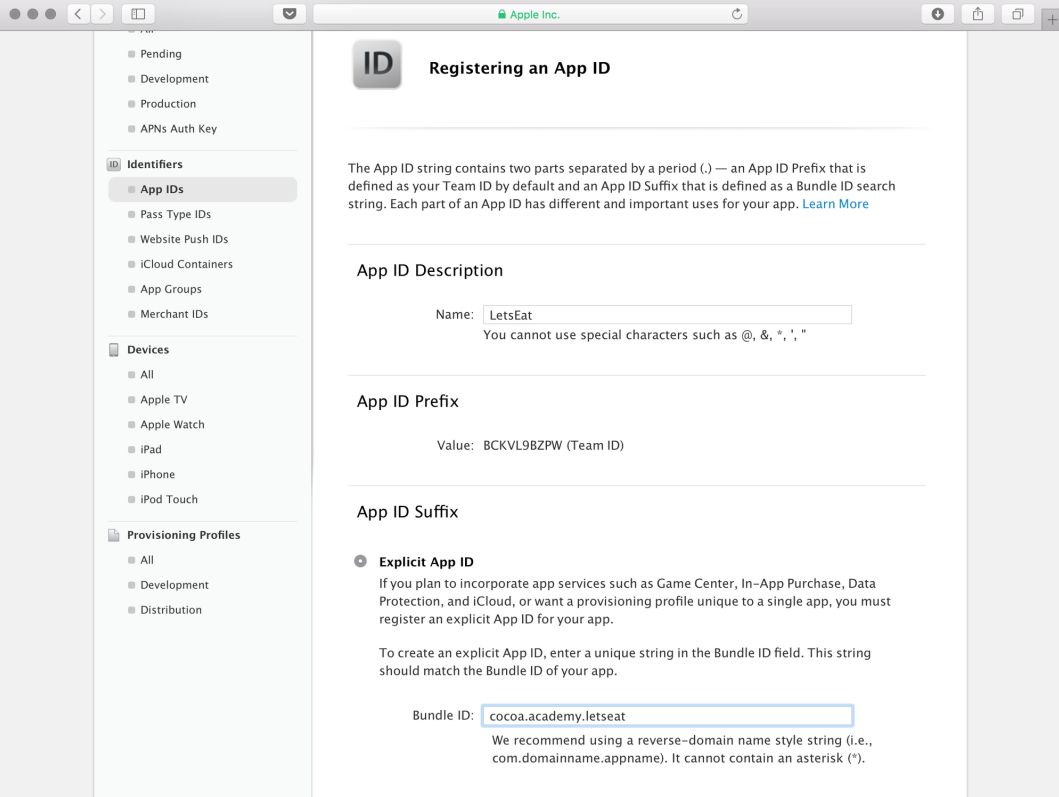
- In the top part of the Registering an App ID screen, as seen in the preceding screenshot, add the following:
-
- Name: Update this field under App ID Description as LetsEat.
- Explicit App ID: This field under App ID Suffix should be selected.
- Bundle ID: This field under App ID Suffix should be filled with your details.
Make sure that the Bundle ID follows...























































