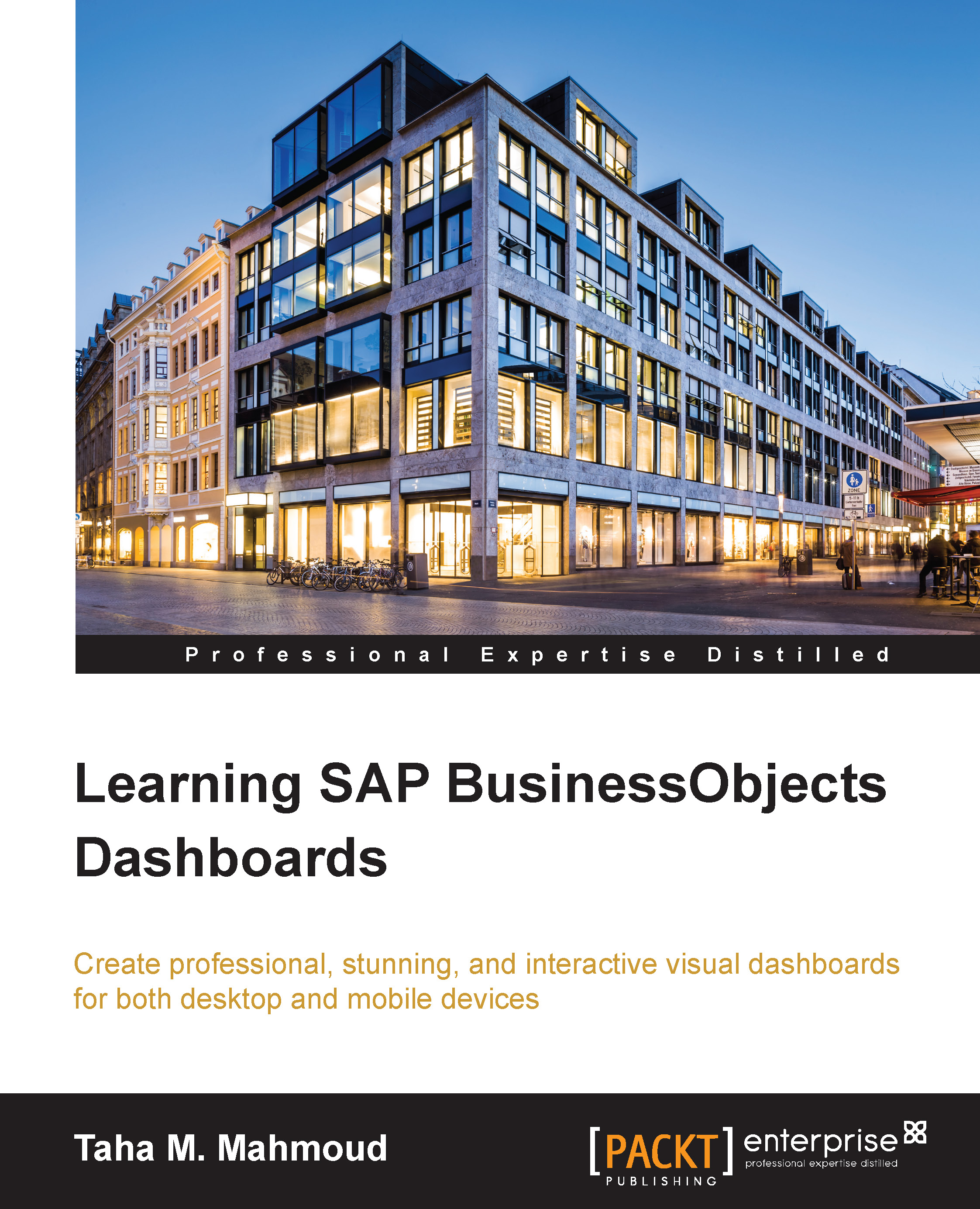Using advanced menus
We have four main advanced menu dashboard selectors that we can use inside our dashboard. We have already introduced Accordion Menu in the first chapter, in the accordion menu sample. Here, we will discuss the features and options for those menus in more detail:
- Label-based menu
- Sliding-picture menu
- Fisheye menu
- Accordion menu
Let's discuss each of these in more detail.
Label-based menu
Label-based menu will display labels horizontally or vertically. It is very similar to the drop-down menu, and can be configured to display the menu name only, in order to save space. It will expand when you click on it. The other option is to display all labels—as we mentioned—horizontally or vertically.
We've already created a combobox to present the quarters in the analysis tab, as to be seen in the tab set container tab. We will try to simulate the same, using a label-based menu:
- Select the Analysis tab from the tab set container.
- Navigate to Label Based Menu under...