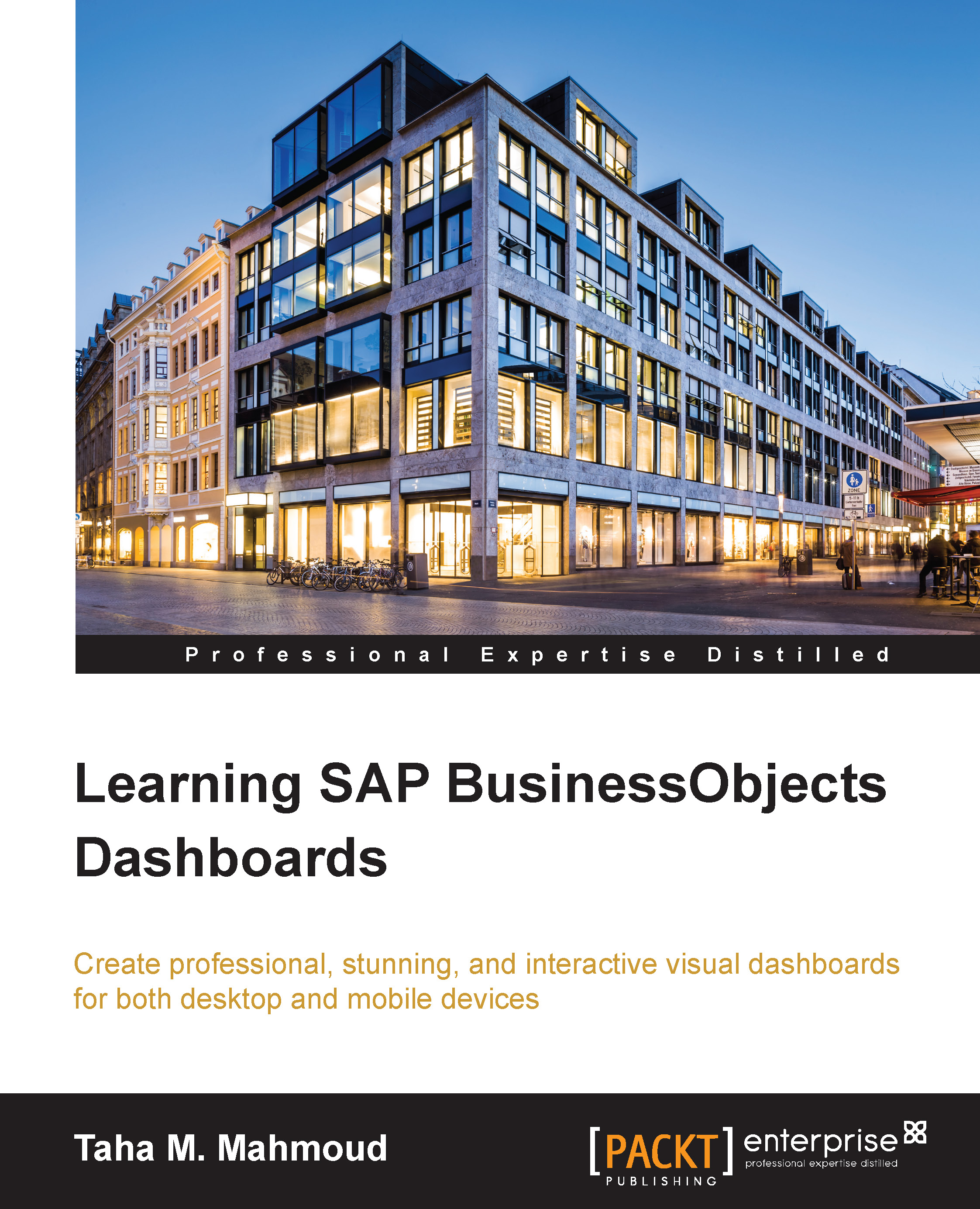Exporting the dashboards file
The exporting dashboards process will generate a SWF flash file or HTML5 file and save it in the selected export format. We can export our dashboard in one of the following formats:
Flash (SWF)…
AIR…
HTML…
PDF…
PowerPoint Slide…
Outlook…
Word…
Note
Previewing a dashboard will export a temporary Flash or HTML5 file based on the preview method (for desktops or for mobiles) that will be used for preview purposes, then it will be ignored after closing the preview mode. So previewing generation is just a temporary export.
We can access the Export menu submenu from the file menu, as you can see in the following screenshot:
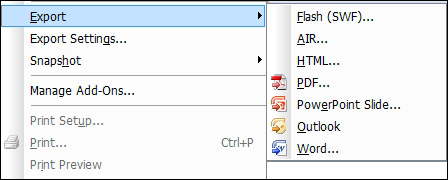
Let's execute the following steps to export our dashboard to a PDF file:
Open our last version of the eFashion dashboard project.
Navigate to File | Export | PDF…
Type
eFashion-PDFin the file name.
We can open the generated PDF and see a blank PDF file that contains only one page, which displays the Flash component generated from our dashboard...