Organizing your work – Places
The Organizer has a huge range of features designed to help photographers keep track of, and search for, their images. I think there are too many search features—but that's just my opinion.
The Places feature has been in Elements for many years. Its principal use is to automatically put any image that contains GPS data onto an internet-driven world map so that users can identify pictures simply by seeing the locations where they were actually shot.
In earlier versions of this program (several years ago), few cameras had GPS capabilities, so the only option open to you if you needed this kind of display was to drag images from the grid on the left-hand side of the screen onto the map to 'pin' them in place instead. You can still do this.
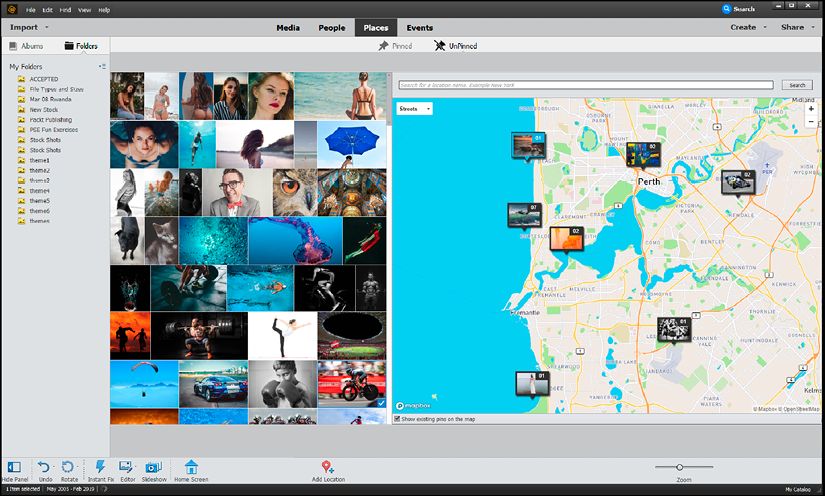
The feature has two view modes: Pinned and UnPinned. In the latter mode, you can select single or multiple images and drag them to the location where they were shot—they are then pinned to the map. Once pinned, they automatically appear under the Pinned tab. If you get the location wrong, simply click and drag the pinned image(s) to a new location. Double-clicking the pinned image thumbnails opens them in Grid view. Double-click once more and they open in full screen.
On paper, Places appears to be a nice feature, but after years of teaching Elements, I have yet to meet anyone that uses this feature exclusively. That might well change once all cameras record GPS information. (Note: Since 2018, Places no longer works in any of the previous versions of Elements. At the time of going to press, Adobe was not forthcoming about why this is so. It's fully functional in Elements 2021.)


























































