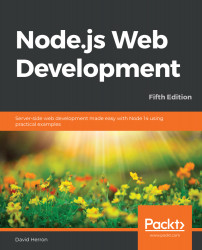As we just noted, the Notes application as currently deployed does not support Twitter-based logins. Any attempt will result in an error. Obviously we can't deploy it like this.
The Twitter application we set up for Notes previously won't work because the authentication URL that refers to our laptop is incorrect for the server. To get OAuth to work with Twitter, while deployed on this new server, go to developer.twitter.com/en/apps and reconfigure the application to use the IP address of your server.
That page is the dashboard of your applications that you've registered with Twitter. Click on the Details button, and you'll see the details of the configuration. Click on the Edit button, and edit the list of Callback URLs like so:
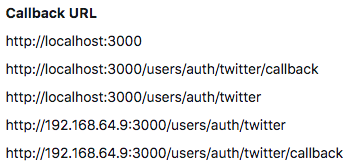
Of course, you must substitute the IP address of your server. The URL shown here is correct if your Multipass instance was assigned an IP address of 192.168.64.9. This informs Twitter...