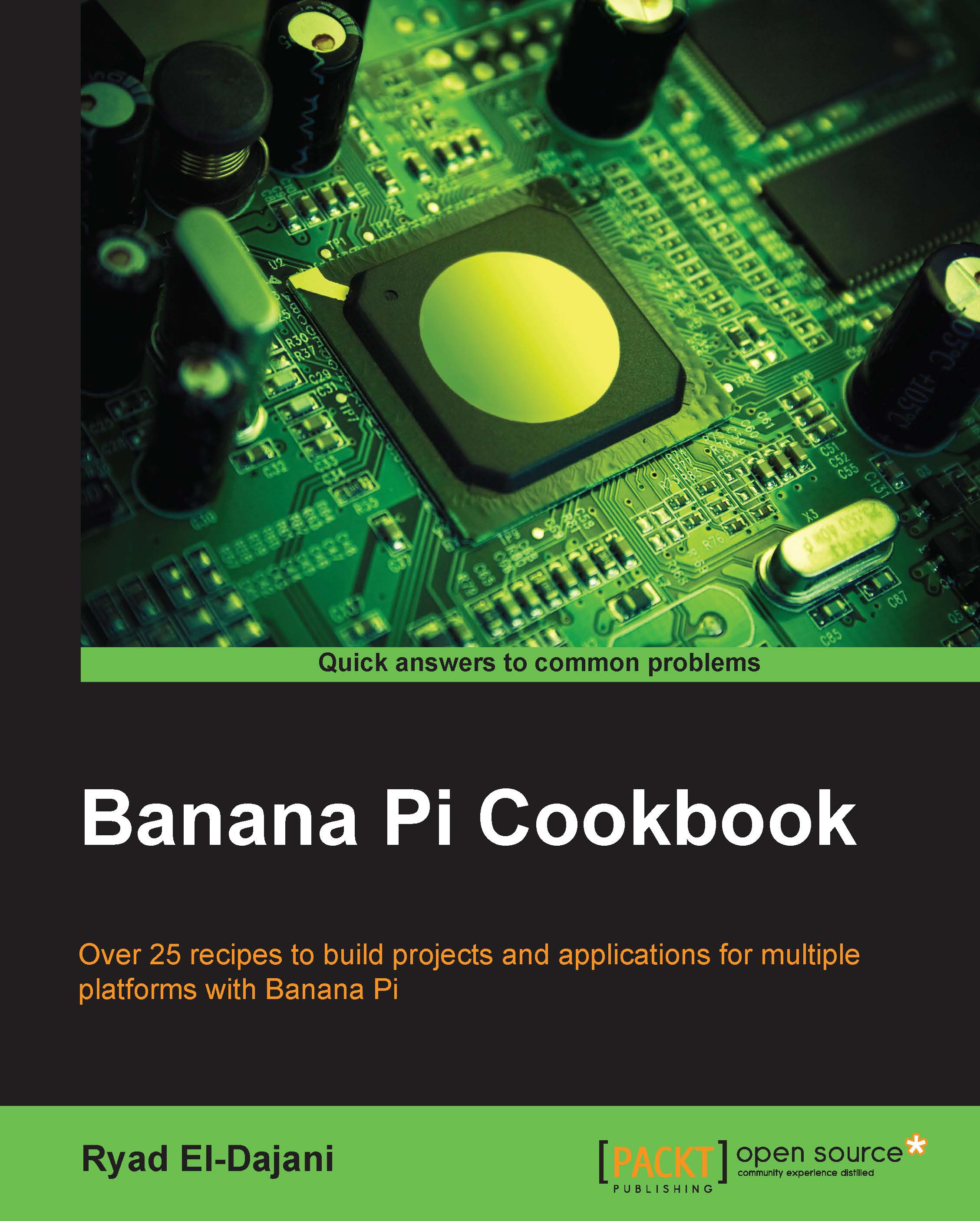Downloading an operating system for the Banana Pi
The following two recipes will explain how to set up the SD card with the desired operating system and how to get the Banana Pi up and running for the first time. This recipe is a predecessor, as the required hardware components and the downloaded image is valid for both Windows and Linux systems.
Usually, the Banana Pi is shipped without any other components. Besides the device itself, you will need at least a source for energy, which is usually a USB power supply and an SD card to boot your Banana Pi. Also, a network cable and connection is highly recommended to be able to interact with your Banana Pi from another computer via a remote shell using the application SSH (that is covered in the next chapter).
You might also want to actually see something on a display. Then, you will need to connect your Banana Pi via HDMI, composite, or LVDS to an external screen. It is recommended that you use an HDMI Version 1.4 cable since lower versions can possibly cause issues.
Besides inputting data using a remote shell, you can directly connect an USB keyboard and mouse to your Banana Pi via the USB ports.
After completing the required tasks in the upcoming recipes, you will be able to boot your Banana Pi.
The following picture shows a USB power supply, a Banana Pro, and a Micro SD card.

Getting ready
The following components are required for this recipe:
- Banana Pi
- SD card (minimum class 4; class 10 is recommended)
- USB power supply (5V 2A recommended)
- A computer with an SD card reader/writer (to write the image to the SD card)
Furthermore, you are going to need an Internet connection to download a Linux distribution or Android.
A few optional but highly recommended components are:
- Connection to a display (via HDMI or composite)
- Network connection via Ethernet
- USB keyboard and mouse
You can acquire these items from various retailers. All items shown in the previous two pictures were bought from an online retailer that is known for originally selling books. However, the Banana Pi and the other products can be acquired from a large number of retailers. It is recommended to get a USB power supply with 2000mA (2A) output.
How to do it…
To download an operating system for Banana Pi, follow these steps:
- Download an image of your desired operating system. We are going to download Android and Raspbian from the official LeMaker image files website: http://www.lemaker.org/portal.php?mod=list&catid=4.
The following screenshot shows the LeMaker website where you can download the official images:

- If you are clicking on one of the mirrors (such as Google Drive, Dropbox, and so on), you will be redirected to the equivalent file-hosting service. From there, you are actually able to download the archive file.
- Once your archive containing the image is downloaded, you are ready to unpack the downloaded archive, which we will do in the upcoming recipes.
See also
- LeMaker image files. This is the official location for operating systems by the manufacturer of the Banana Pi—http://www.lemaker.org/portal.php?mod=list&catid=4
- The Banana Pi / Arch Linux / Customized Distribution article on Ryad's blog. This is a customized Arch Linux distribution provided by the author, including a lot of features such as the LXDE desktop environment and enabled hardware acceleration—http://blog.eldajani.net/banana-pi-arch-linux-customized-distribution/