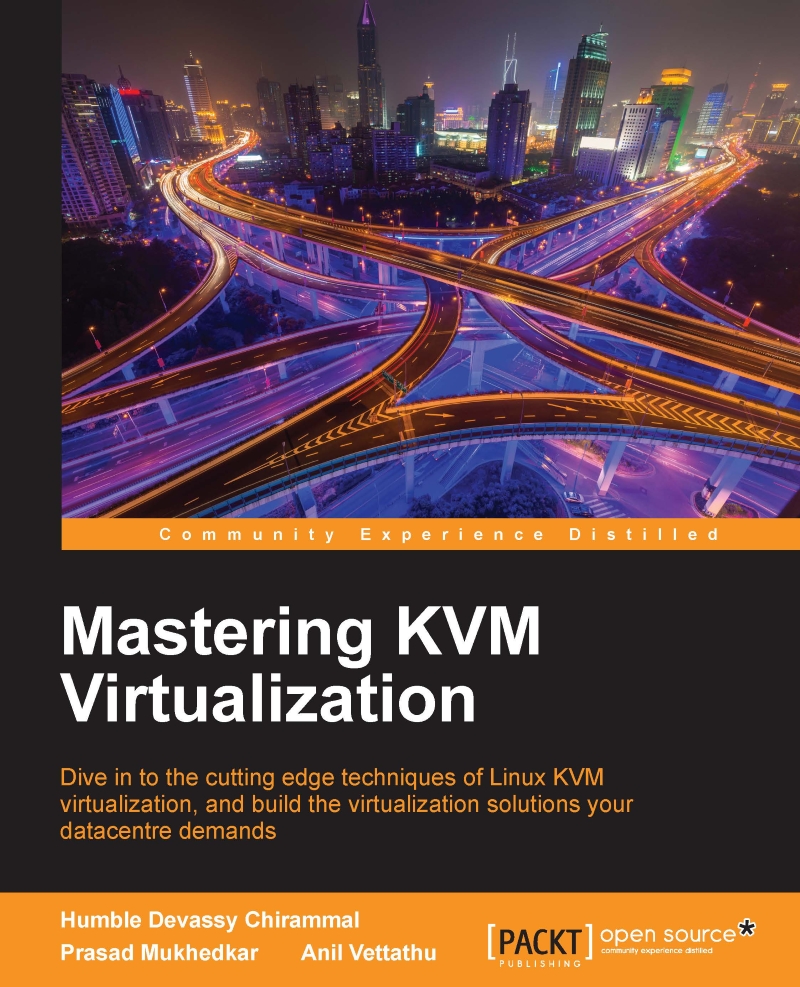Creating virtual machines through Kimchi WebUI
Kimchi uses the concepts of templates that can be re-used to create similar guests. Its a two step task to create a virtual machine:
Create a template from an ISO or a pre-installed guest OS image file.
Deploy the VM from the template; Kimchi automatically allocates a new disk and gets emulated hardware configuration according to the template chosen.
To create a new guest, click on the Guests menu item, and then click on the green + icon. Simply give your virtual machine a name, select a template to build it from, and click on Create. That's all.

Create a New Virtual Machine dialogue box
Your virtual machine is ready. Memory, CPU, vDisk size, and other configurations options are inherited from the template to the virtual machine. If your template is ISO backed, you will have to manually install the operating system on the newly created virtual machine, but if it's image backed, the manual guest operating system installation is not required. The template...